All handsets will need to go through an initial security step in order to gain access to their chosen organization. This access must be granted by an organization admin and will allow them to keep a list of recognized handsets to prevent any outside sources from being able to log in to an organization, either on their personal devices or a third party attempting to access an organization’s details.
On opening the app, brand-new users will need to scan or manually enter the ID of the organization they are trying to access.
Users that have logged in already will skip the Org ID scanning step and move right on to the naming step below.
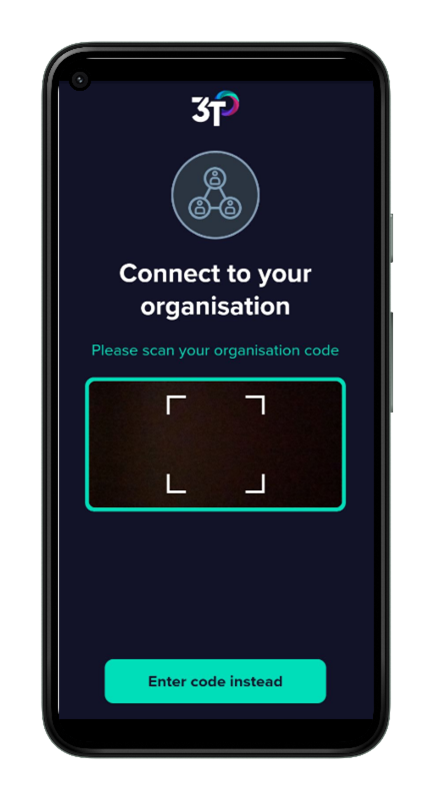
Once the Org ID has been scanned, the app will ask you to name your handset to request access to your organization. We recommend that you name your device something clear and identifiable to your specific handset, as your org admin will be able to see a list of all handsets that have requested access to their organization.
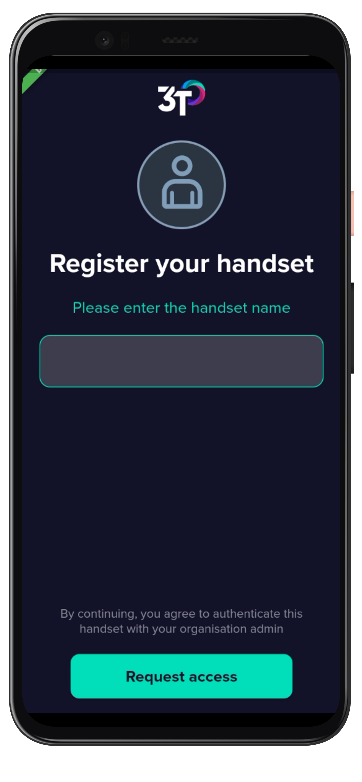
While the handset’s authorization is pending, the user will be told to contact their org admin to gain access to their organization. Once the request has been accepted, the user will be taken to the landing page of the app, where disinfection cycles can be completed.
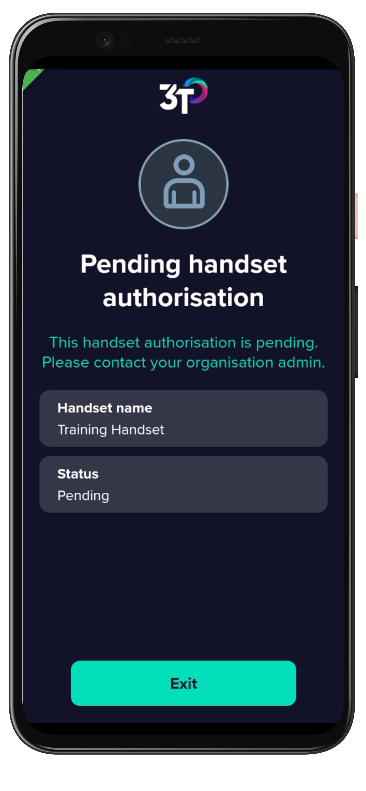
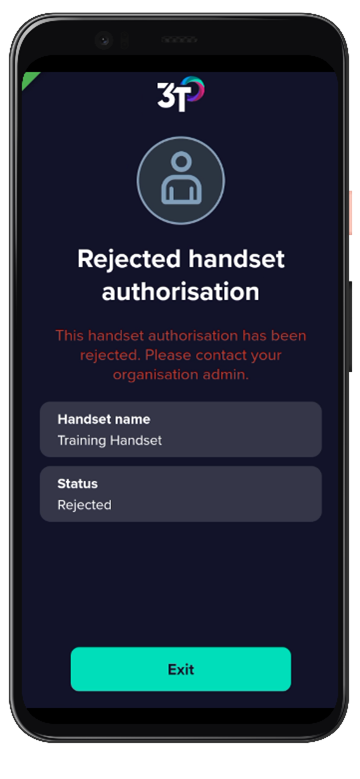
Should the org admin reject authorization of the handset, the user will see a page on the app telling them that authorization has been declined for this handset and to contact their org admin if they have any questions.
Users can refresh the pending or rejected pages by dragging down the screen, in the same way they would to refresh the disinfection log.
A single handset can be authorized on as many organizations as needed and they only need to be authorized once. Resetting the app will retain the handset’s authorization against their organization. Should a handset need to be removed from an organization, the org admin must reject the handset on the portal.