This release is all about new app features and upgrades. We did an internal review and agree that this update doesn't affect clinical safety.
Admin stuff isn't just in the portal anymore. To make 3T even more on-the-go than before, you can now get to a section of admin features right in the app.
To get to the Admin Area in the app, go to More and tap the “Admin Area” button. You’ll need to enter your password—it has to be the same one you use for the admin part of the portal. The VisiBlu code comes in three parts that match the format printed in the VisiBlu training booklet each trainee gets.
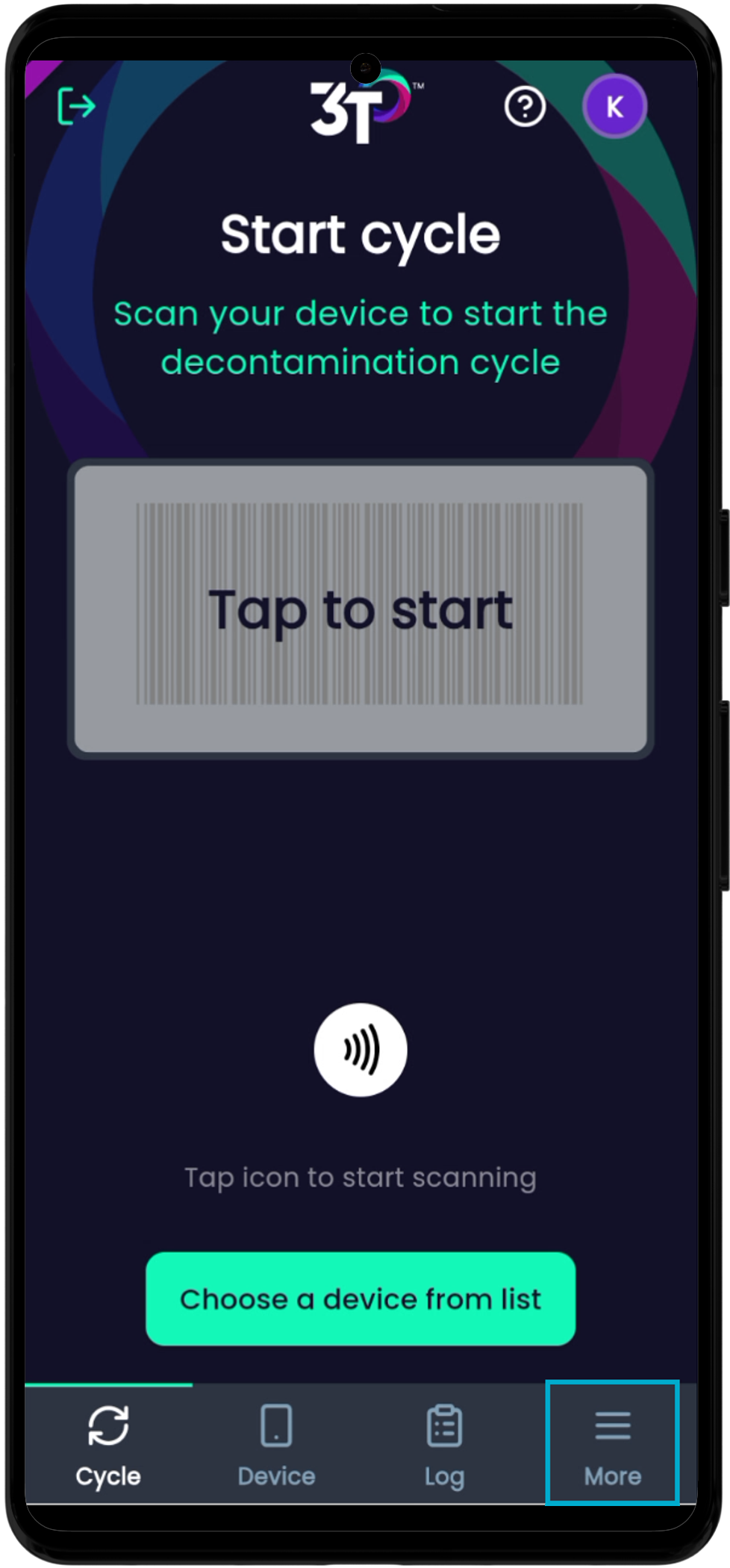
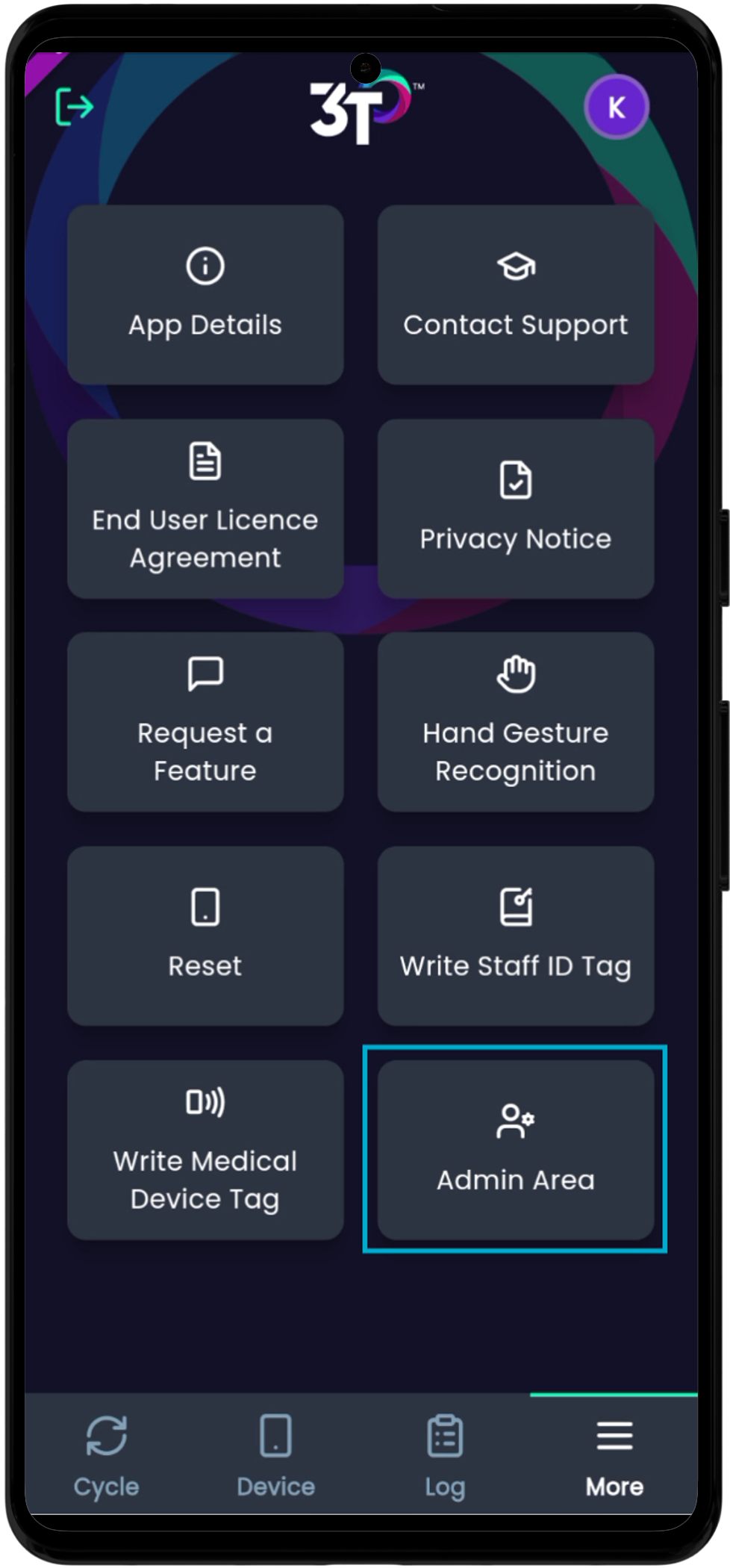
If you enter it right, you'll see the admin menu, which has Clinical Settings, Medical Devices, Handsets, and Users.
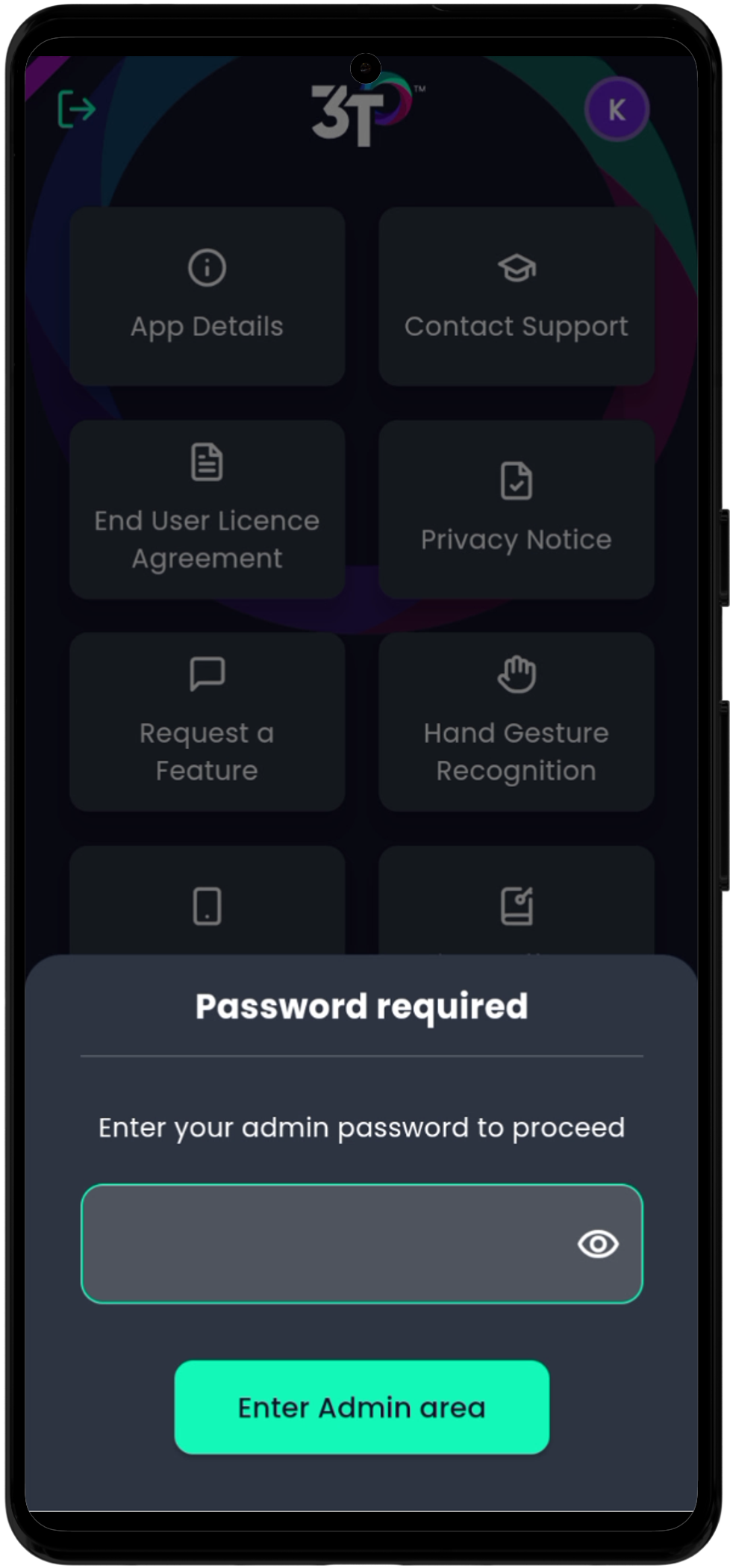
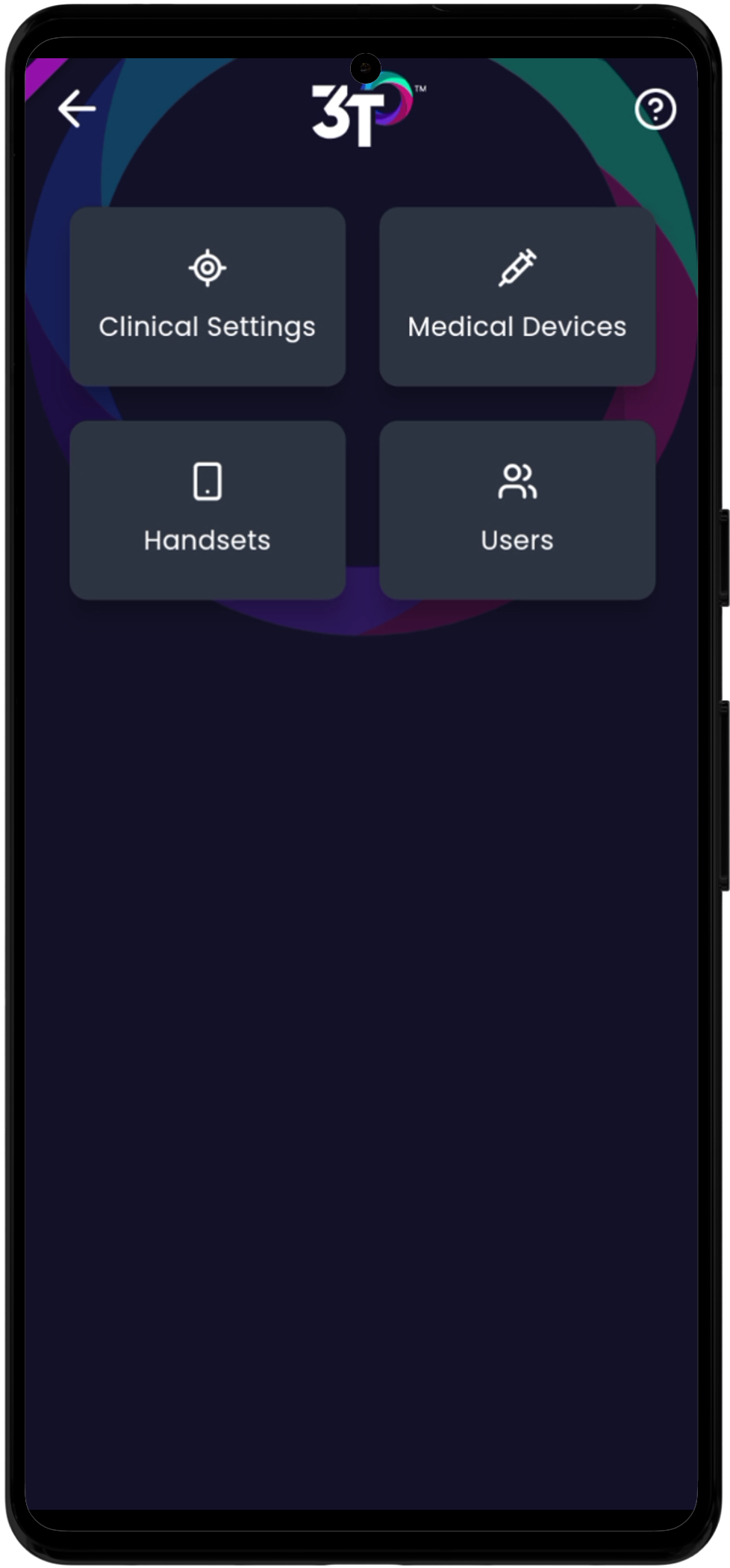
After you tap the right menu button, you’ll see every active Clinical Setting in the organization you’re signed into. You can flip the toggle to see archived Clinical Settings and switch back whenever you want.
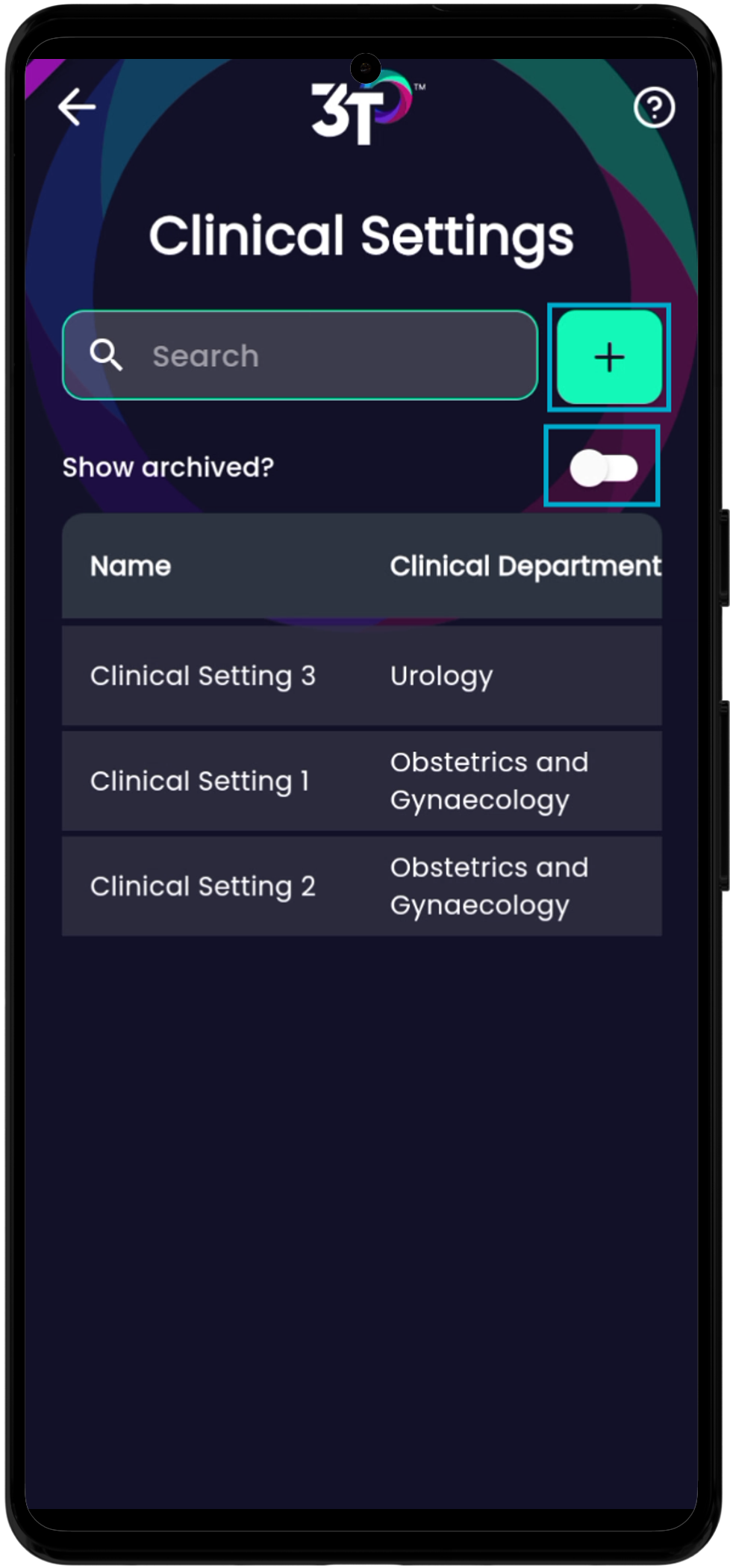
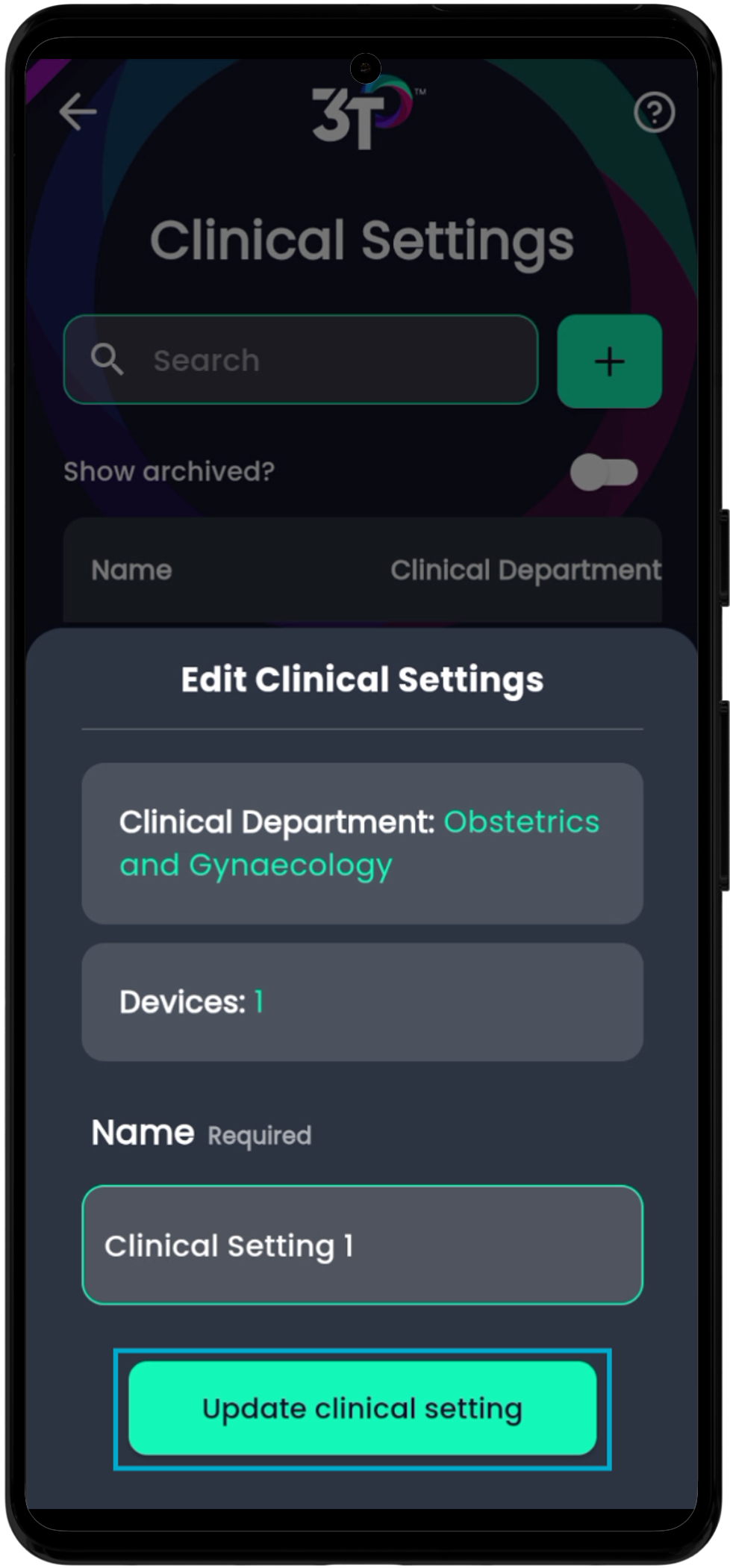
According to the portal, you can't update the department, but you can change the Clinical Setting name. To do that, just tap on the Clinical Setting, update the name, then hit “Update clinical setting”.
You can also create new Clinical Settings here – the department and Clinical Setting name are required. Just click “+” and fill in the details.
Medical Devices
The tag for all Medical Devices in the organization you're logged in to will show up in alphabetical order after you tap on the right menu button. You can also switch the view to see archived medical devices too.
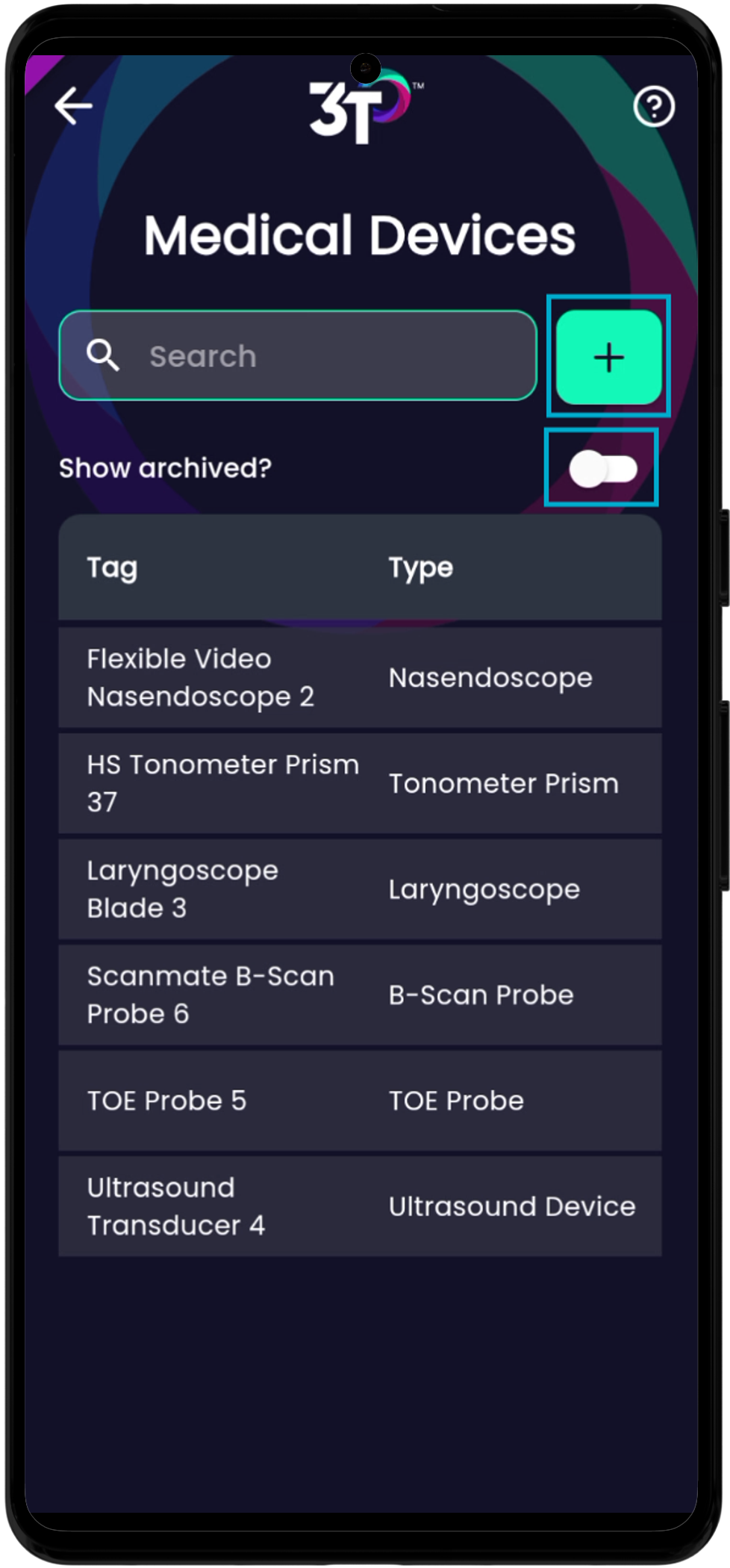
To edit a Medical Device, just tap the tag, then "Edit device." You can update the tag, serial number, barcode number, device type, manufacturer, and model of the medical device, and you can also edit which clinical settings and product systems are connected to it.
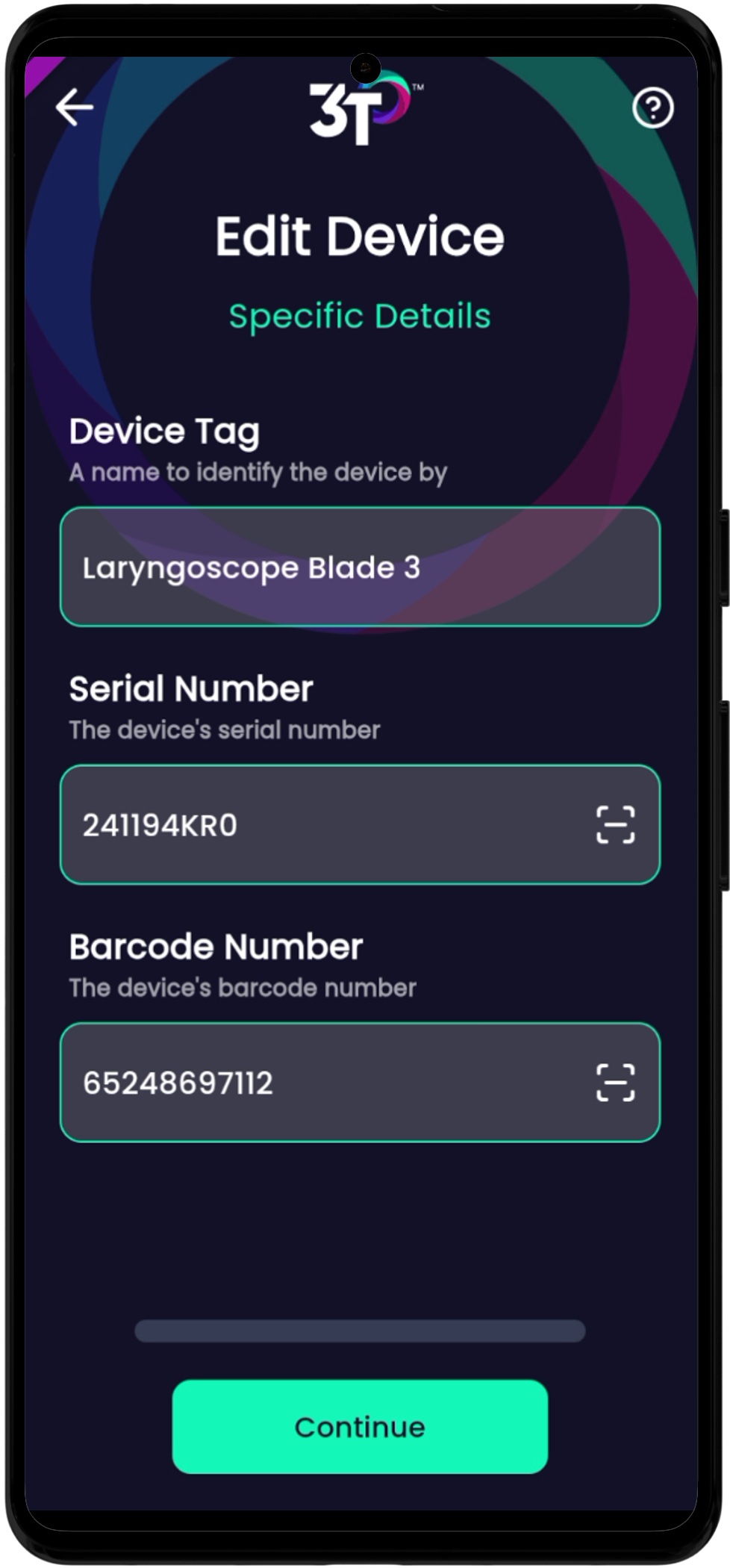
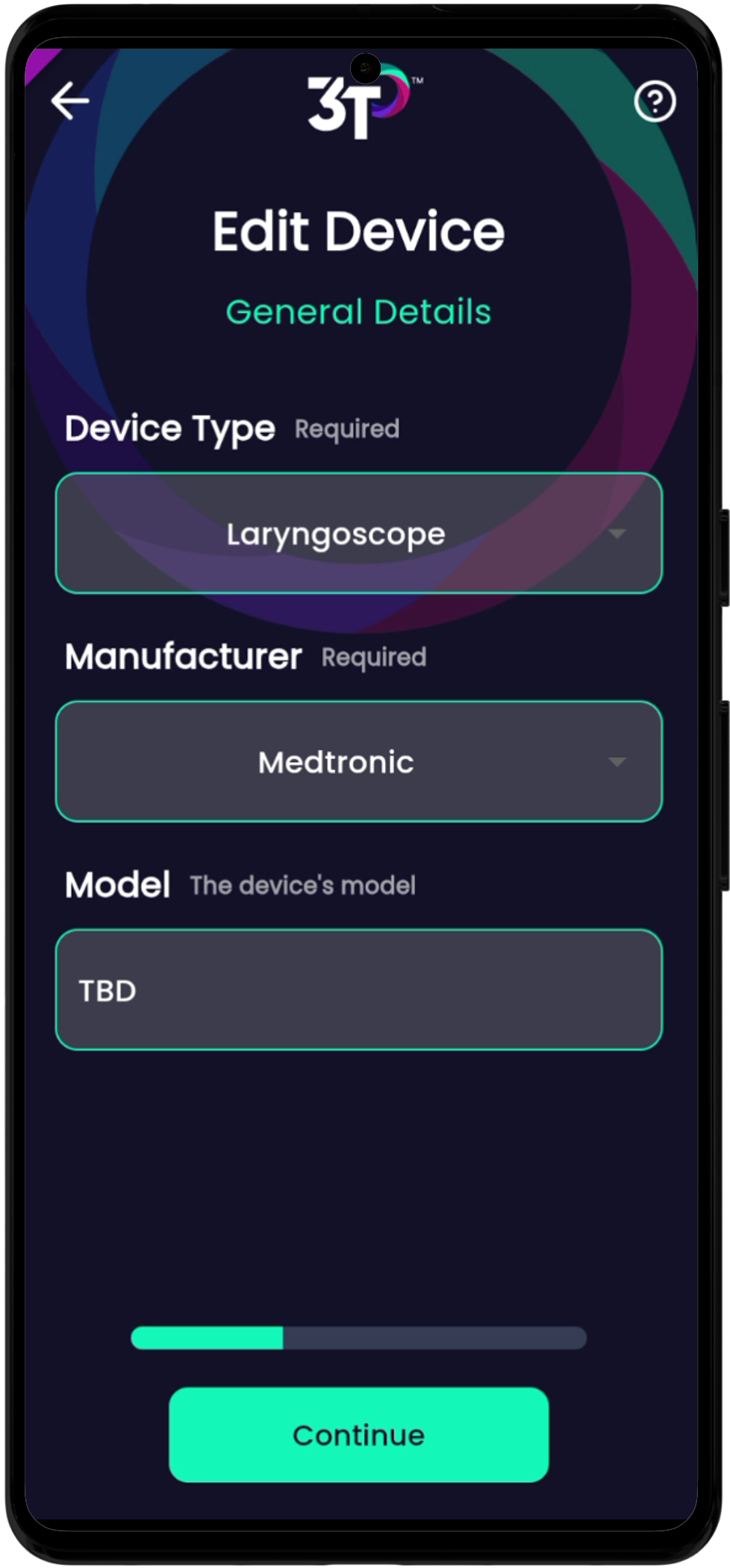
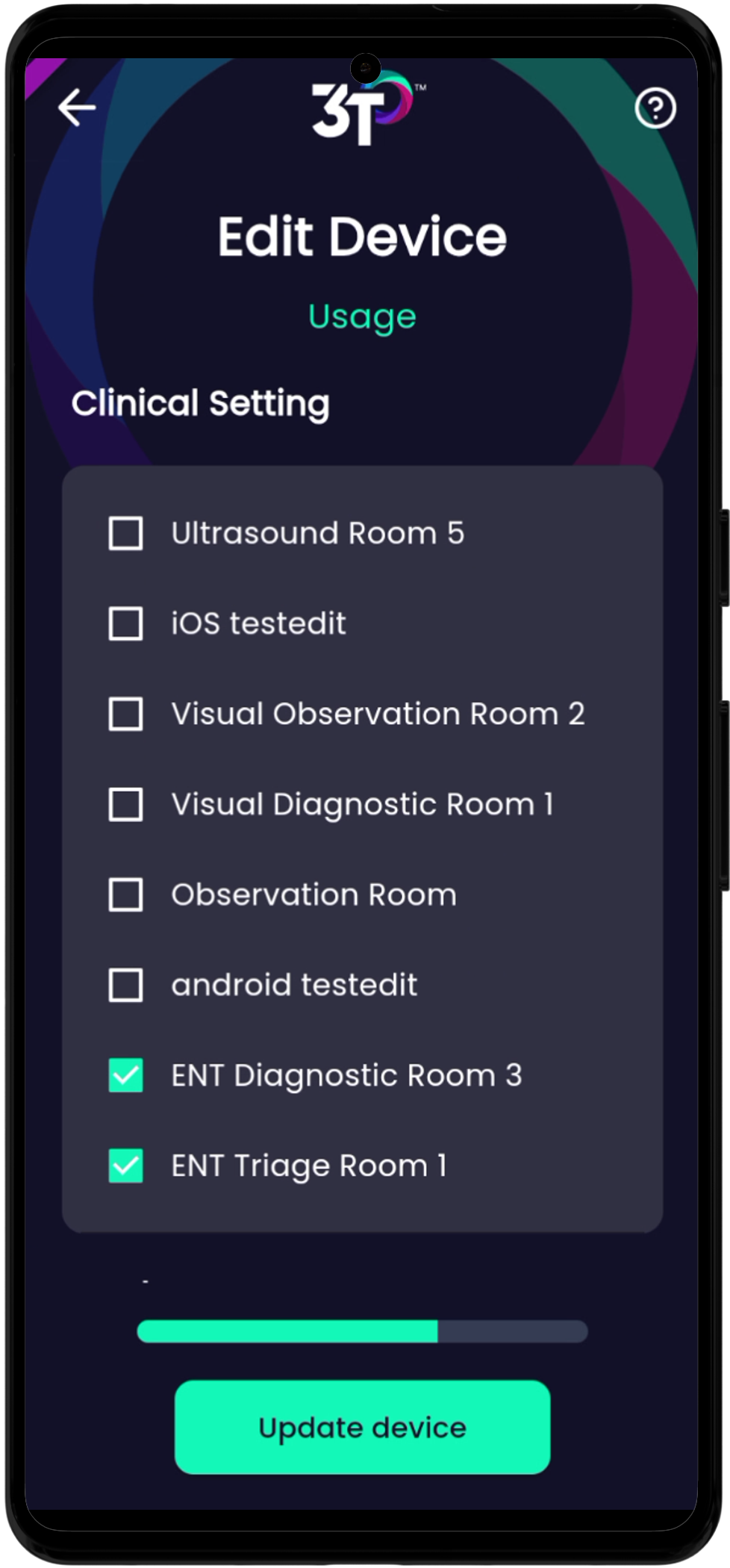

Since 3T can use your camera when you’re adding or editing medical devices on the app, you can scan a QR code to quickly add the barcode number and serial number.
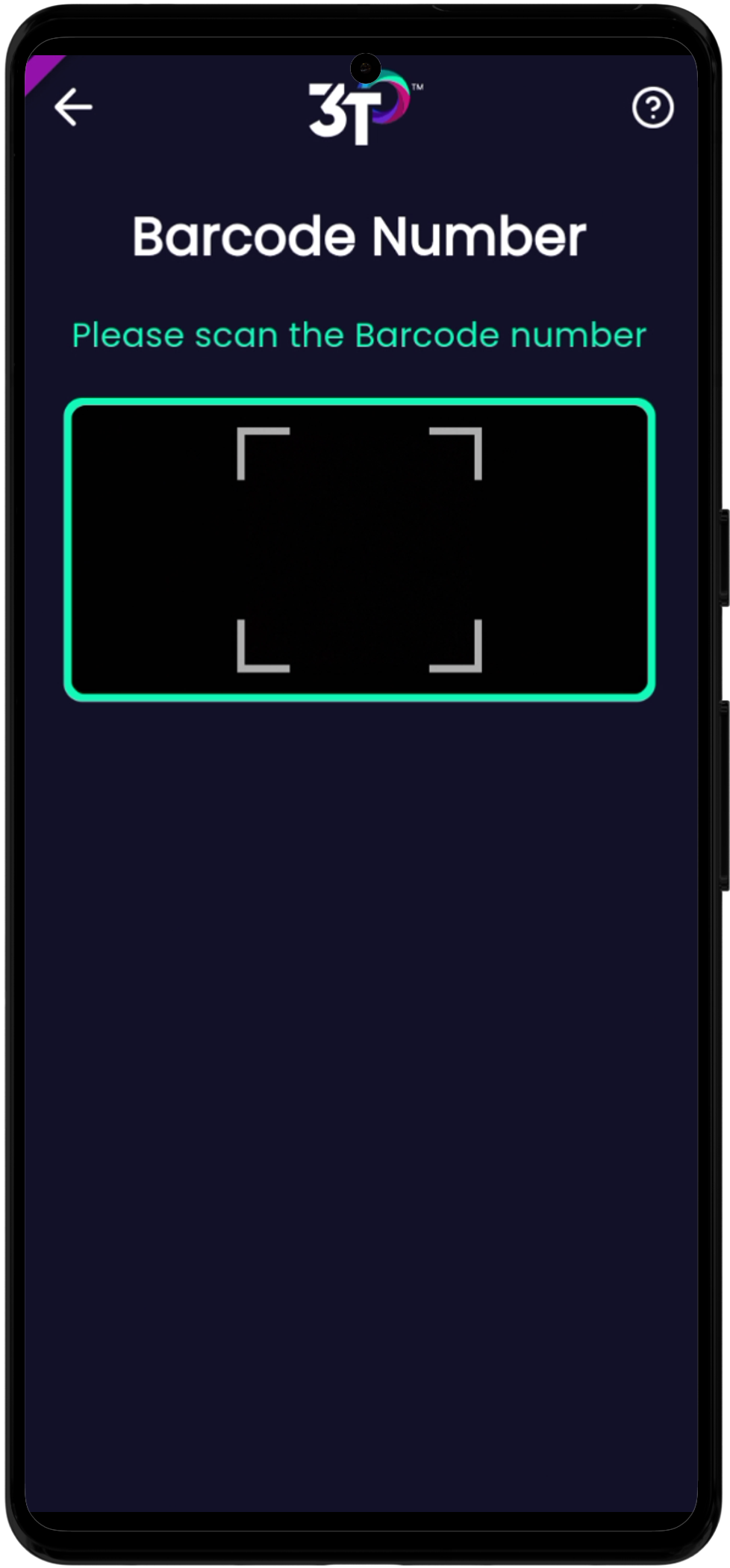
You can also create new medical devices in the app, and you’ll need to fill out the same info that’s needed on the portal. Just like in Clinical Settings, tap the “+” and enter all the medical device details you need.
Handsets
Handset authorization is now available in the app, and you can use it anywhere. You’ll be able to see a list of all handsets that have asked for authorization in your organization after tapping the handsets button in the admin area menu. They’ll show up in the same order as the portal – by when they asked to access 3T.
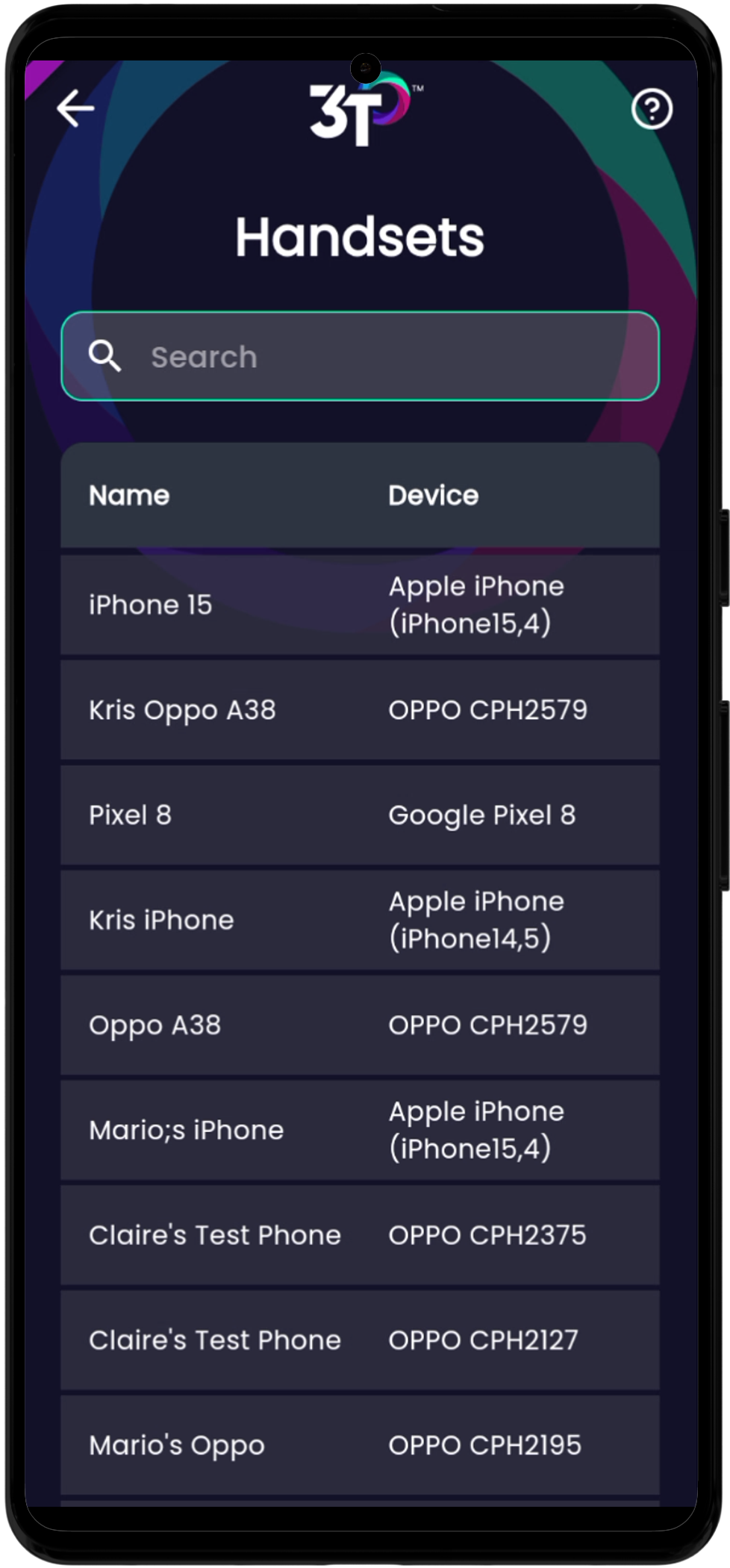
To check out the details of a handset, just tap the right name. You can update any handset’s status by tapping either the authorize or reject button at the bottom of the screen. You’ll only see the options that are available, so you can’t authorize a handset that’s already authorized. 3T also won’t let you reject the handset you’re using right now, so you won’t get locked out of your account by mistake.
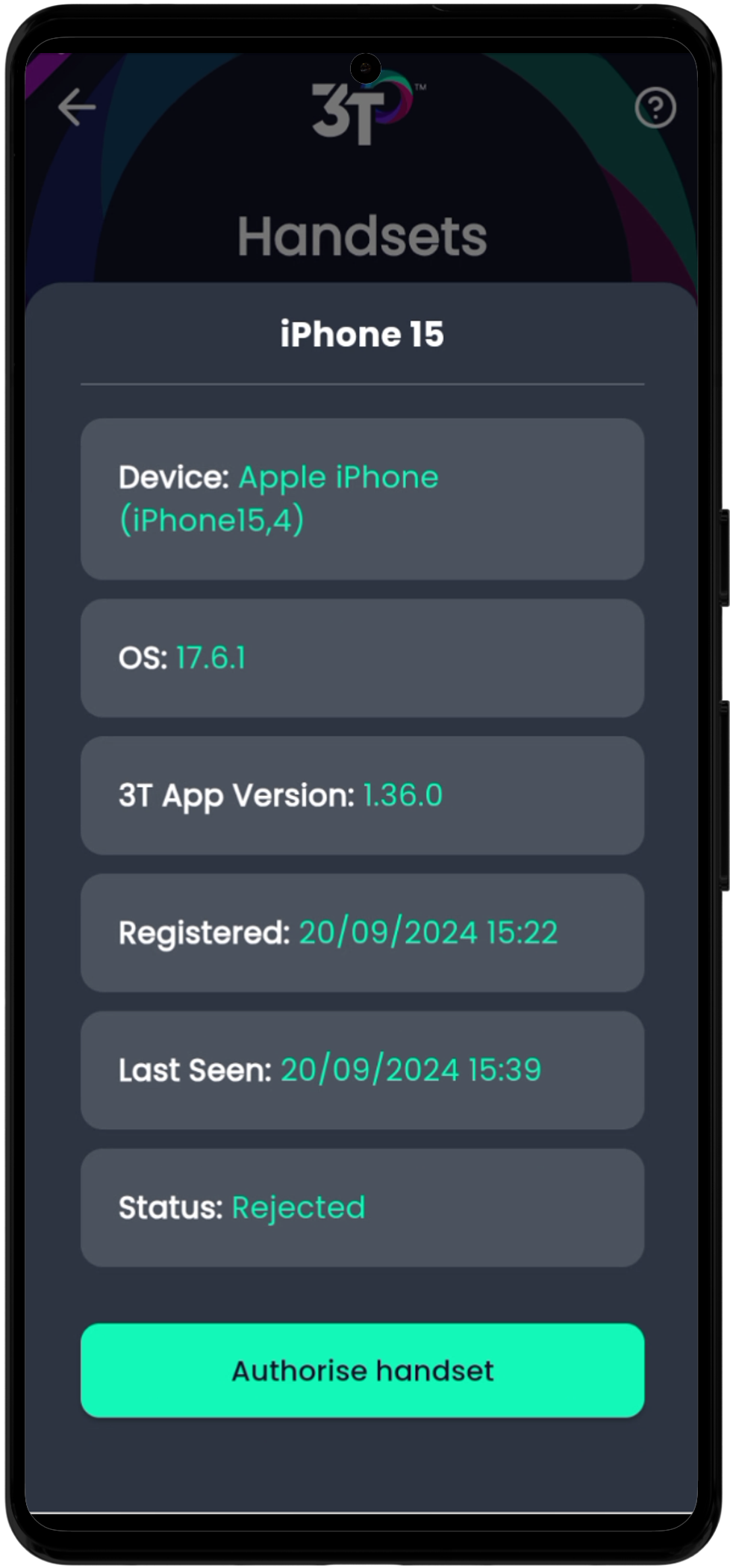
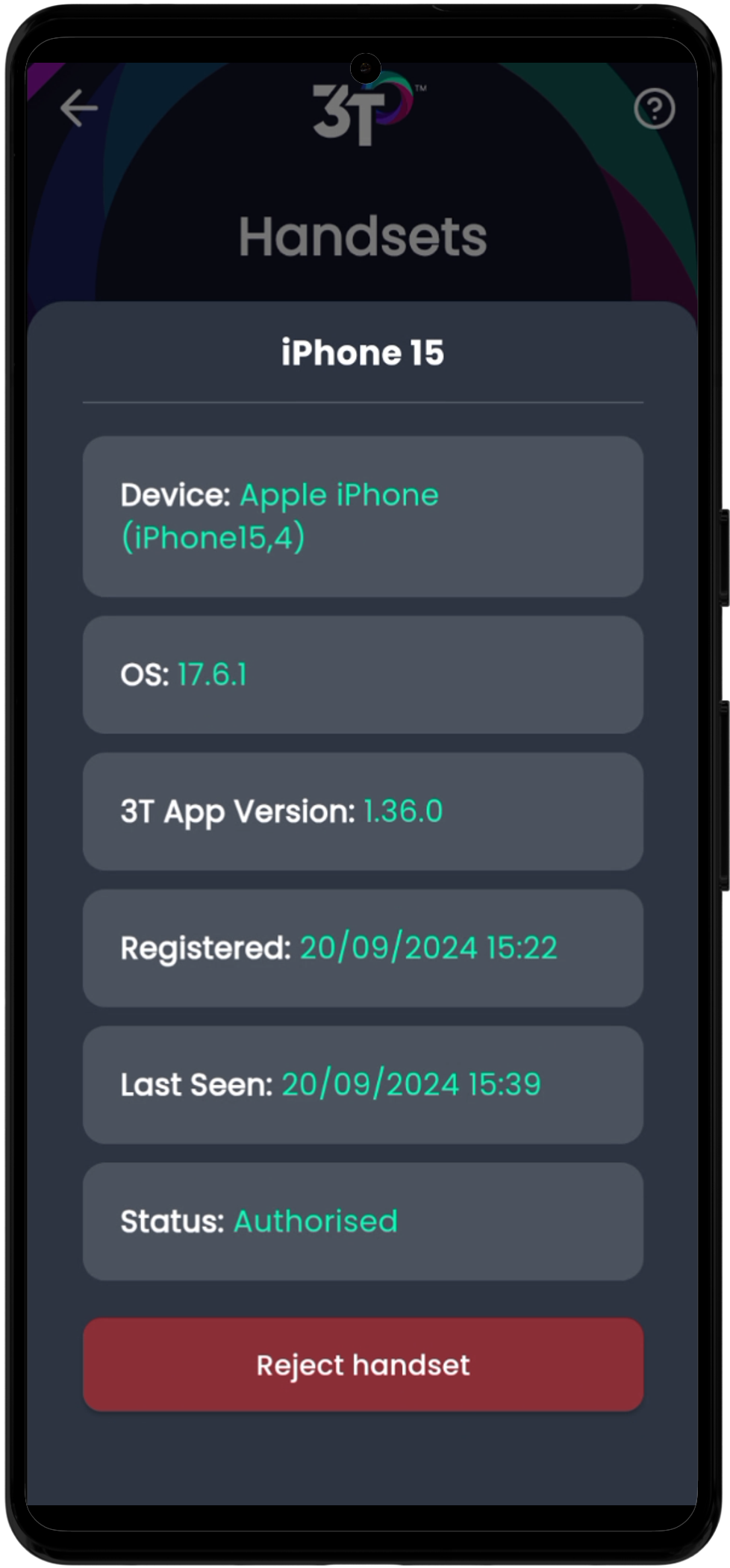
Users
Admins can make new users and edit users that are already in the app. All active users show up alphabetically by last name, and you can see archived users by using the toggle.
To edit a user, just tap their name and change whatever fields you need. Like in the Medical Devices section, you can use the phone's camera to scan a user's Staff ID for quicker setup.
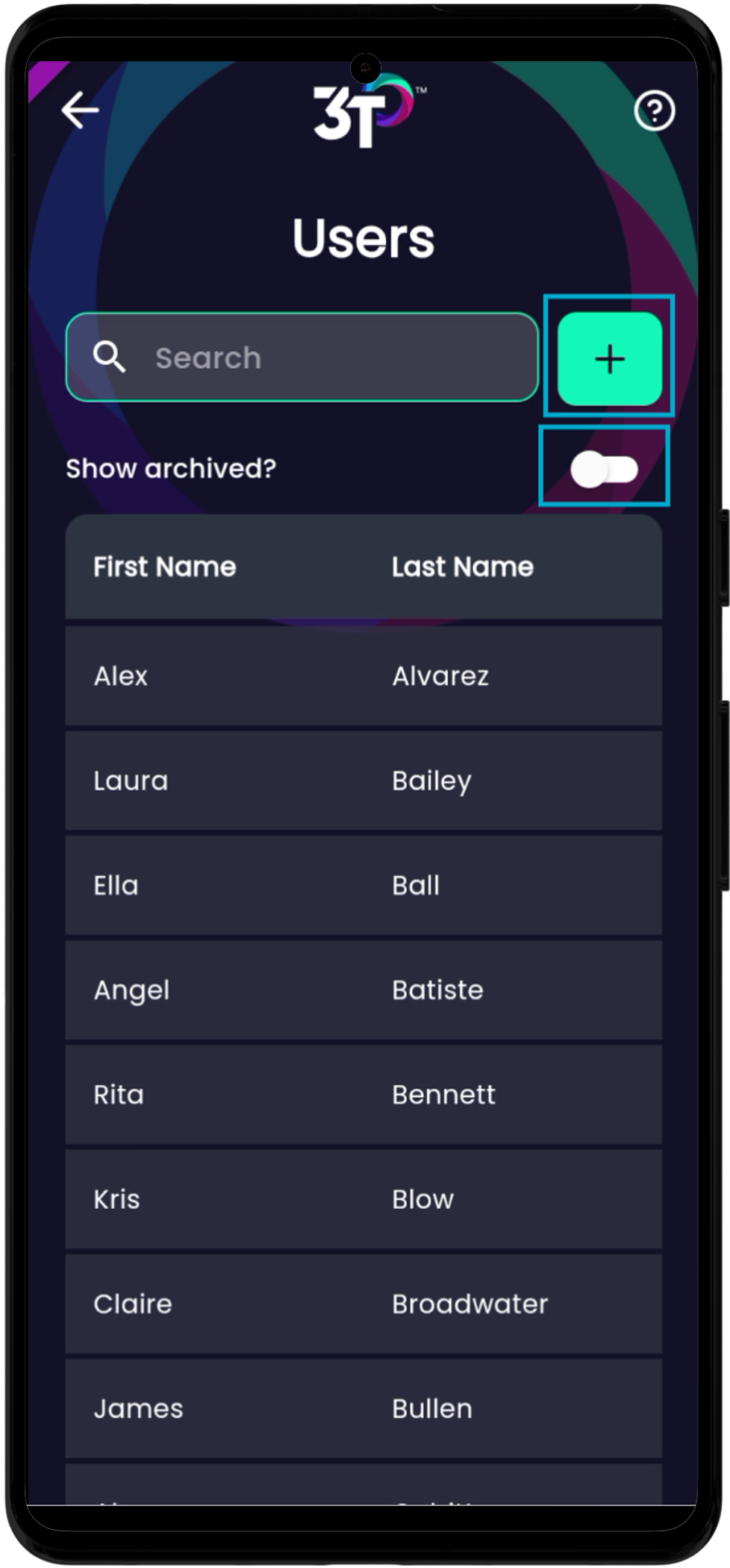
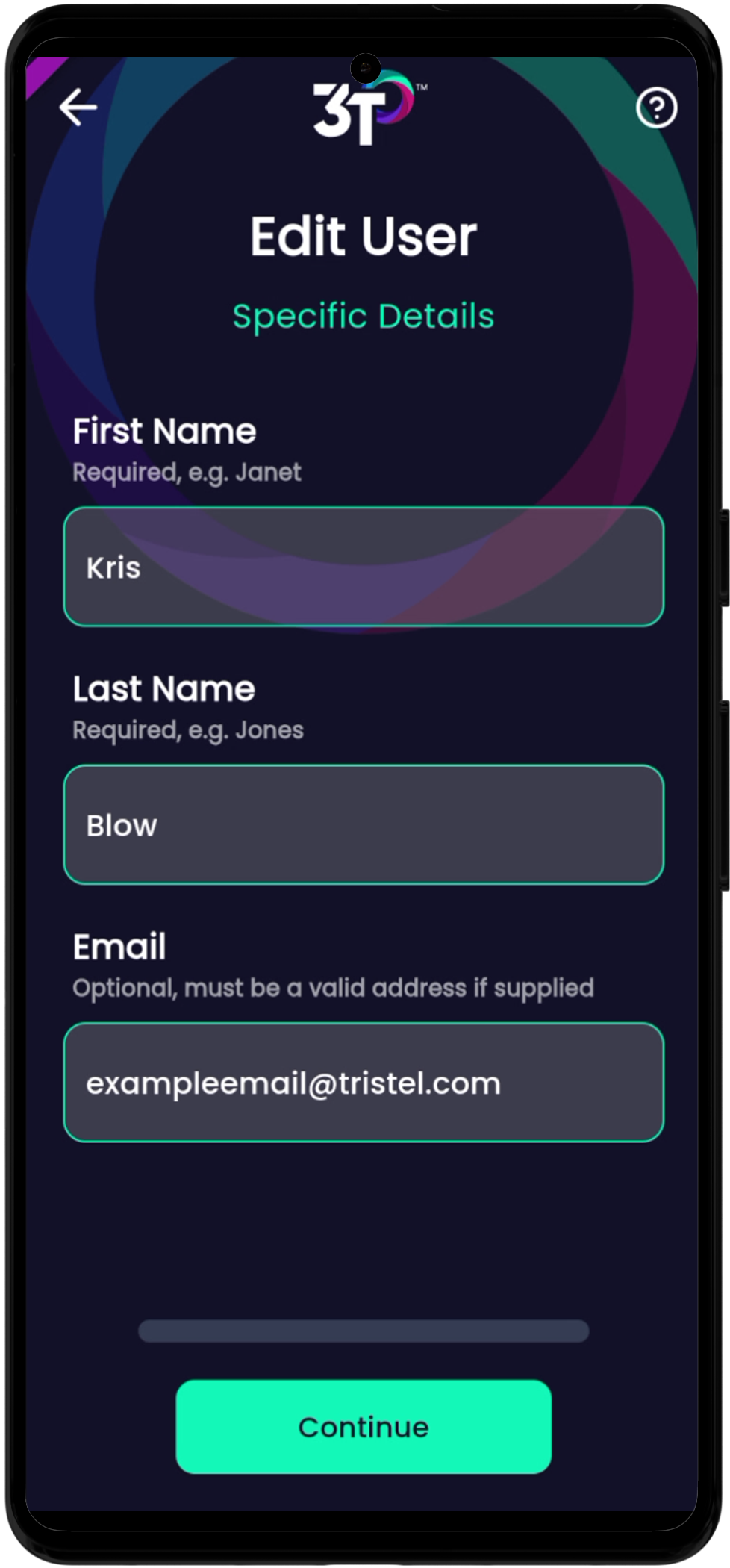
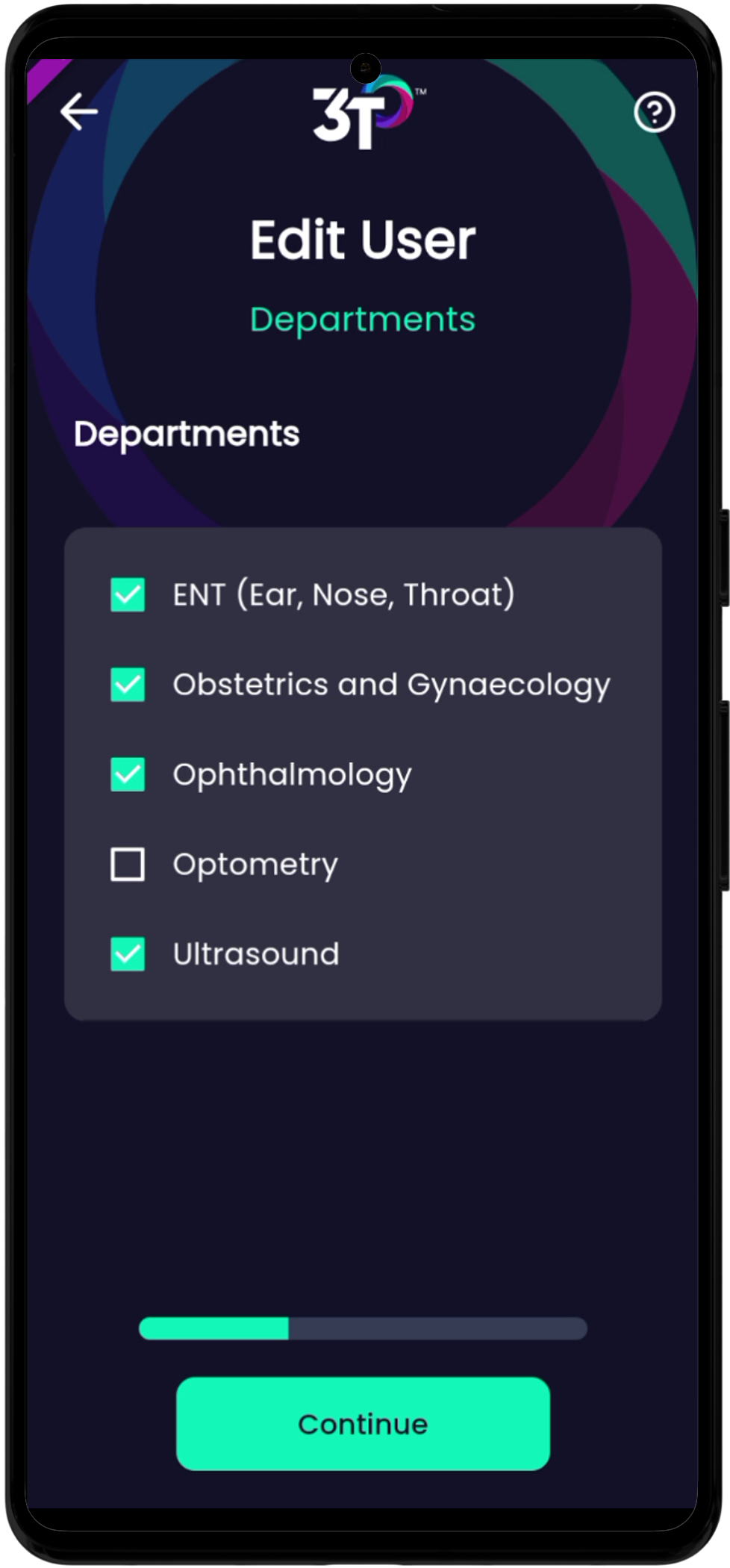
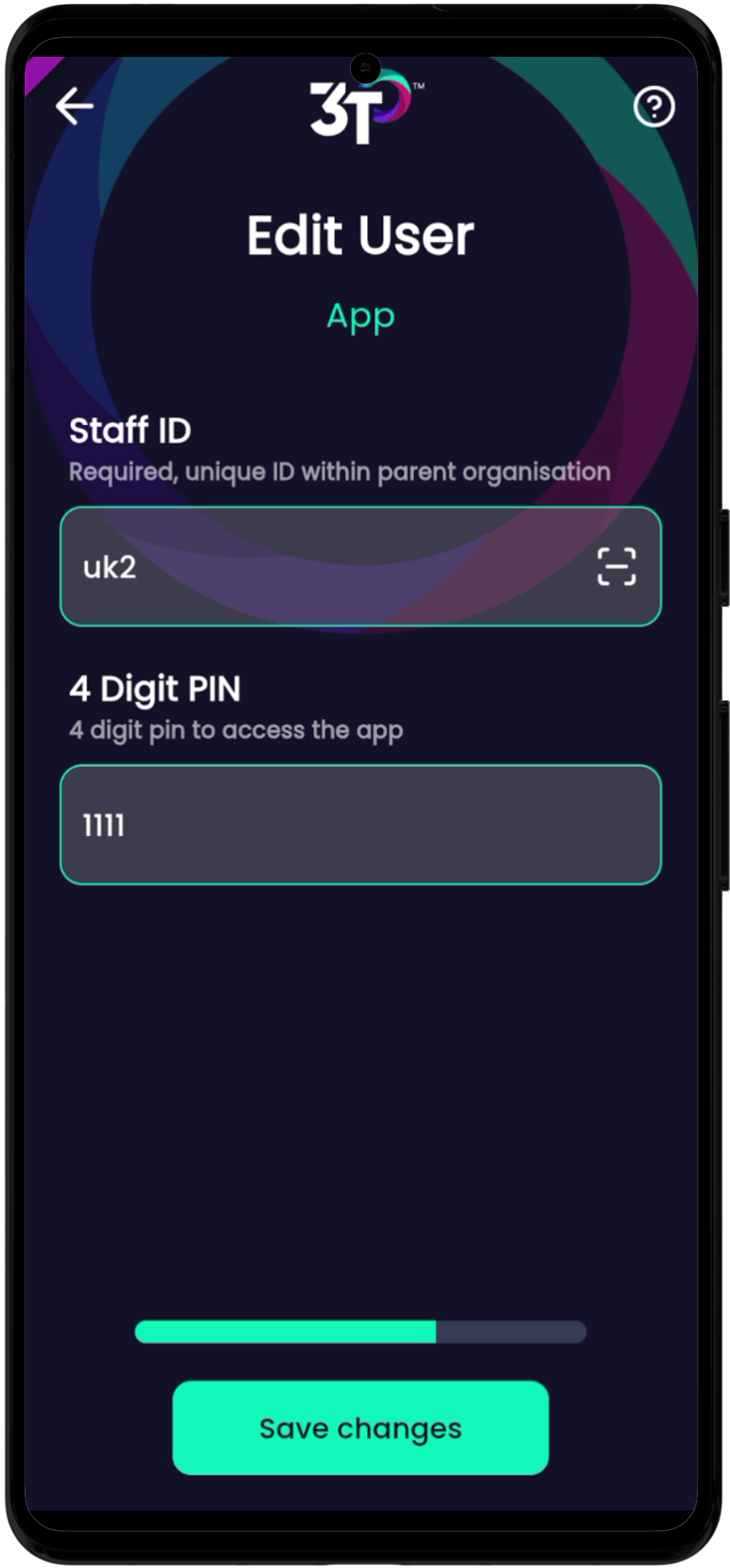
Tap the “+” button to add a new user. You’ll be able to create either a Team Member or an Admin, and you'll just follow the usual steps to set up a user.
All email addresses in 3T have to be unique, so the app won’t let you make a duplicate. All Staff IDs need to be unique for each parent organization too, so again, the app won’t let you use the same one twice.
If any of your team members need a password reset email sent to them, you just tap on their name in the Users section in the Admin Area and hit “Send password reset email.” Remember, anyone on your team can send themselves a password reset email by going to www.3t.app in a web browser, clicking on “Forgot Password?” and typing in their email address.

You can also archive or unarchive users here.
After getting support questions that our training videos aren't loading, we've made a change to our training section – it could be that your hospital's network blocks video streaming because of local IT policies. If 3T thinks that's the problem, it'll show an error onscreen to help you figure it out. You might need to talk to your local IT team to allow videos from vimeo.com so you can access them at your organization
TILT and TANK training is now on 3T for both the UK and Hong Kong
We've fixed an issue where some Country Admins got an error when they tried to make or edit a new organization
Built the Admin Area of the app
Fixed a reported issue where you’d be sent to the destination selection page if you turned on the motion sensor after a cycle had finished
Fixed a reported issue where the camera view on tablets doesn’t rotate when you’re in landscape mode