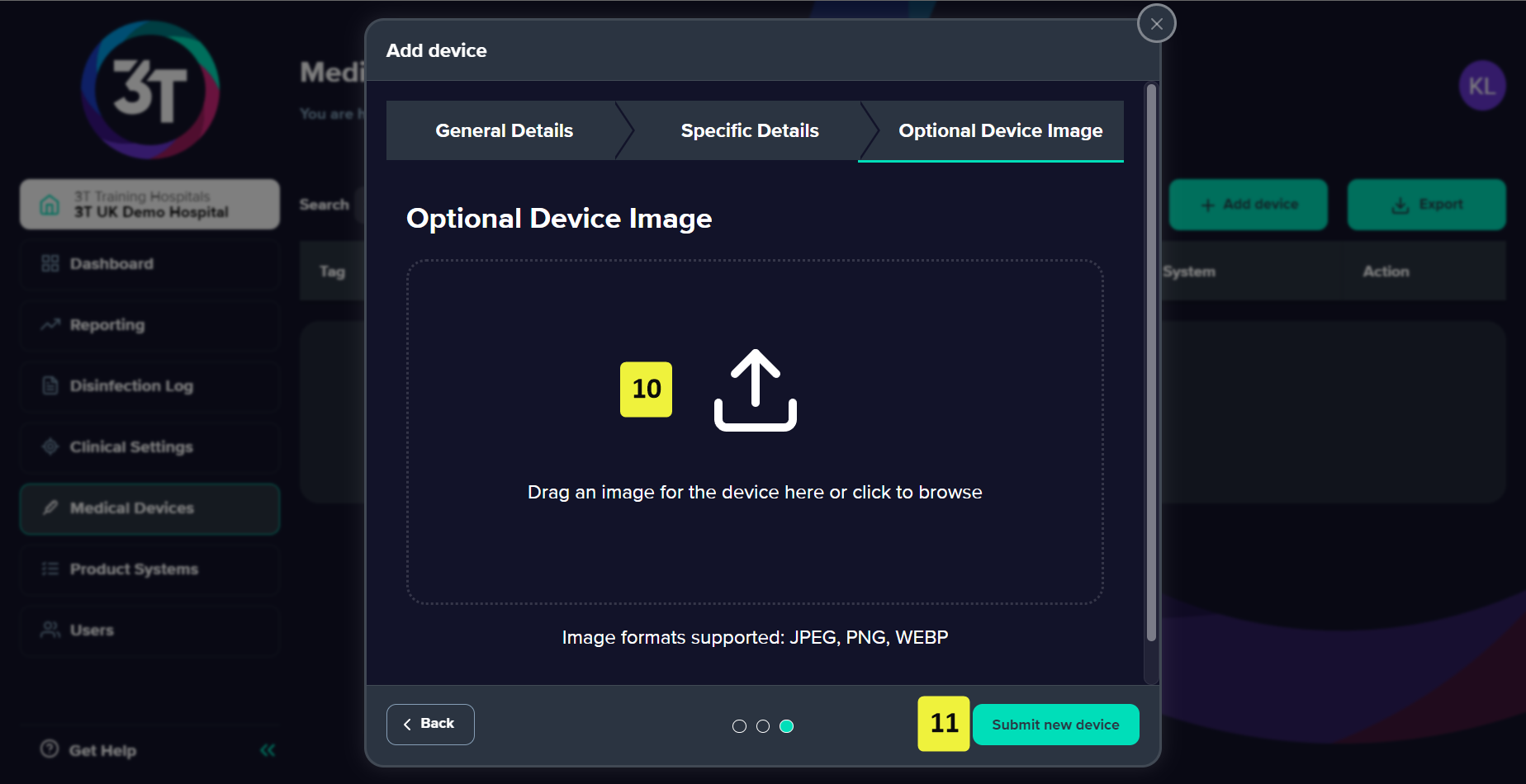Medical devices in 3T represent the medical devices to be disinfected. You need to add at least one medical device to start disinfection cycles within the mobile app.
1. Within the 3T portal, select Medical Devices in the navigation menu.
2. Click Add device.
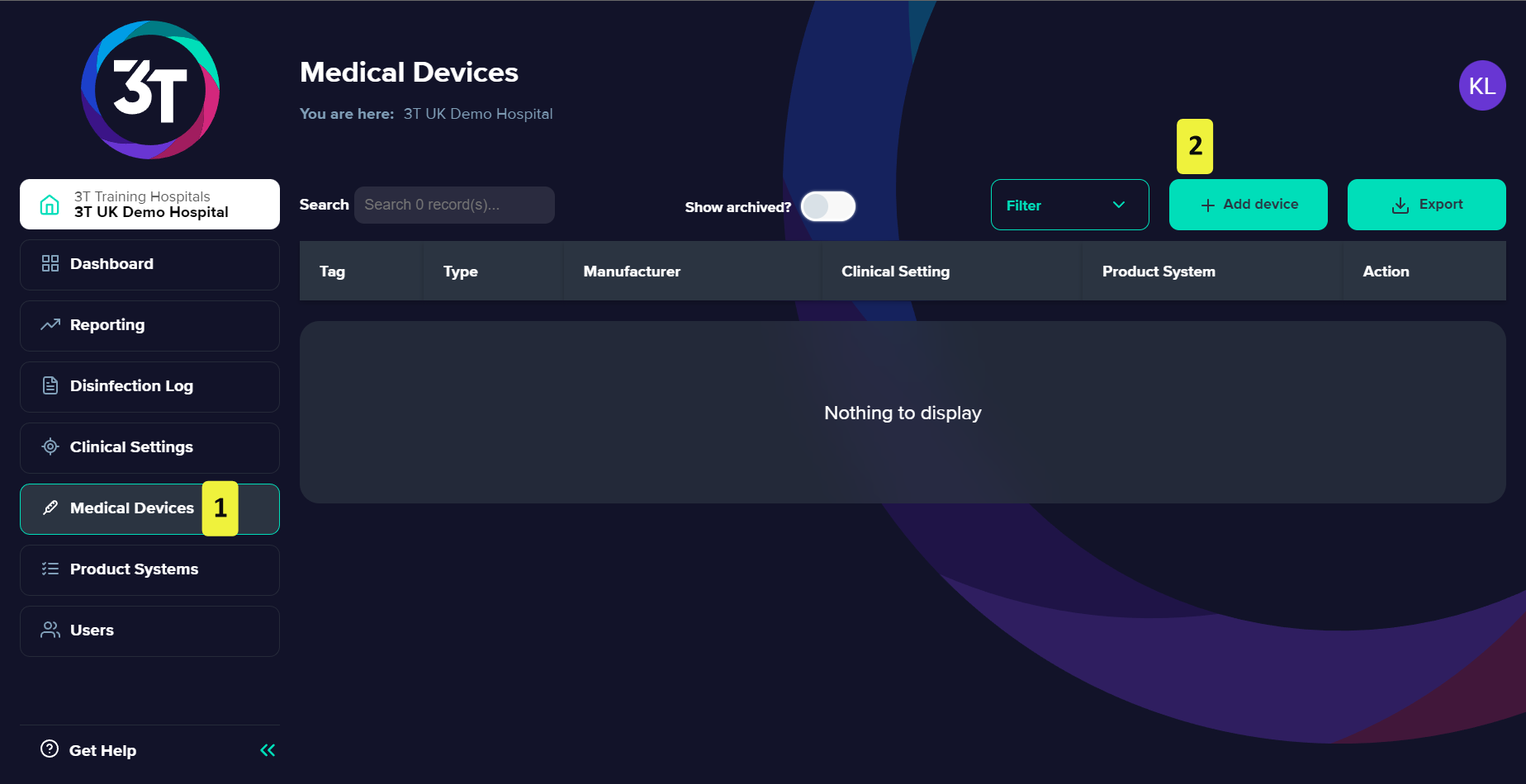
3. In the Add Device dialog that appears, select the appropriate Device type and Manufacturer from their respective lists.
4. In the Model field, enter the Model of the medical device.
5. From the drop-down list, select the Clinical Setting where the device will be used.
6. Click Next.
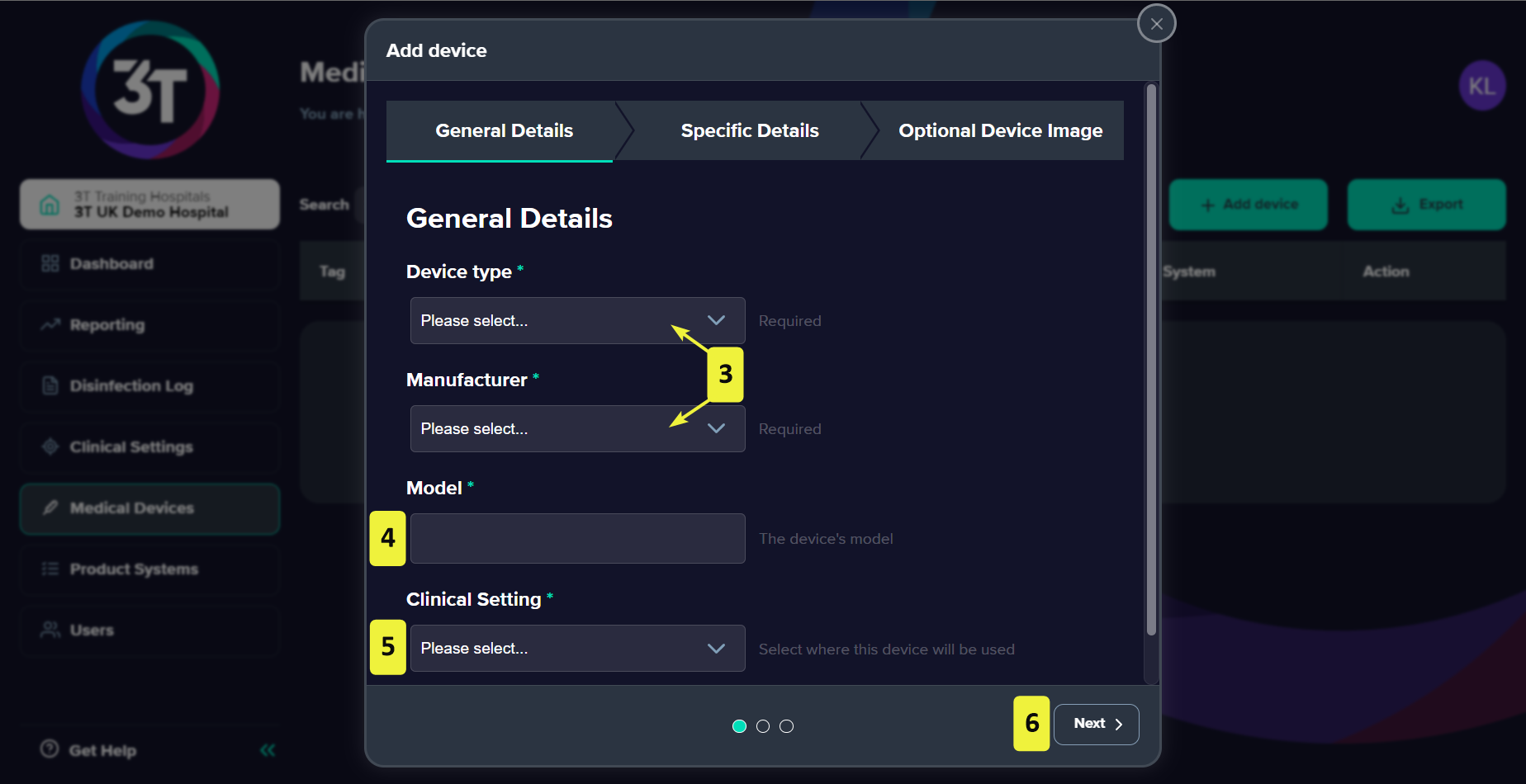
7. On the Specific Details page, enter a Device Tag and the Serial Number and Barcode Number of the device.
If you're planning on scanning your device barcodes in the 3T app, it must match the code entered into the Barcode Number field.
Tristel recommends using the serial number that comes with your medical devices if you're unable to print your own barcodes.
8. Select a Product System from the drop-down list.
A product system is a collection of products that the app user uses for disinfection.
9. Click Next.
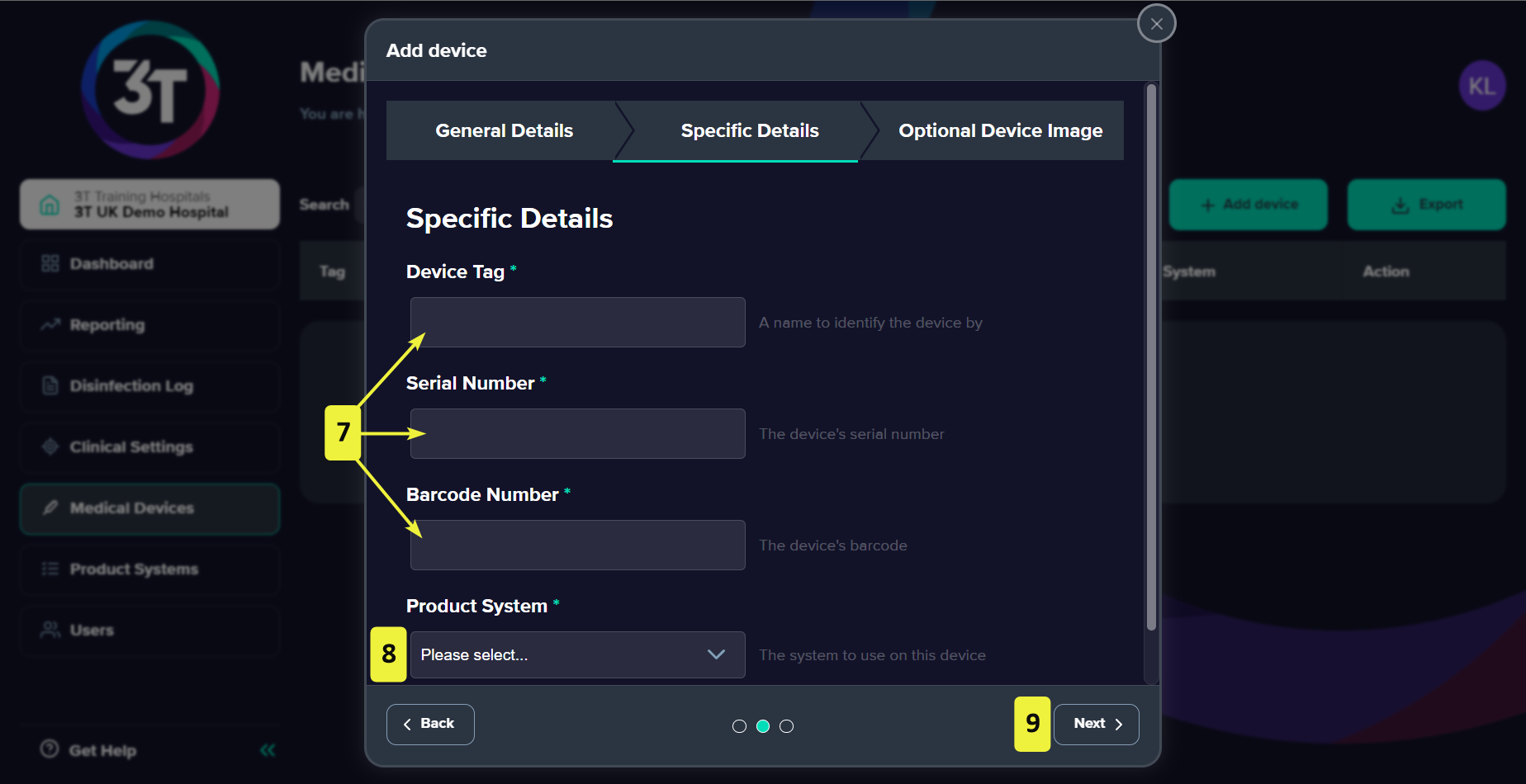
10. Optional: On the Optional Device Image page, an image of the device can be uploaded to help with identification.
11. To complete the process, click Submit new device. A message will show, informing you that the medical device has been added successfully.