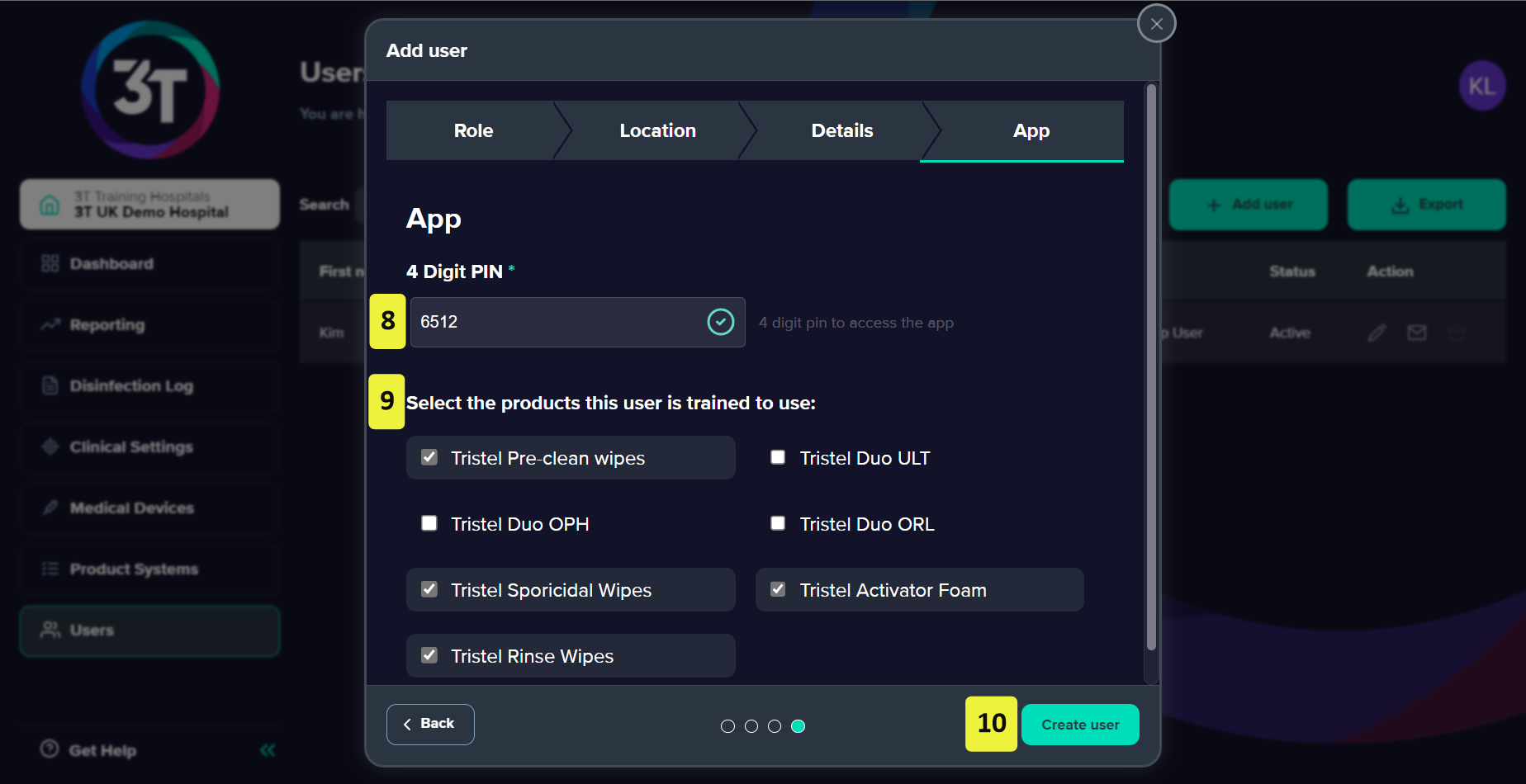Users in 3T represent the staff members who will be using the web portal and/or mobile app. To use the 3T mobile app, a user with app access must be created.
1. Within the 3T portal, select Users in the navigation menu.
2. Click Add user.
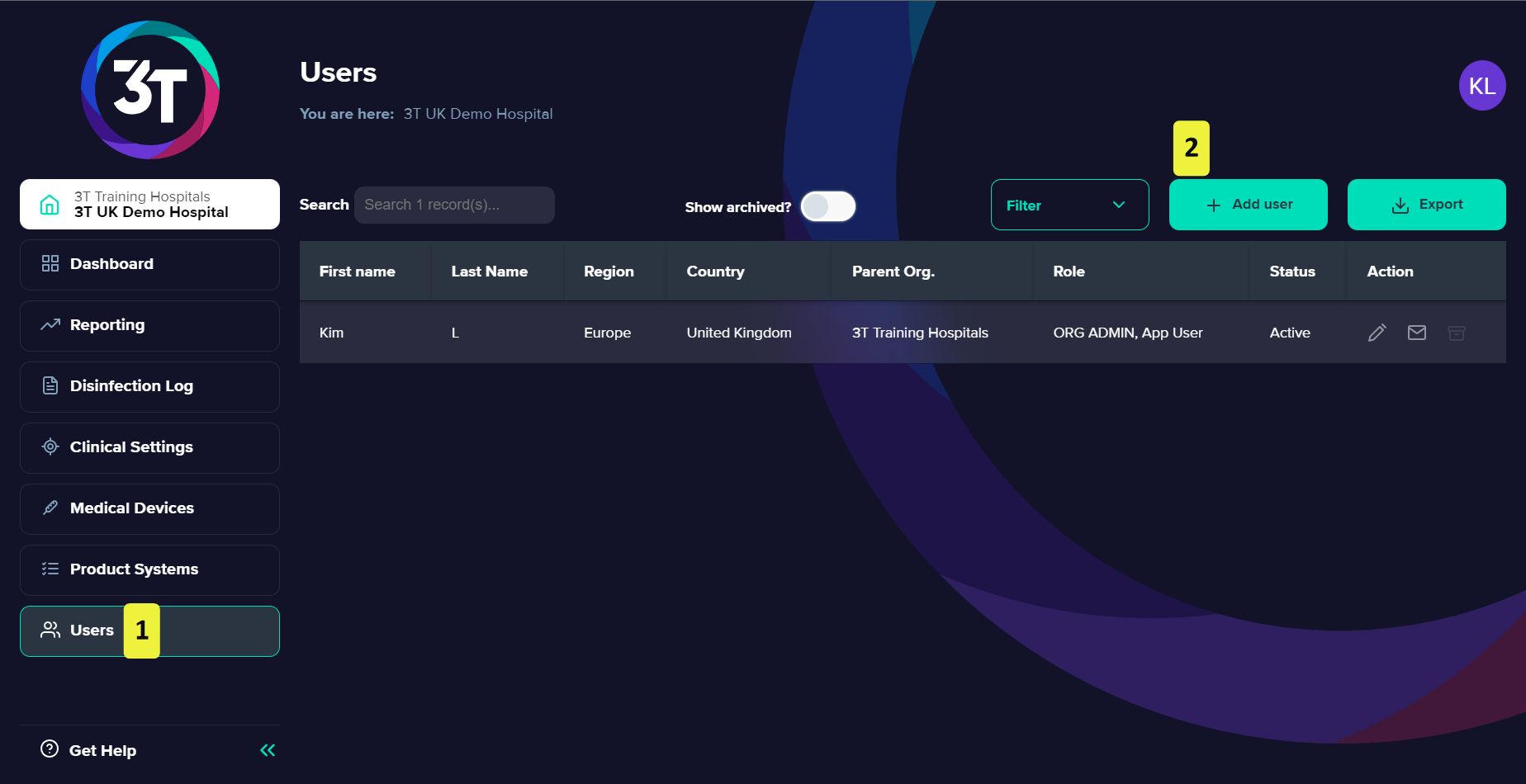
3. In the Add user dialog that appears, select Mobile App or Both.
Select Both if you want to give the staff member access to both the mobile app and the web portal (as an organization admin).
4. Click Next.
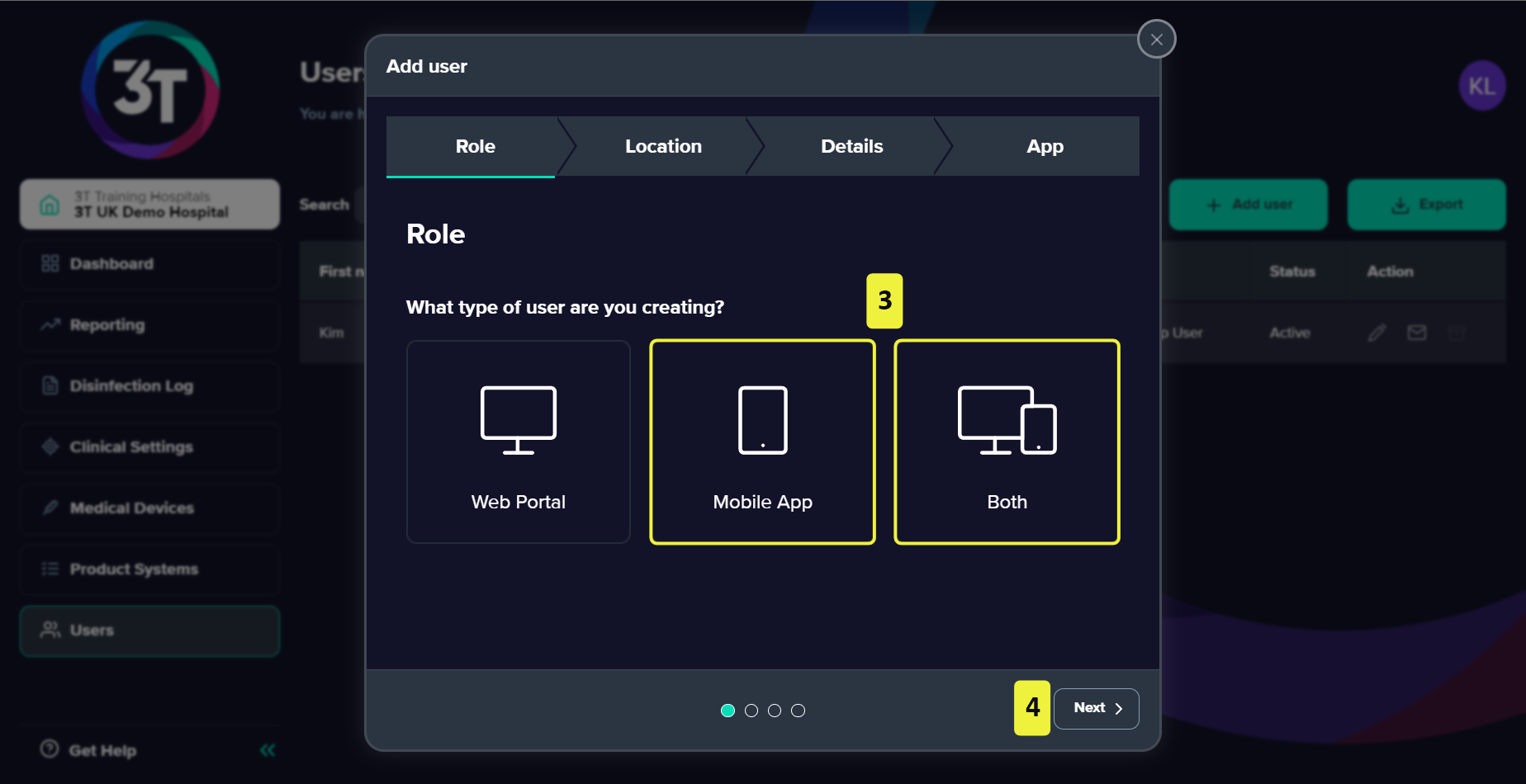
5. On the Location page, the selected country will be inherited from the country of the organization, click Next.
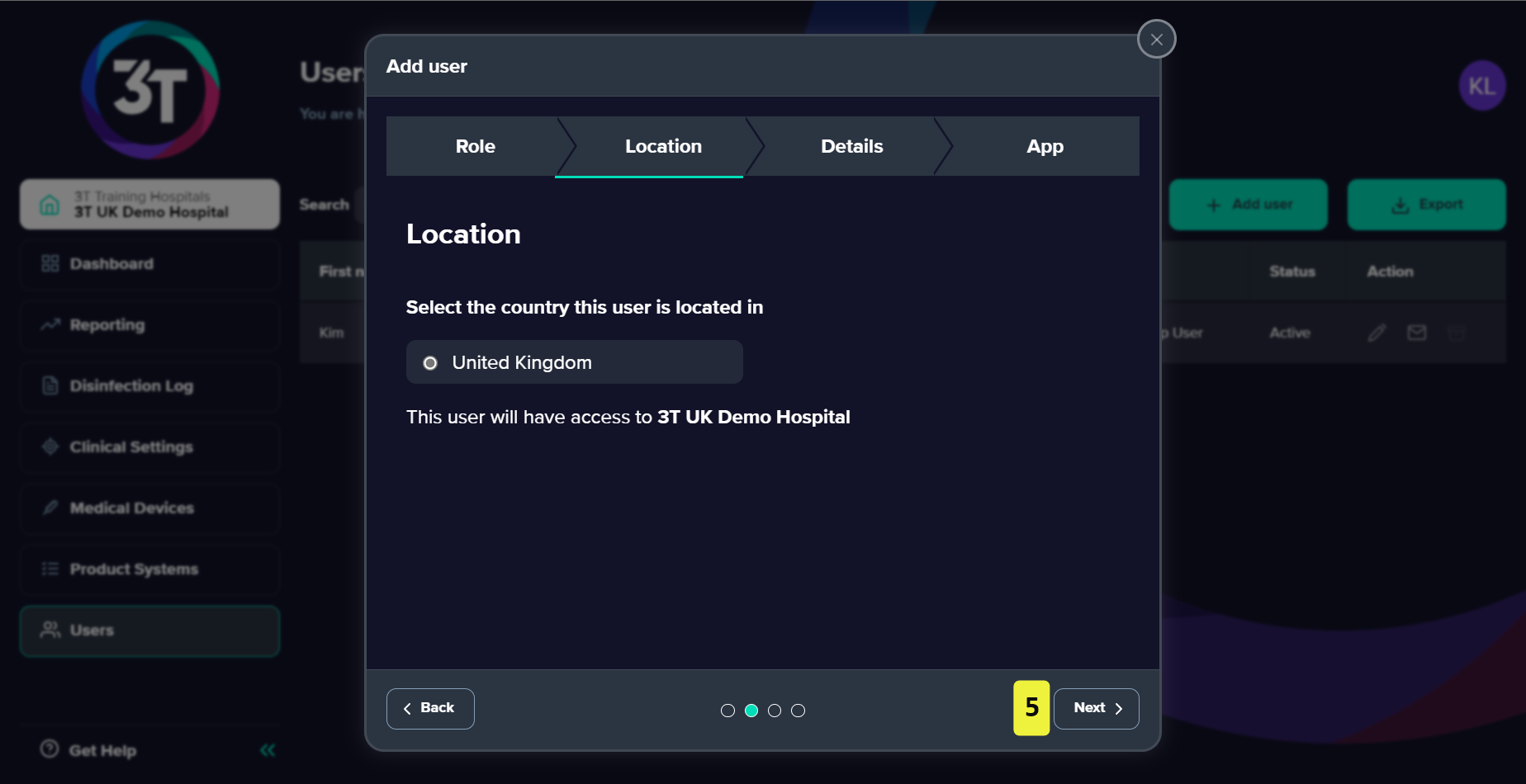
6. On the Details page, enter the users first name, last name, staff ID and email.
If your staff already have barcodes for their staff IDs, add this code to the Staff ID field. If you won't be using the scanning function for staff login, we recommend that you create a unique staff ID that each staff member can remember easily - they'll need to type it into the app to login.
A user's staff ID can be changed later, if needed.
The address entered into the Email field must be valid and unique, but Email is only a mandatory field if the user is having access assigned to the web portal.
7. Click Next.
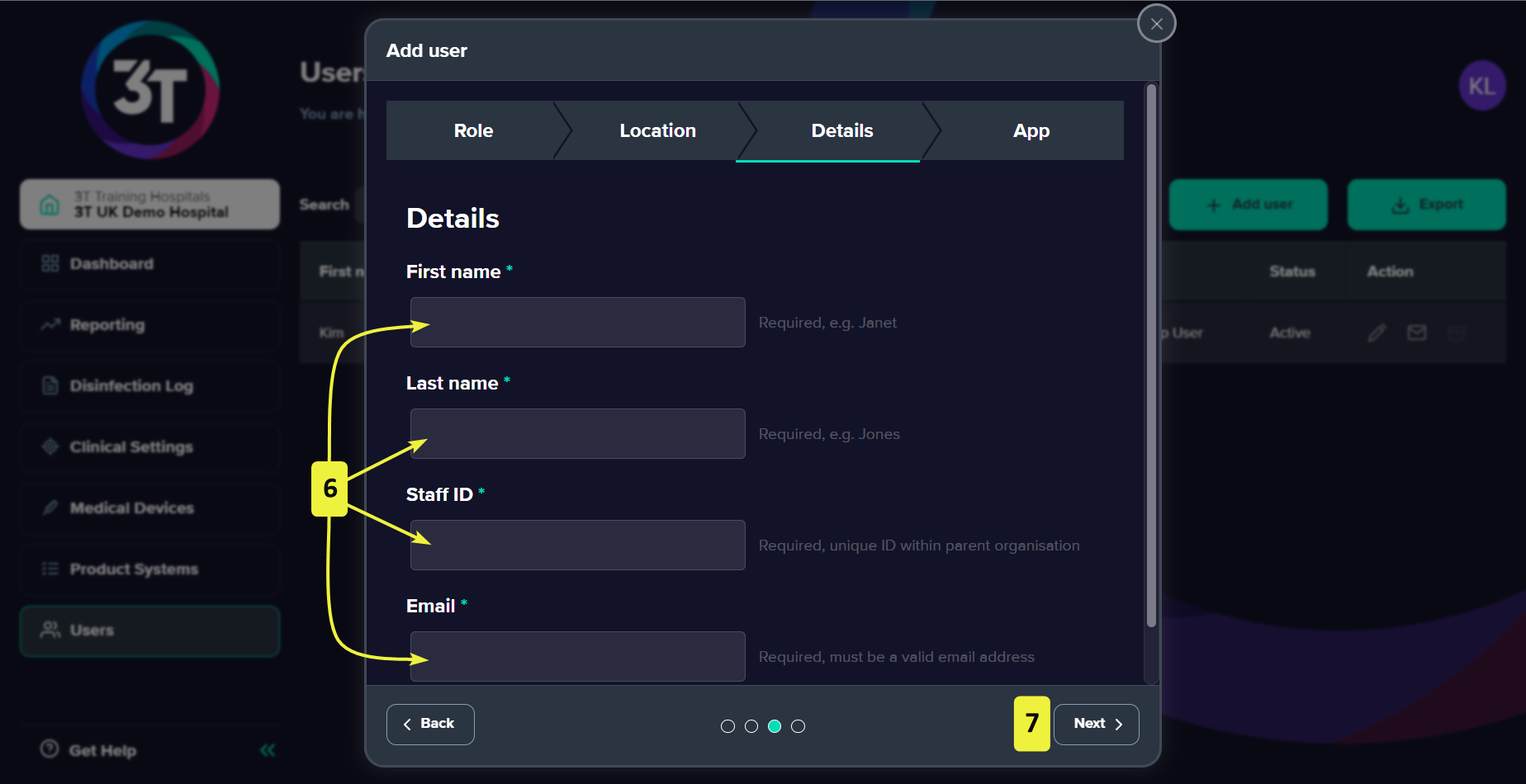
8. On the App page, within the 4 Digit PIN box, a PIN will be shown. You can leave the PIN as defaults, or enter a PIN of your choice here.
9. Use the checkboxes to select the products the user is trained to use (in the example below, we have selected the products for Tristel Trio).
10. To complete the process, click Create user. A message will show, informing you that the user has been added successfully.