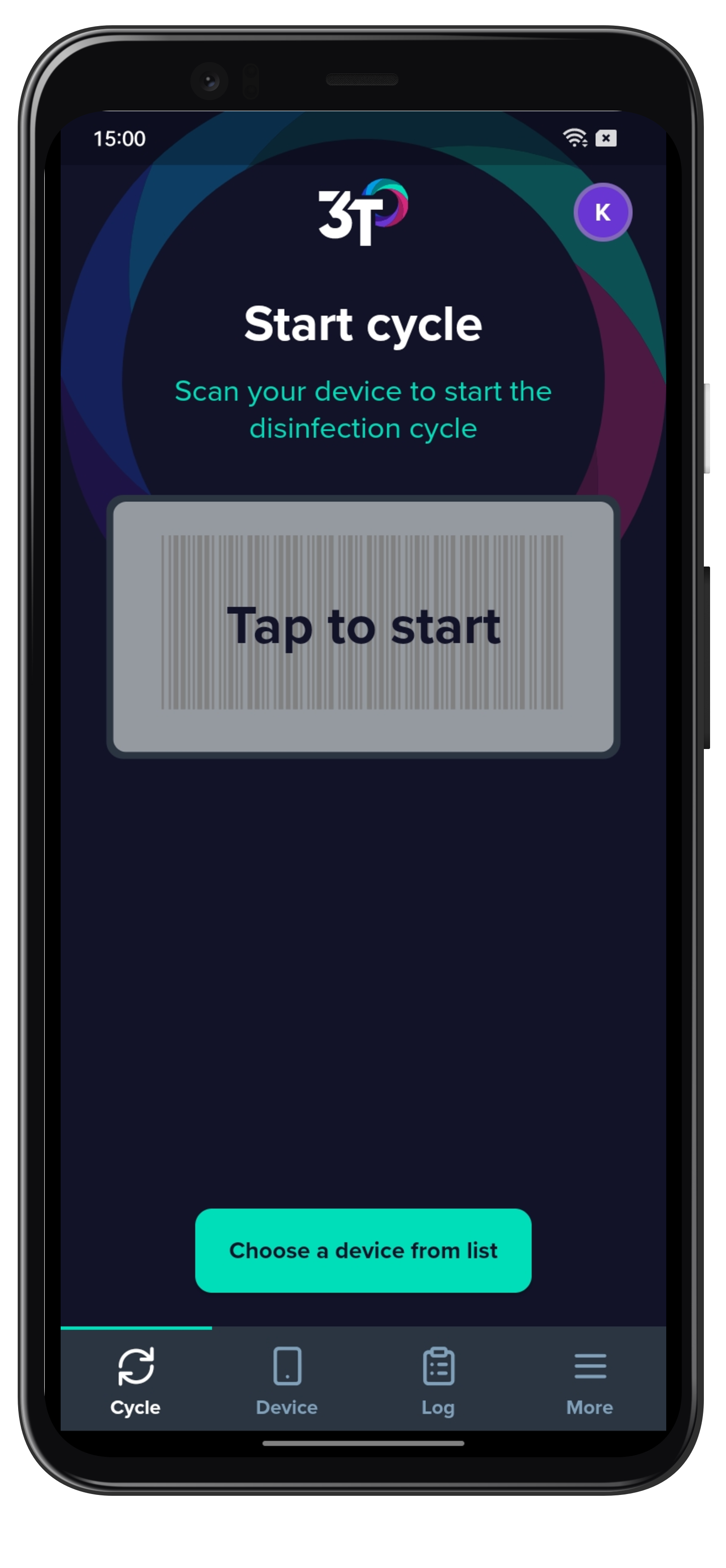To change the language used during set up of the app, change your handset's language in Android settings.
1. Using the handset's camera, scan the organization code presented on the 3T web portal.
Alternatively, the code can be entered using the on-screen keyboard by tapping on Enter code instead. Tap Continue once you've entered the code.
You can find the organization code in two places on the portal; either on the set-up window or in the 'My profile' options page, found in the top right corner of the portal.
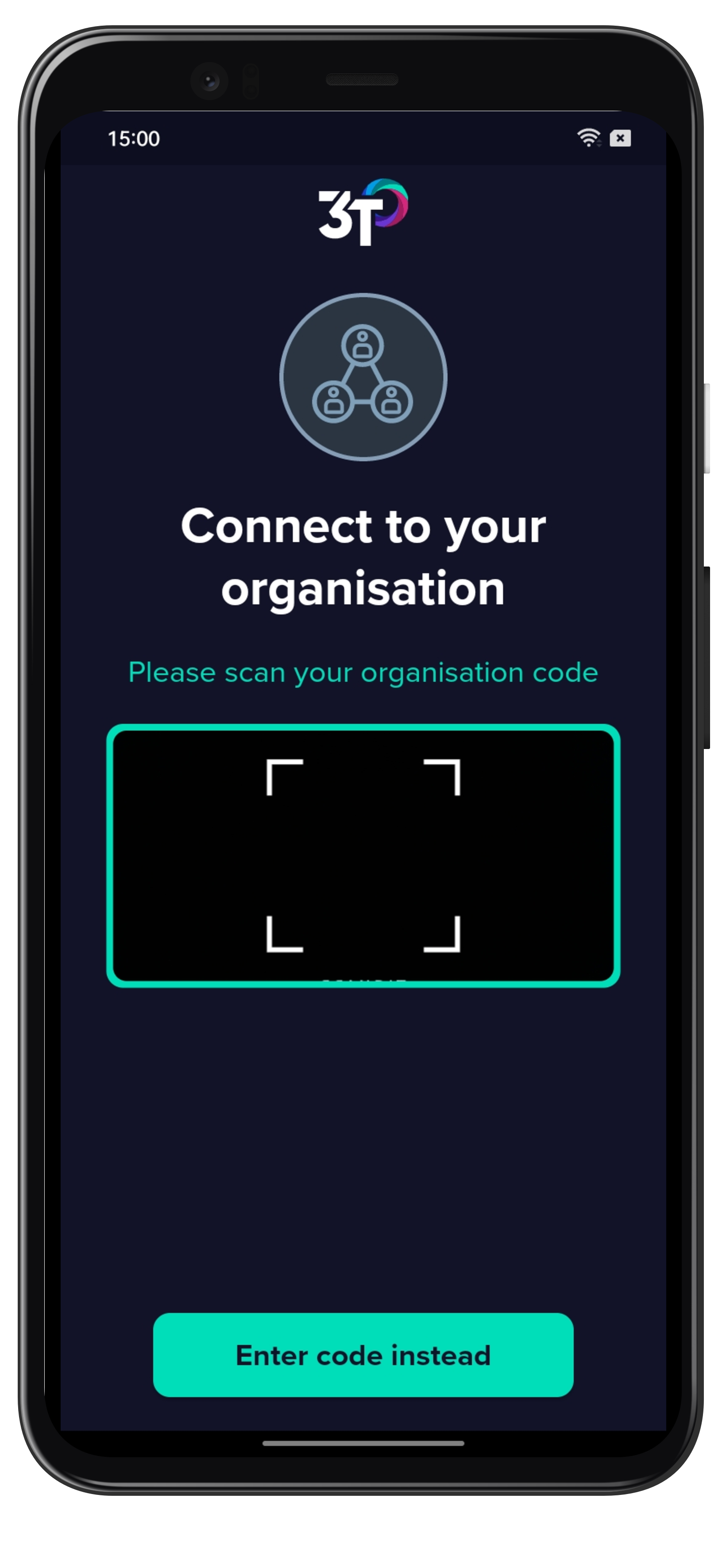
2. Using the handset's camera, scan the user's staff ID.
Alternatively, the code can be entered using the on-screen keyboard by tapping on Enter staff ID instead. Tap Continue once you've entered the ID in.
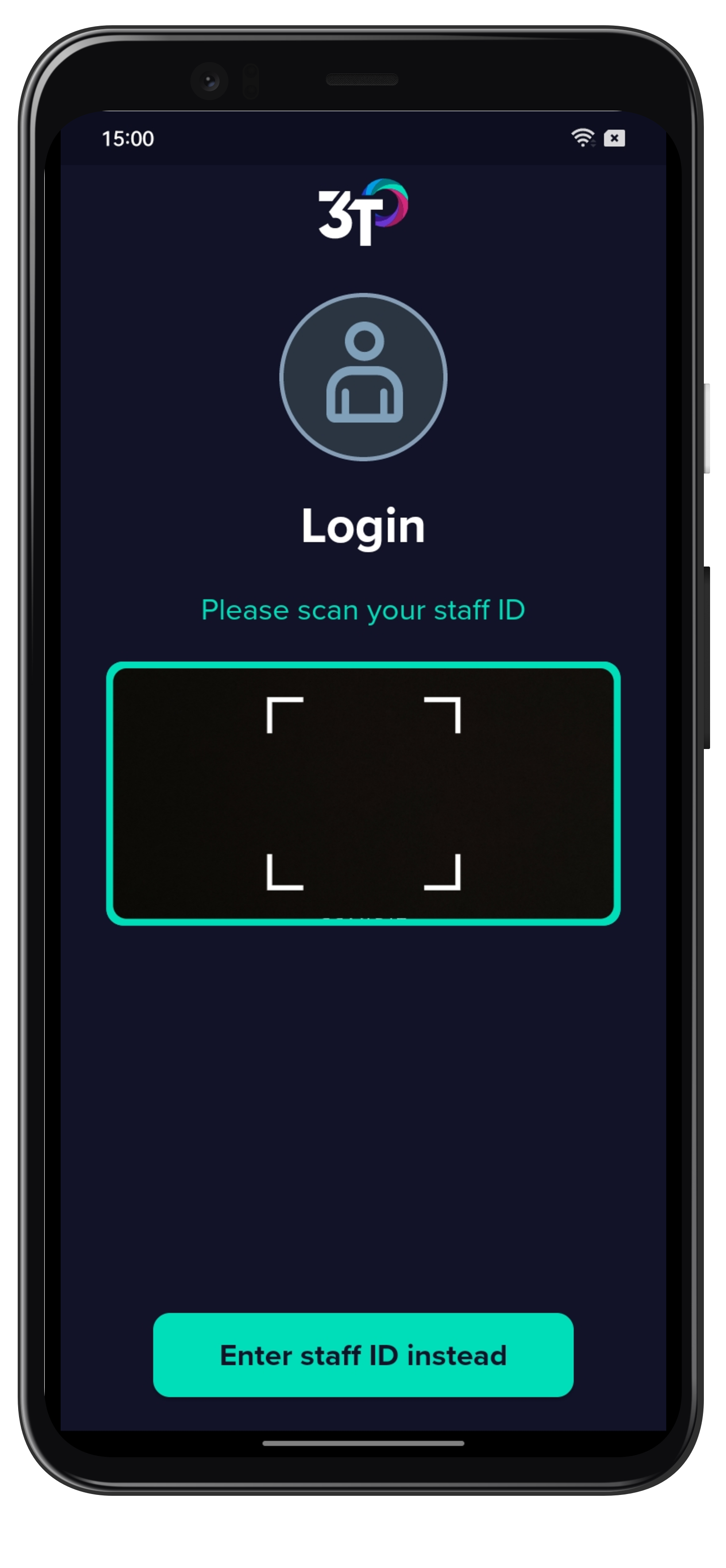
3. Tap on the input field to use the on-screen keyboard to enter the 4-digit PIN associated with the staff ID.
To complete the process, tap Login.
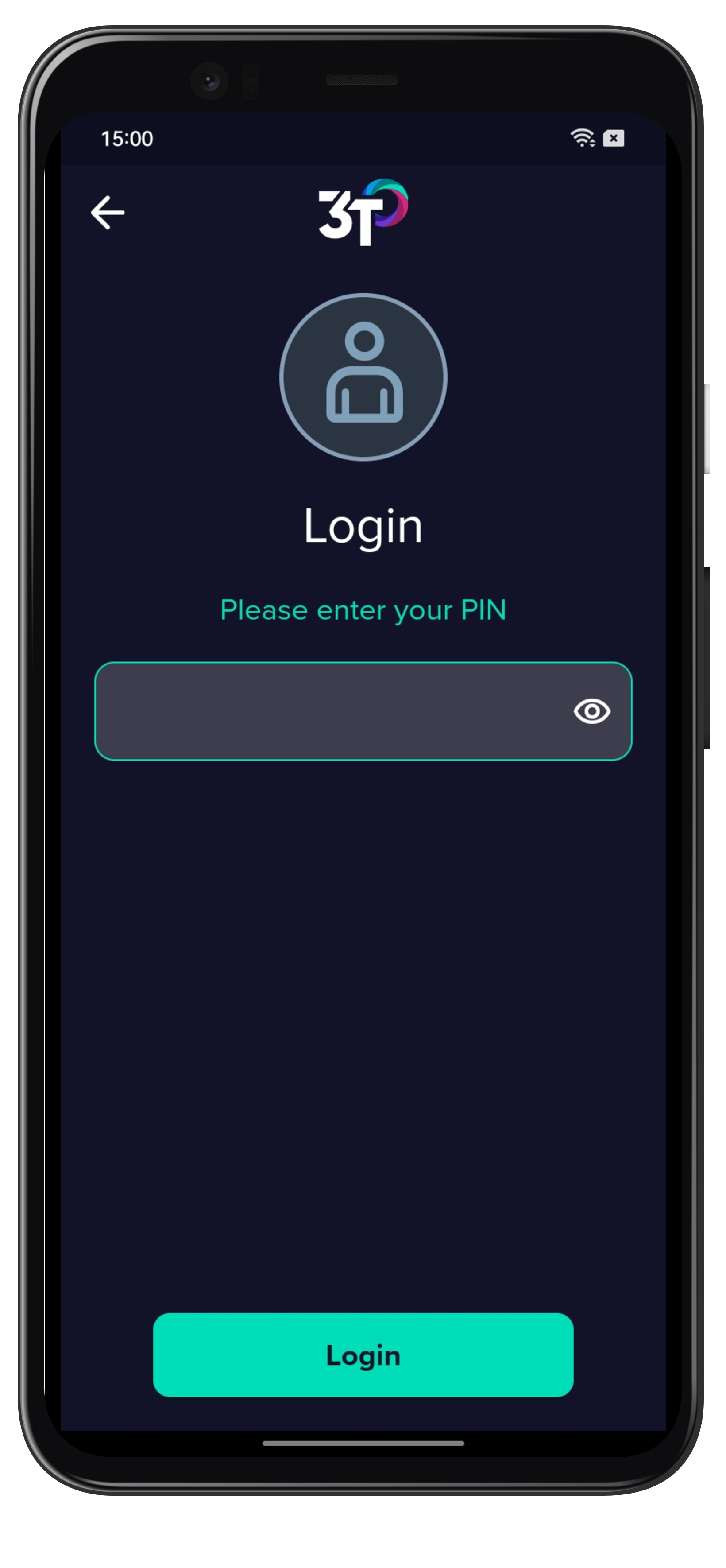
If you type the organization code, staff ID or PIN incorrectly, the app will present you with a message.
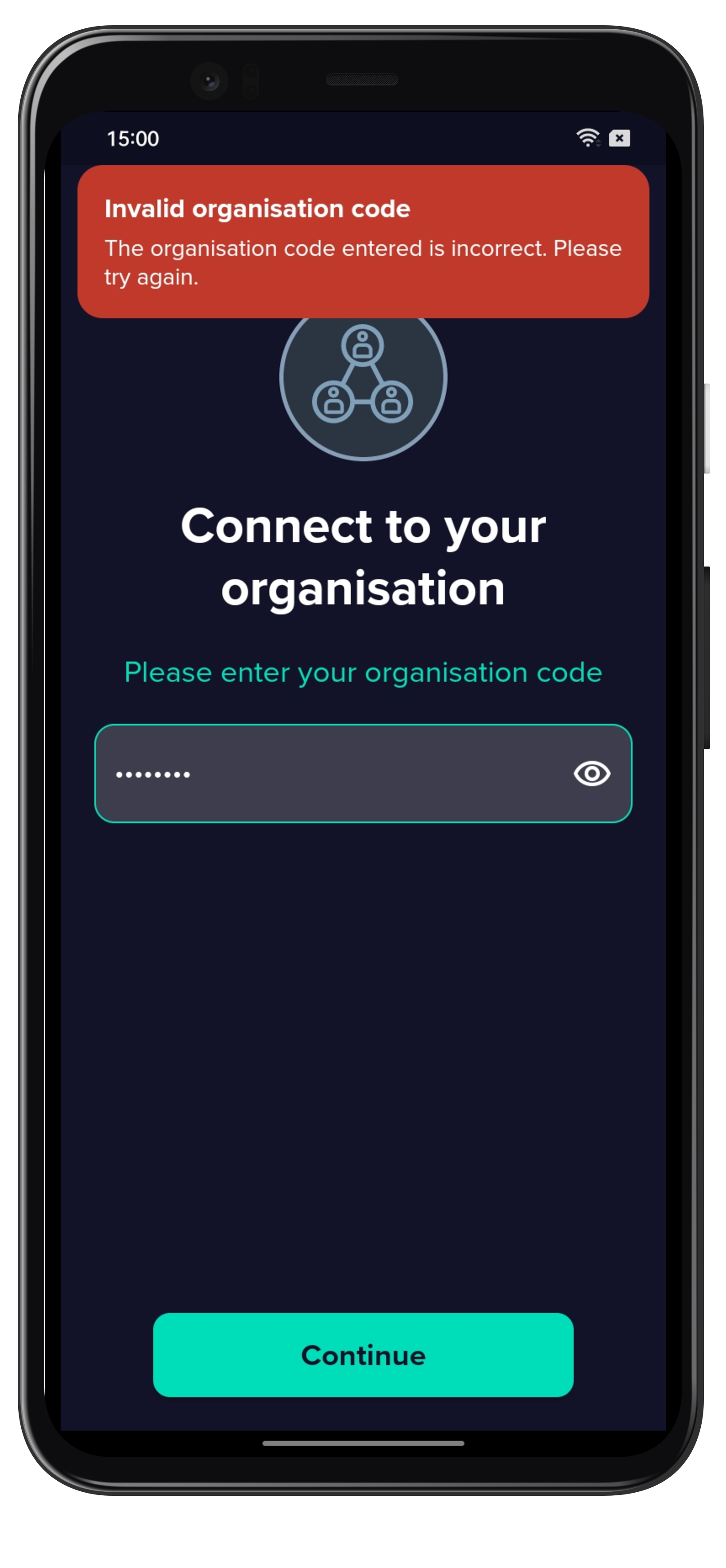
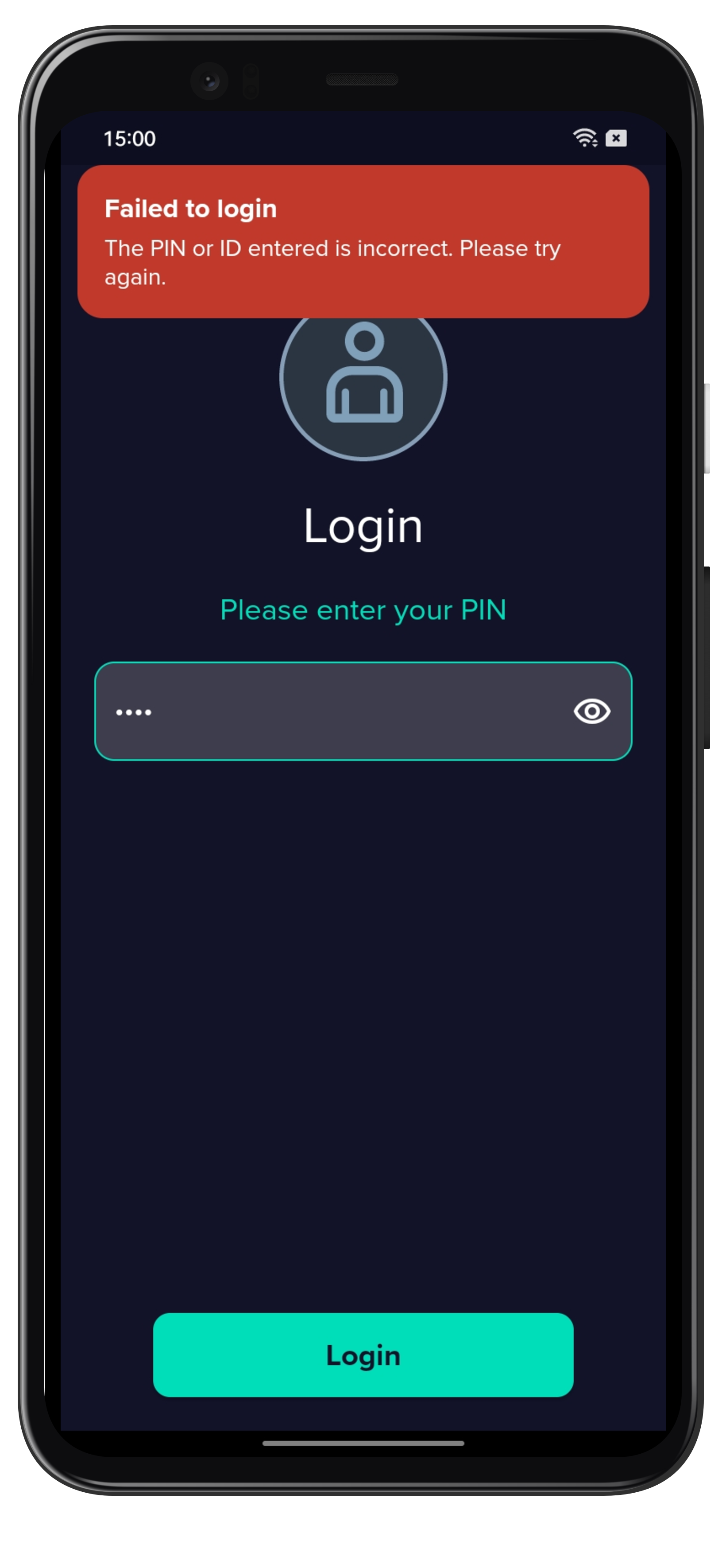
Upon a successful log in, you will arrive at the Cycle screen within the 3T app.