Before beginning:
This guide assumes the handset has been switched on for the first time or has just been factory reset.
This guide has been verified against an OPPO A53, A54 and A54s handset.
1. Tap the arrow to begin setup.
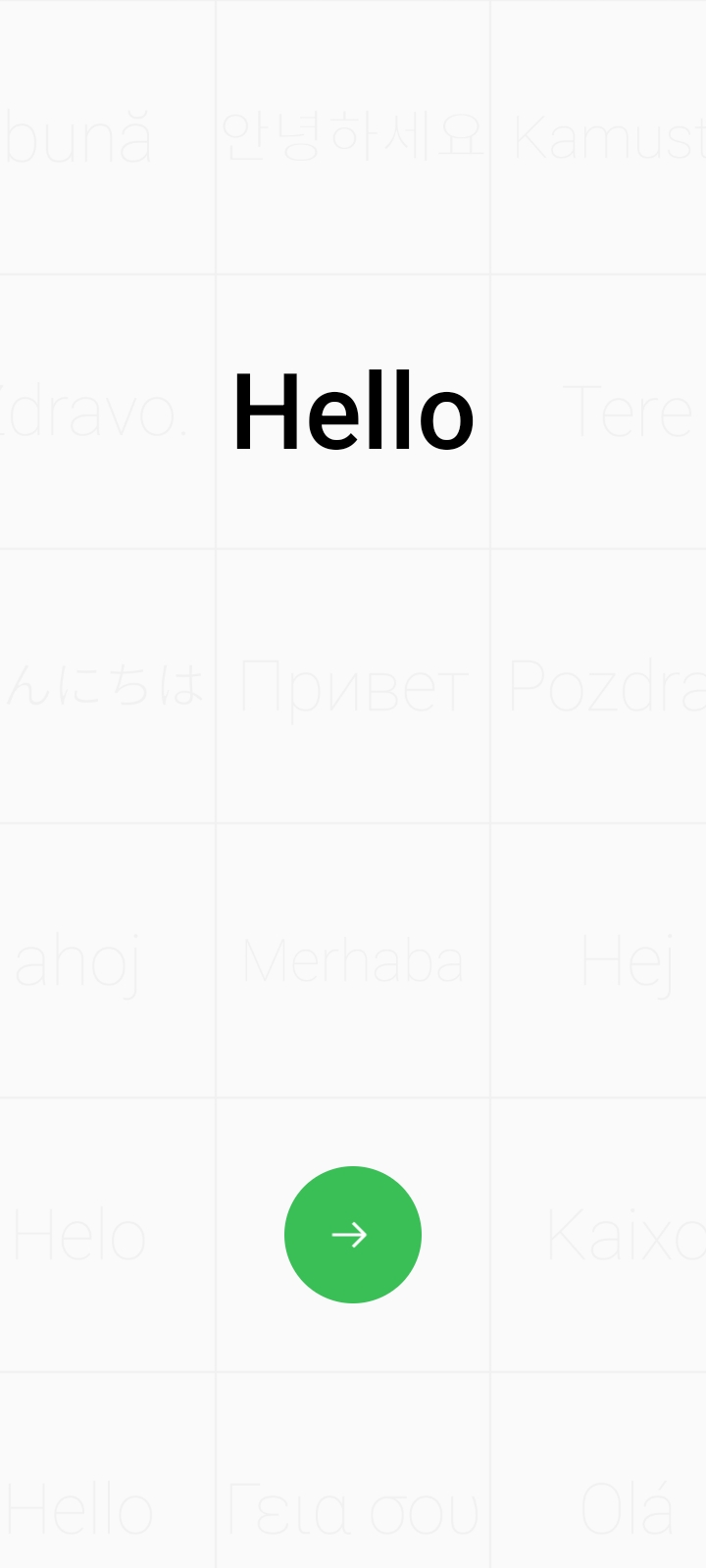
2. From the list, select the language you want the phone to be displayed in. Tap Next.
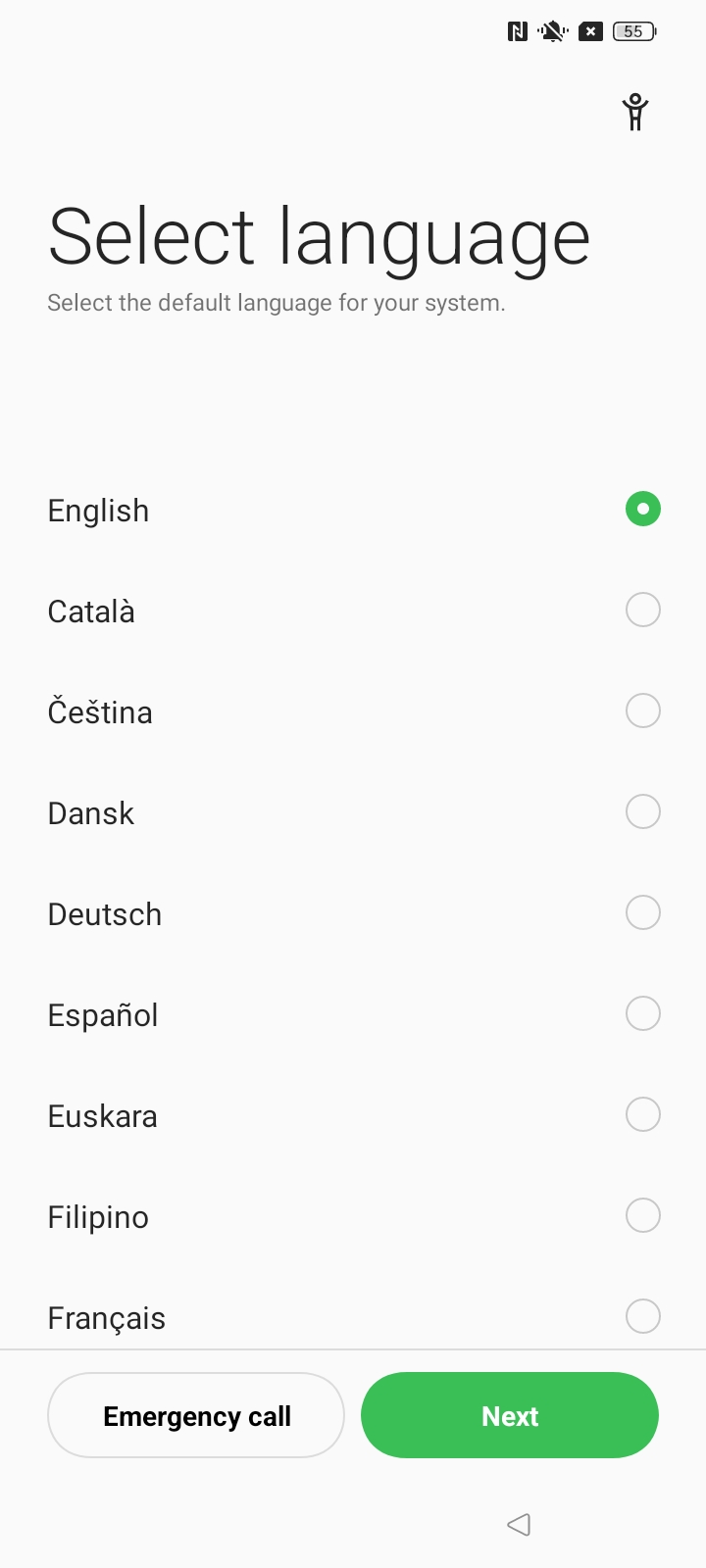
3. From the list, select your region and tap Continue.
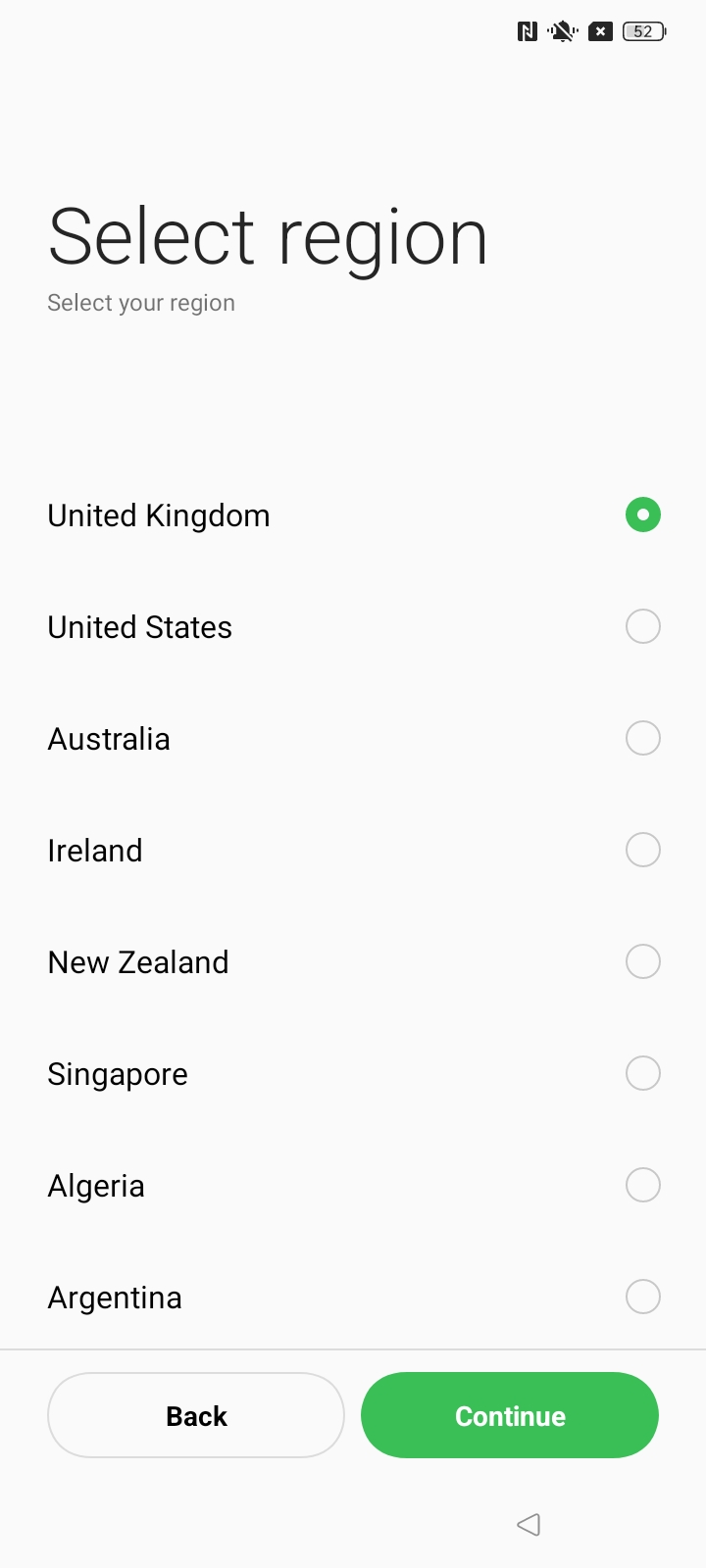
4. Read and agree to the legal information.
These can be read by tapping the info icon next to the relevant policy. Agree to the policy by tapping the name of the policy.
To proceed, you need to agree to the User Agreement and User privacy security and protection policies.
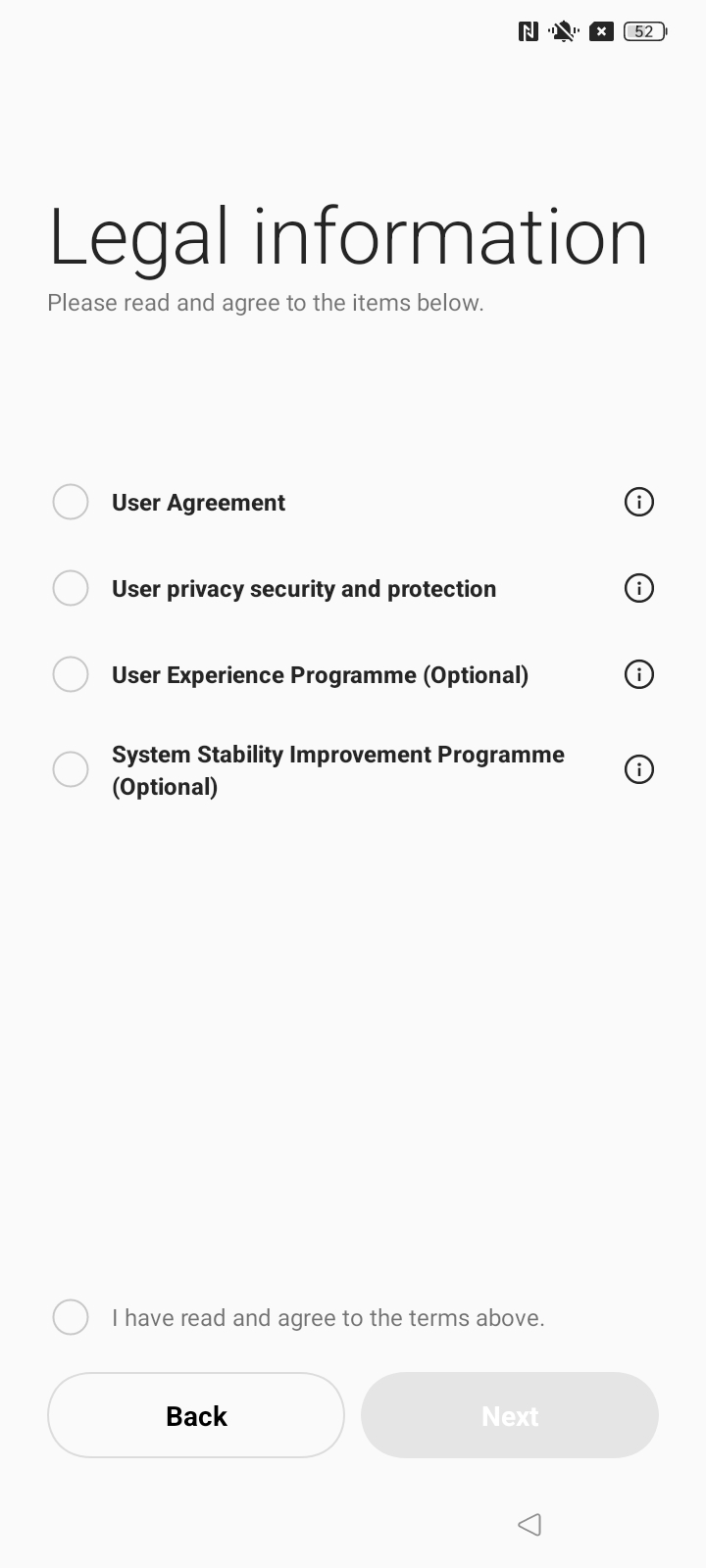
5. Next, connect your handset to Wi-Fi by selecting your desired network from the list.
Depending on the security configuration of the network, you may need to enter a password to connect.
Once connected, tap Next.
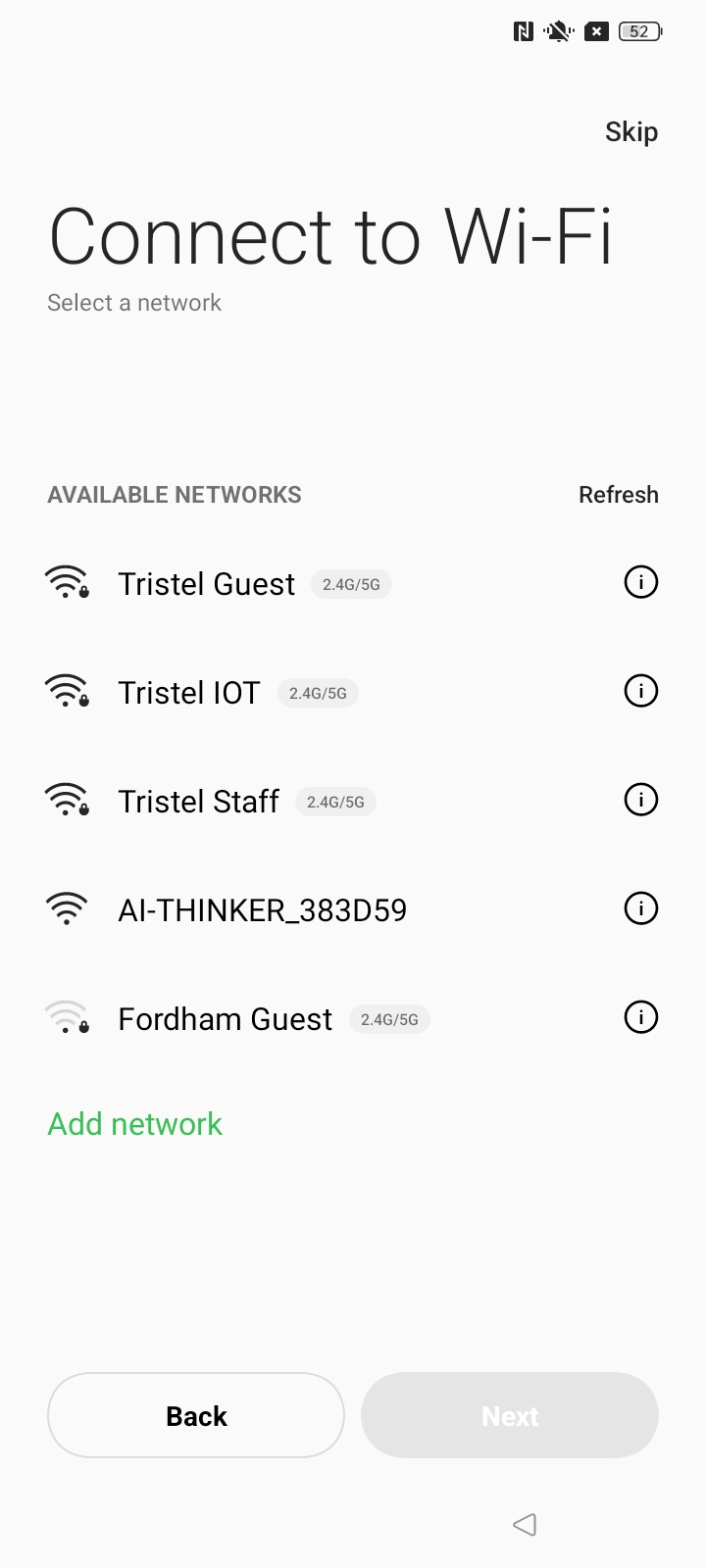
6. On the Copy apps and data screen, tap Don't copy.
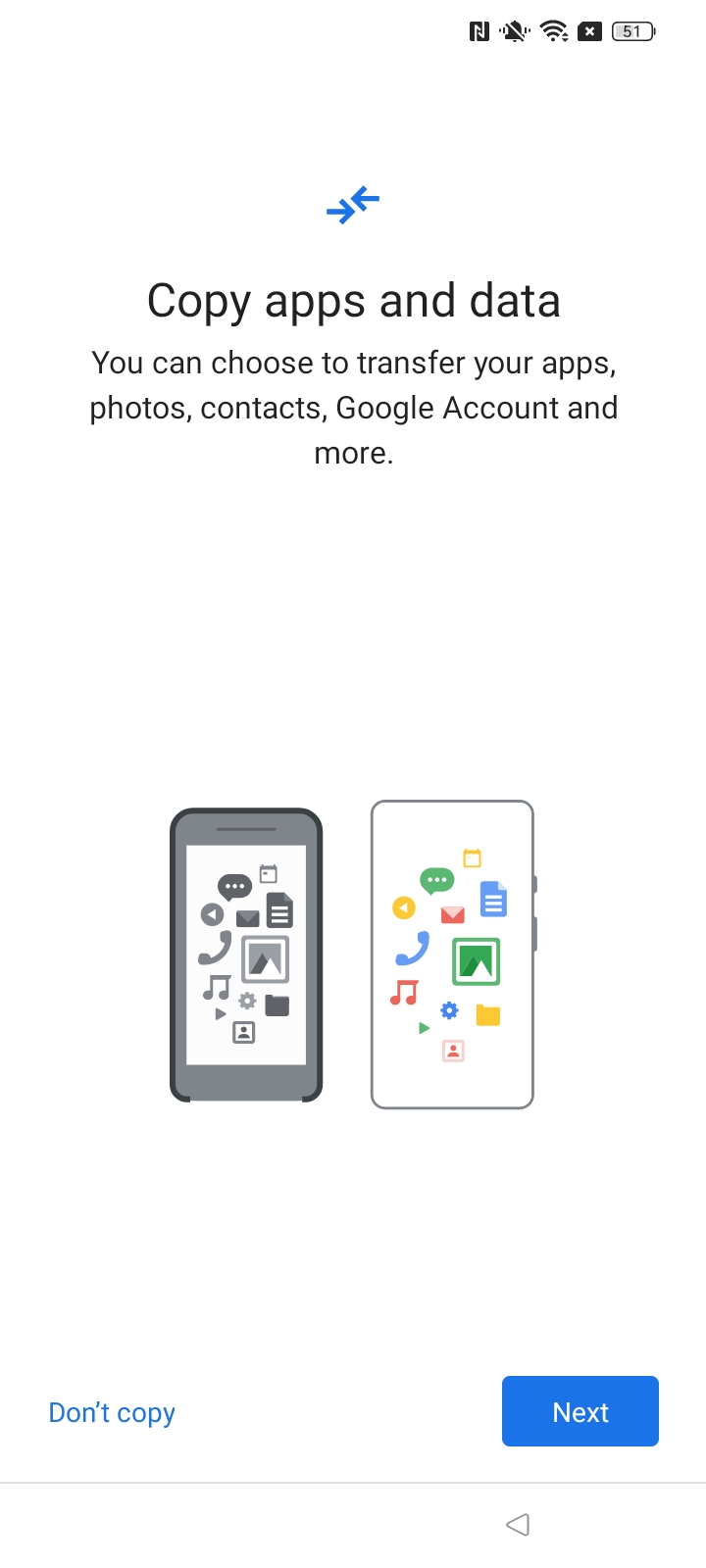
7. You can skip signing in with a Google account, as this can be done later.
Tap Skip, followed by Skip to confirm.
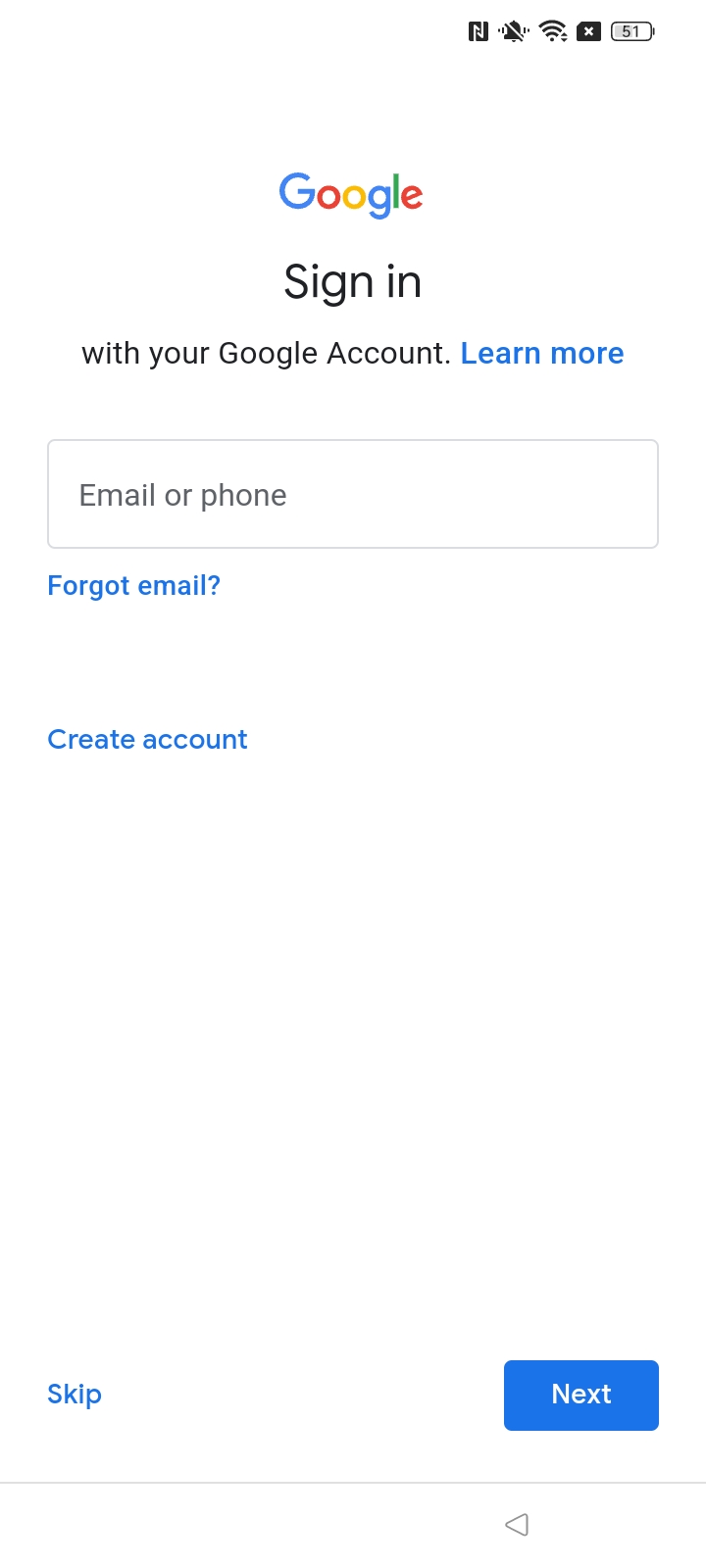
8. On the next screen, you can review various Google services and turn off any you don't want.
Scroll down and tap Accept once finished.
9. On the Choose your search engine screen, select your preferred search engine from the list and tap Next.
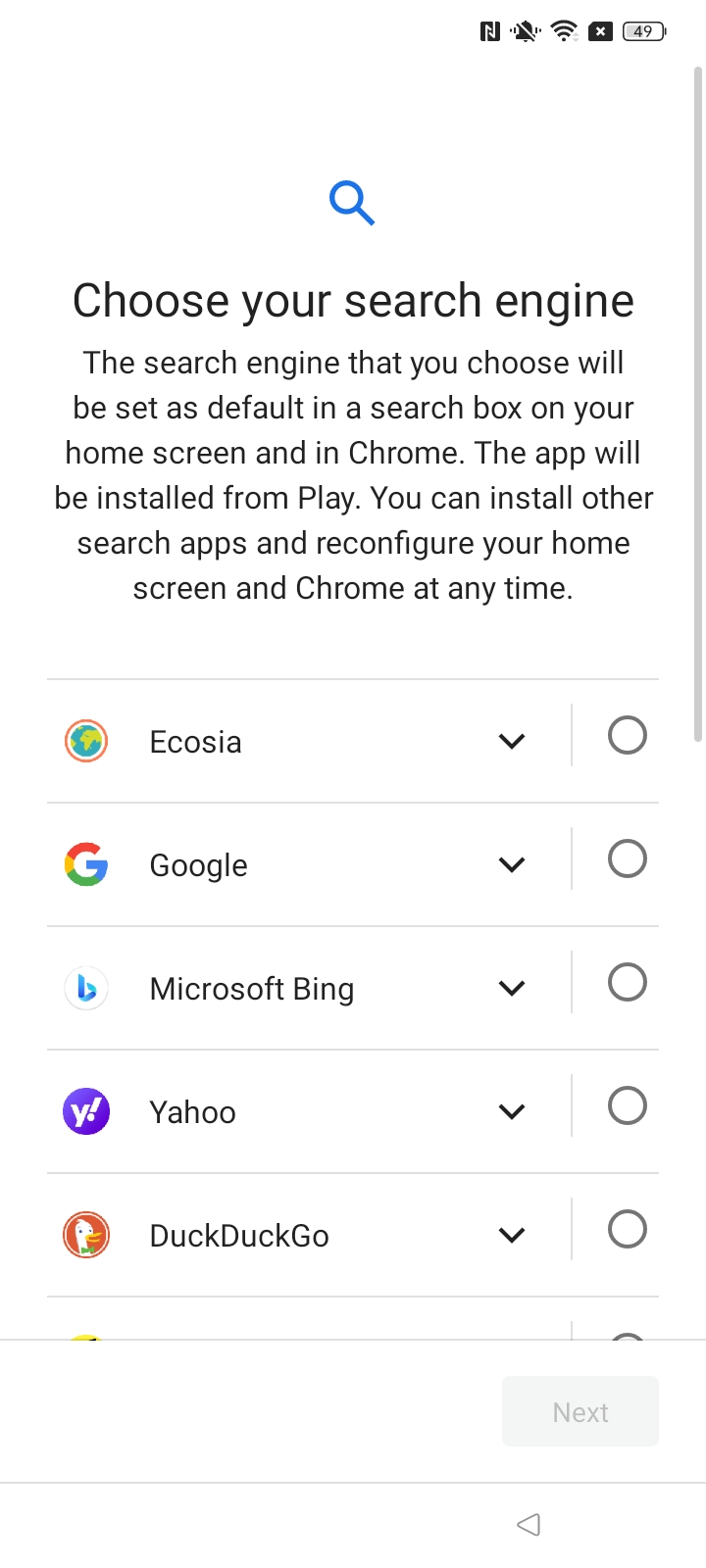
Note: on A53 handsets, you may receive step 11 first, and then step 10.
10. Select Buttons or Gestures as your preferred way of navigating the handset.
Tap Next.
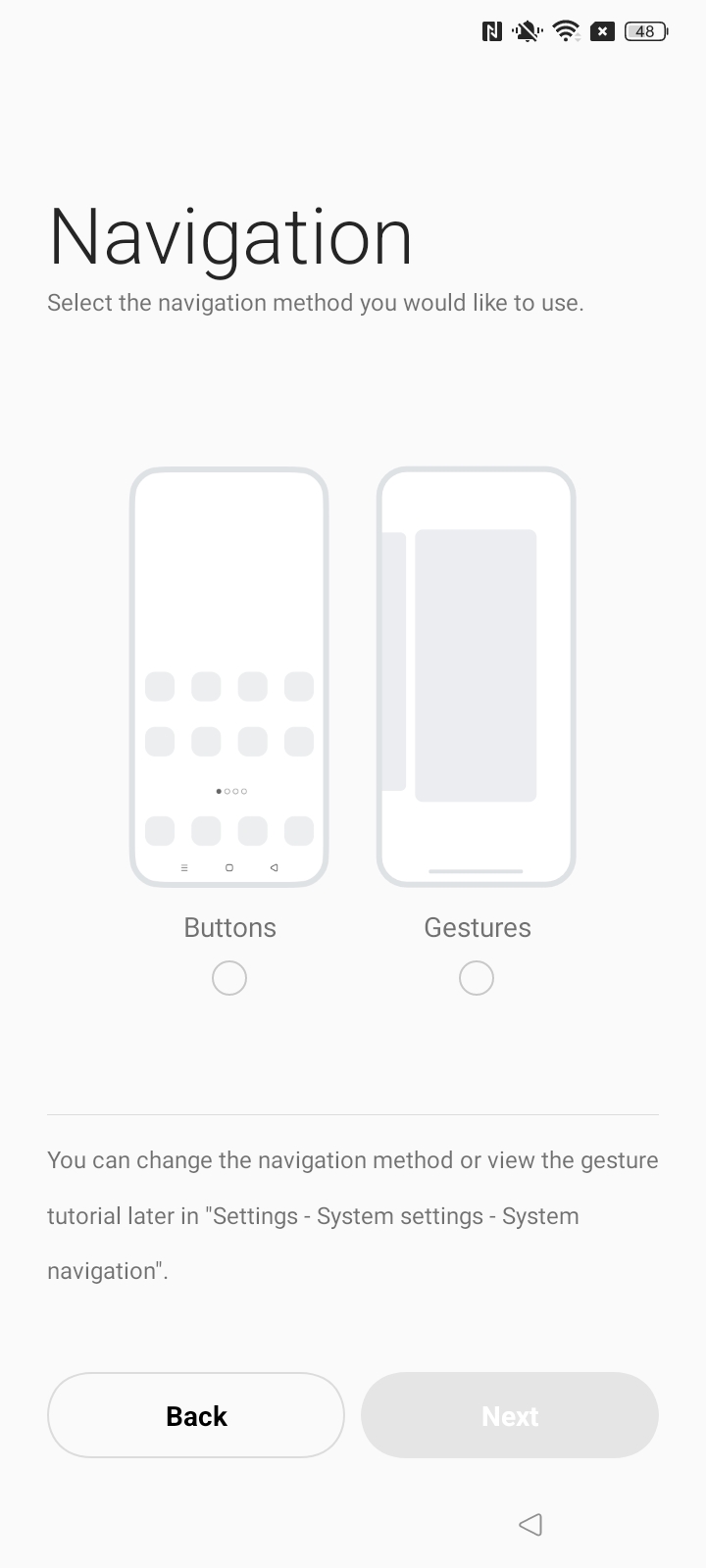
11. Select Fingerprint, Face or Password as your method to unlock the handset.
Follow the on-screen instructions to set up the selected authentication method. Tap Next on this screen once done.
This step can be skipped by tapping Skip near the top right corner, then Later.
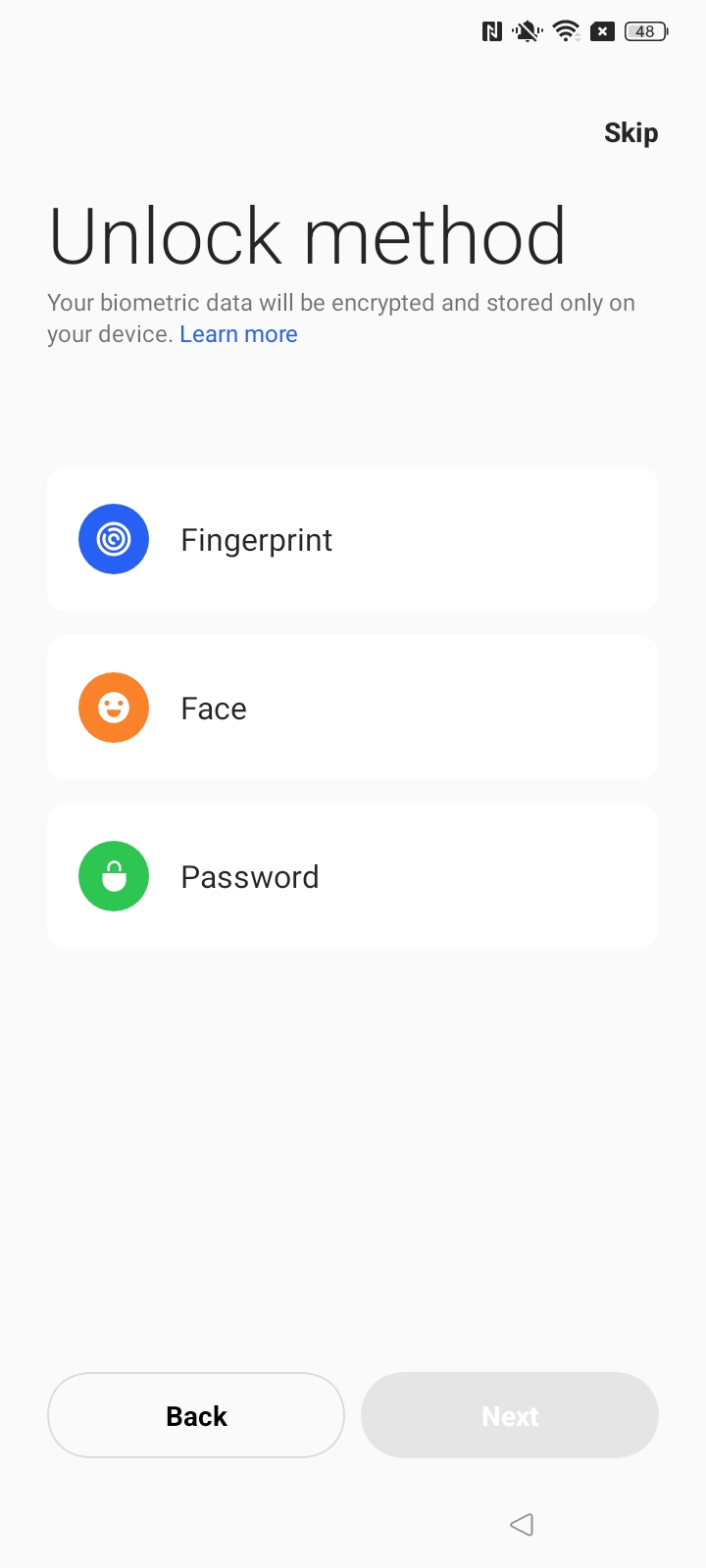
12. On the Recommended screen, you can enable Auto-update overnight to have the handset automatically update OS software at night.
Tap Done.
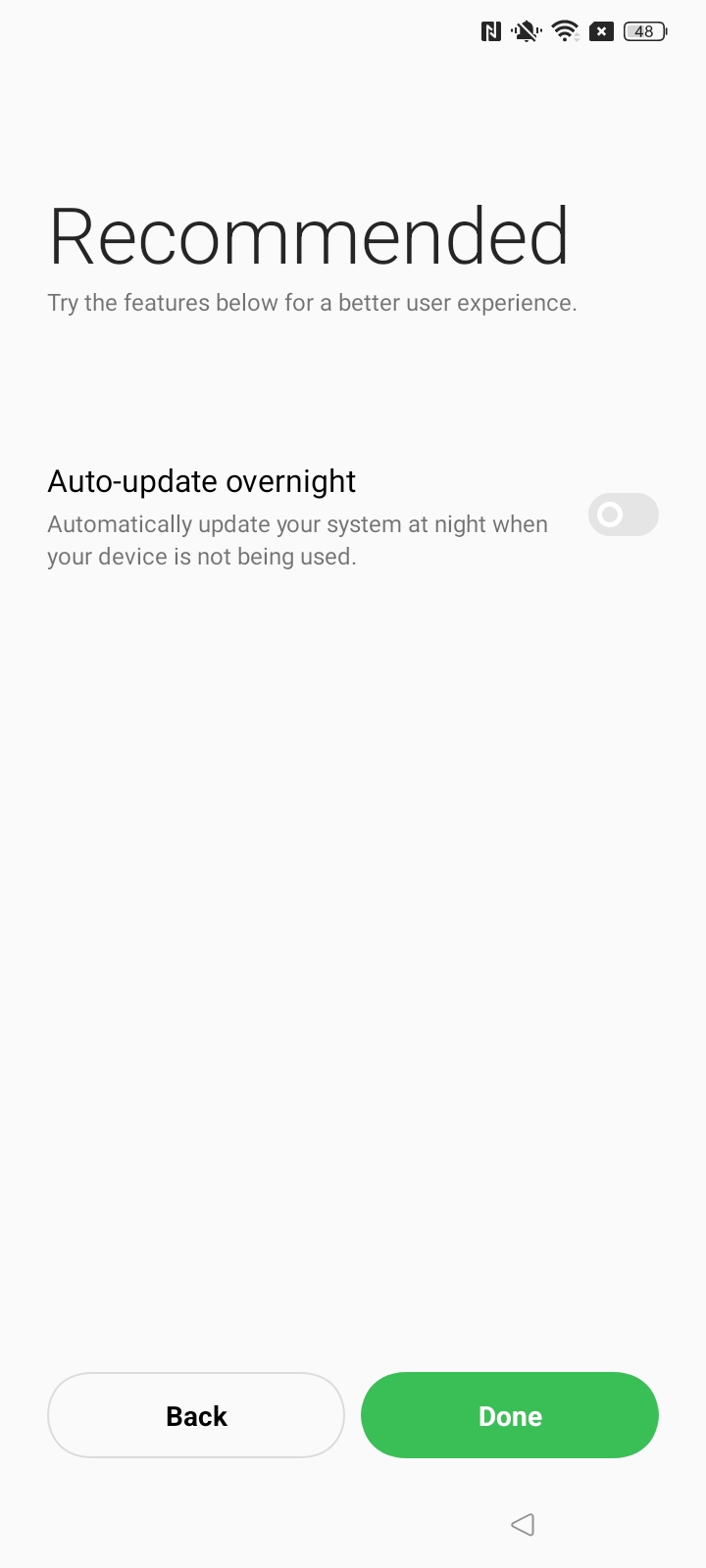
13. On the Welcome screen, tap Get started.

If you have any issues, please don't hesitate to reach out to us in the chat or email us at support@3T.app