Setting up auto-updates will help to ensure that you are always running the latest version of the 3T app, allowing you to utilise the very best performance we can offer you. The latest version always contains the most recent hotfixes and the newest functionality.
The Mobile app is compatible with most Android mobiles provided they are running on Android version 7 or above.
The Mobile app is compatible with all iPhones provided they are running on iOS version 12 or above.
The Mobile App is NOT compatible with any Android Tablets or iPads.
Below are two ways to set up auto updates. The first is for Android phone users, the other is for iPhone users.
Configure auto-update for Android
To ensure you receive the latest updates for the 3T app, you should make sure the Play Store is configured to auto-update apps.
1. Open the Google Play Store on your Android.
2. Tap your Google profile image.
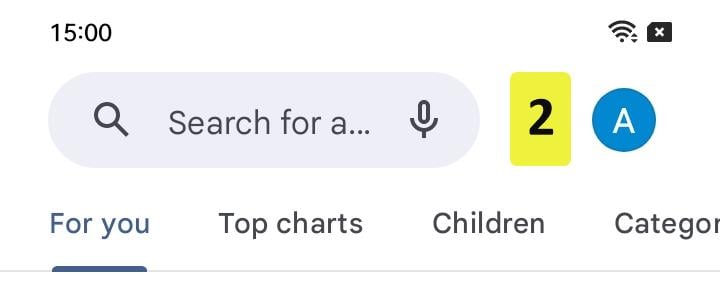
3. Tap Settings.
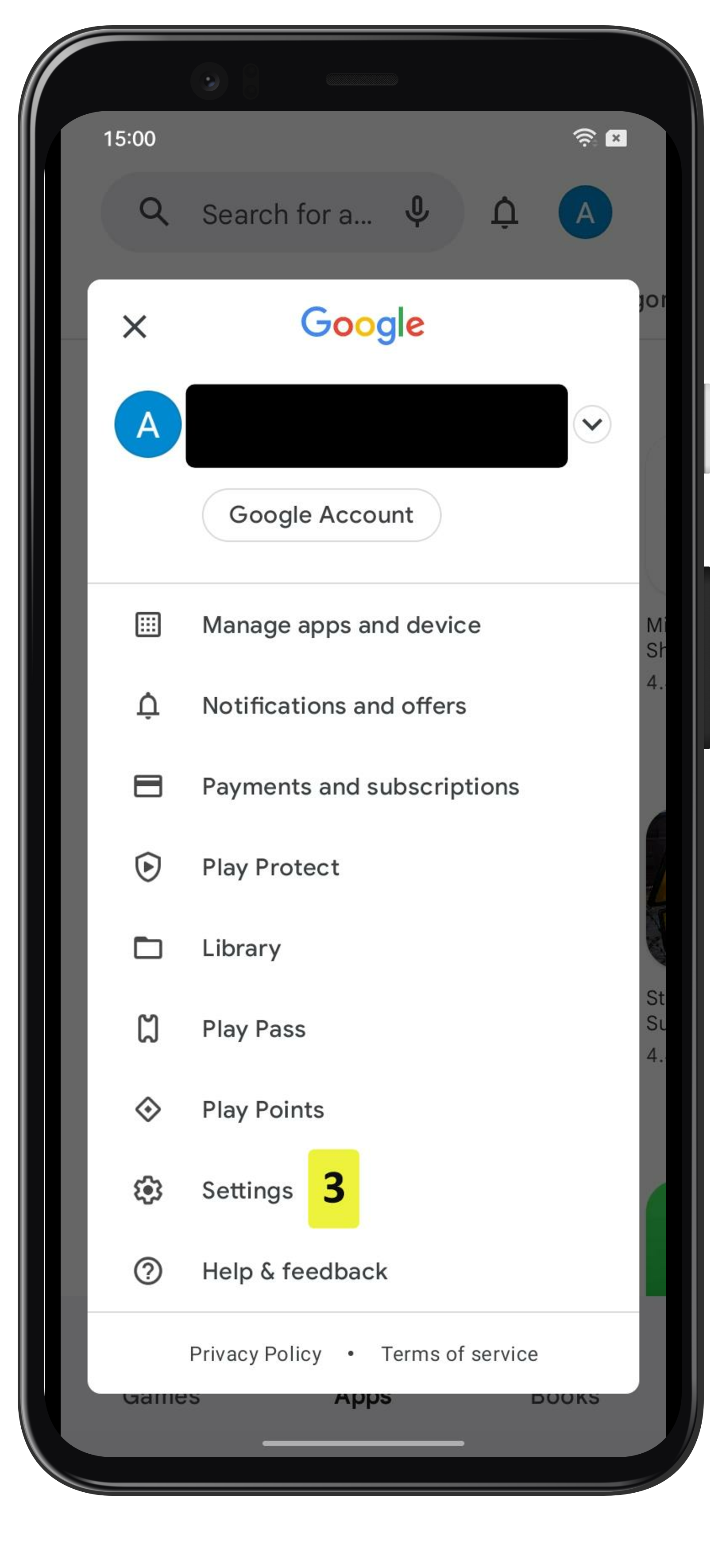
4. Tap Network preferences > Auto-update apps.
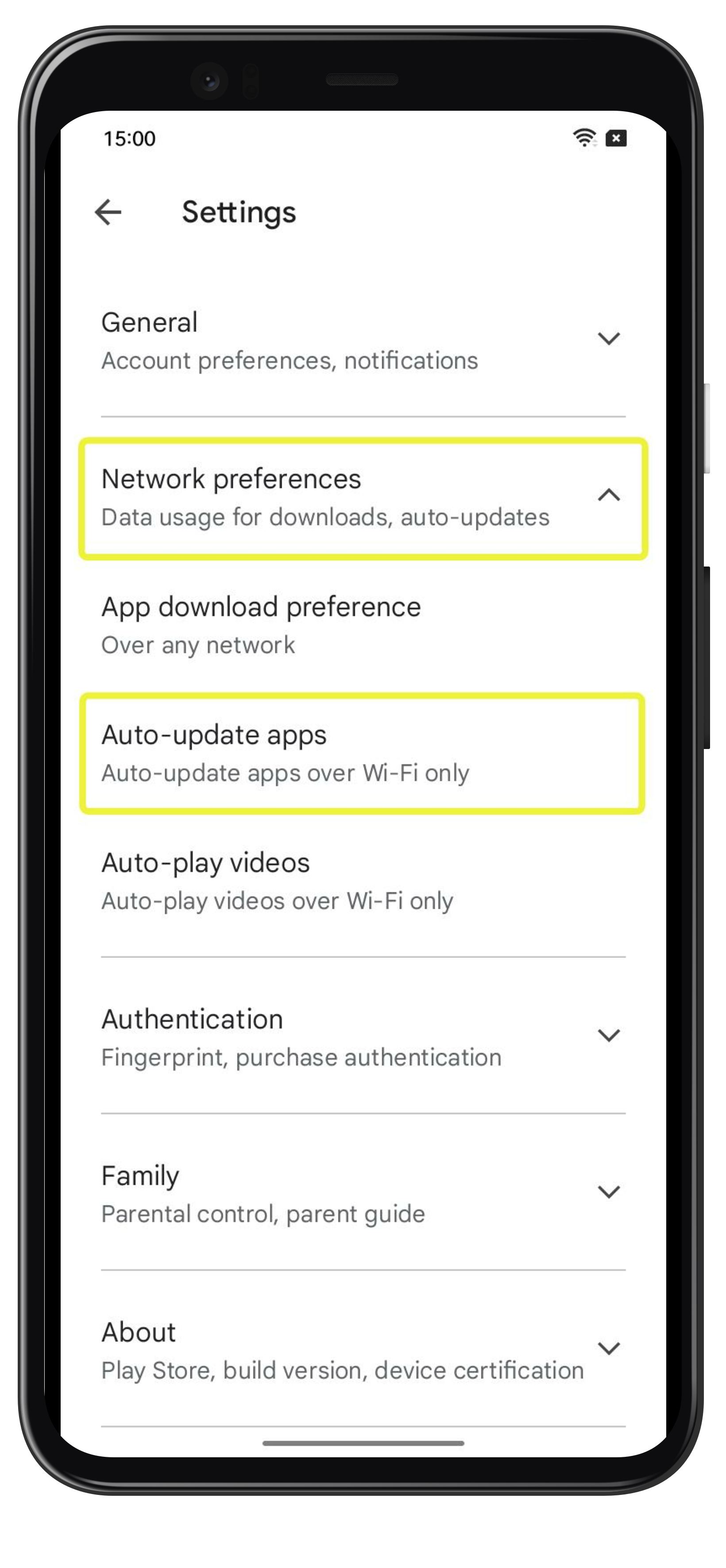
5. Select Over any network.
We recommend Over any network, as this means the handset will still automatically update apps if it is only connected to the internet over a mobile network (not connected over Wi-Fi).
If apps update over mobile networks, this will lead to increased mobile data usage.
6. Tap Done.
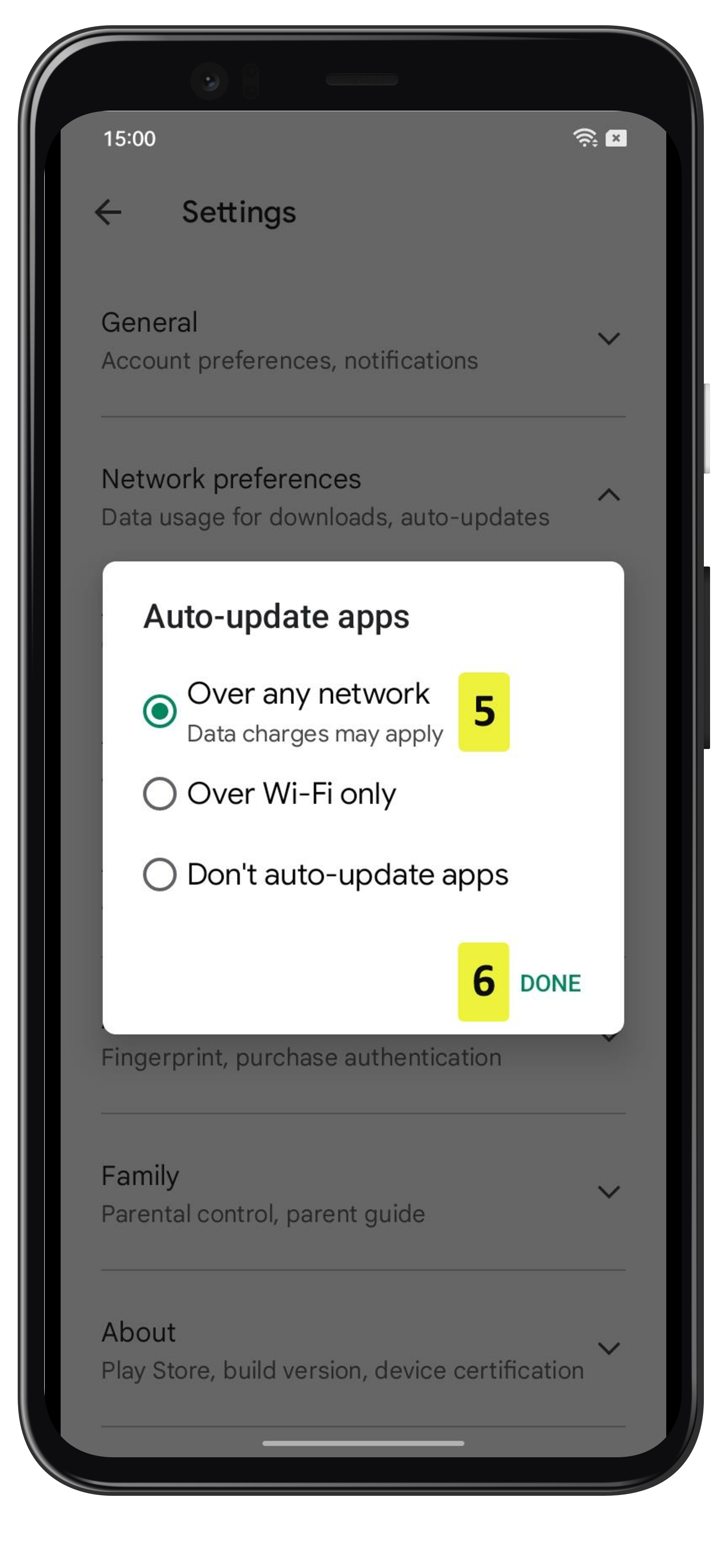
Configure auto-update on iPhone
To ensure you receive the latest updates for the 3T app, you should make sure your iPhone is configured to auto-update apps.
1. Unlock your iPhone and go to the home screen.
2. Find and Tap the Settings app
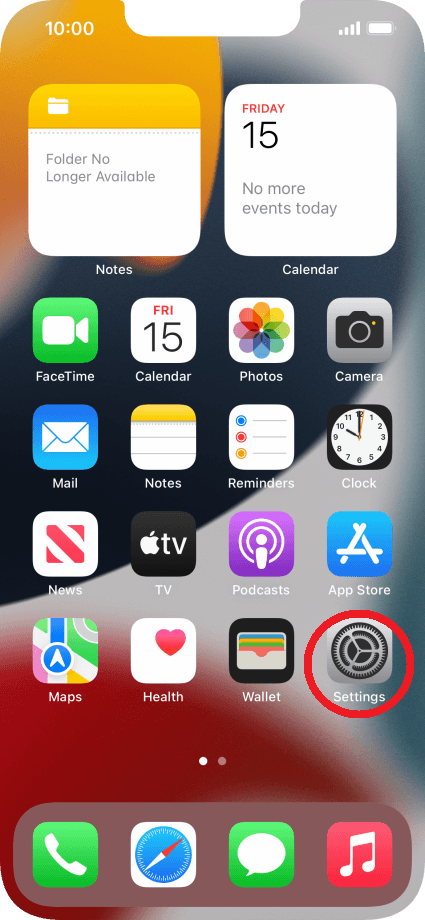
3. Tap 'App store'
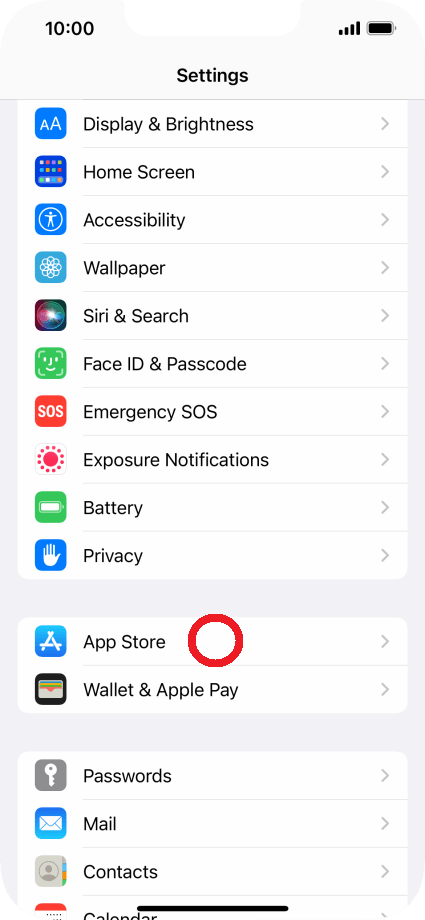
4. Use the toggle next to 'App Updates' to turn the function on or off.
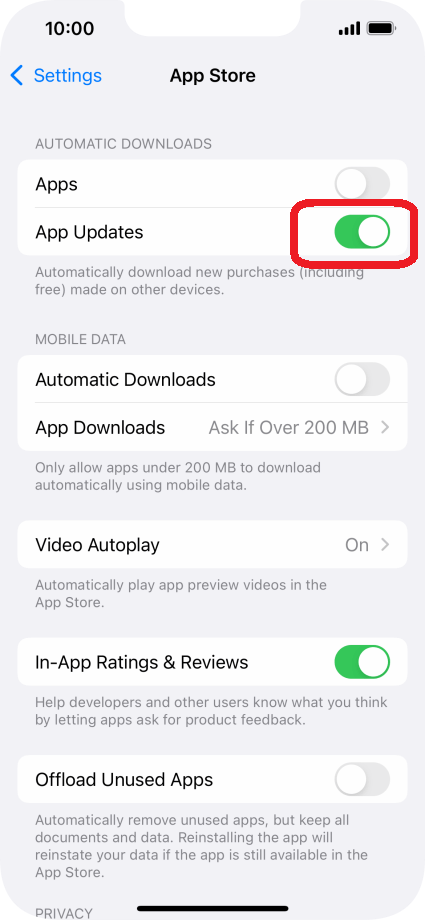
5. Tap the toggle next to 'Automatic Downloads' to turn the function on or off.
If you turn on the automatic update of apps via mobile network, your apps are automatically updated via the mobile network when no Wi-Fi networks are within range
6. Go back to the home screen.
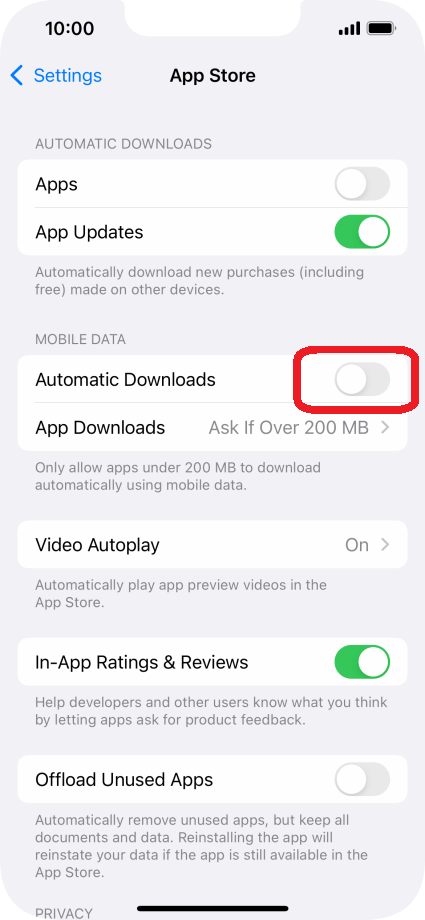
If you require further support, please reach out to the support team at support@3t.app or through the help button on the 3T app and portal.