3T has received a security update with the release on the 13th March 2023. All handsets that have downloaded the app will now need to request and secure authorisation from their parent organisation the first time they login to the app (if the app was registered to an organisation prior to this update, each handset will need to go through the authorisation process the next time they login).
This allows organisation admins to keep a list of recognised handsets and will prevent any outside sources from being able to login to an organisation, either on their personal devices or a third party attempting to access an organisation’s details.
On opening the app, brand new users will need to scan or manually enter the ID of the organisation they are trying to access.
Users that have logged in already will skip the Org ID scanning step and move right on to the naming step below.
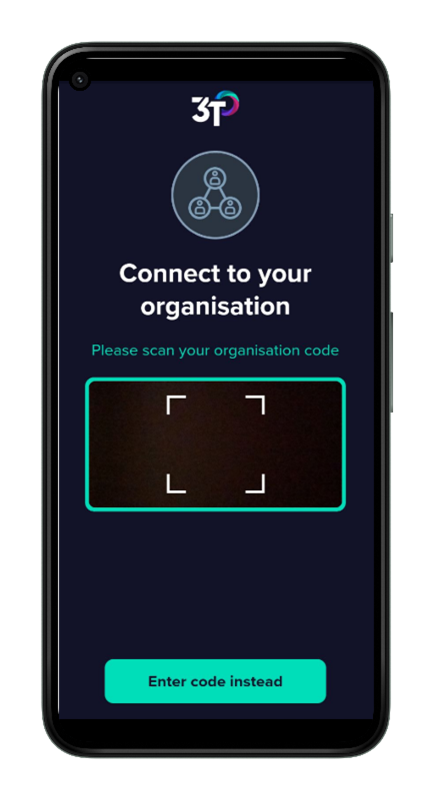
Once the Org ID has been scanned, the app will ask you to name your handset to request access to your organisation. We recommend that you name your device something clear and identifiable to your specific handset, as your org admin will be able to see a list of all handsets that have requested access to their organisation.
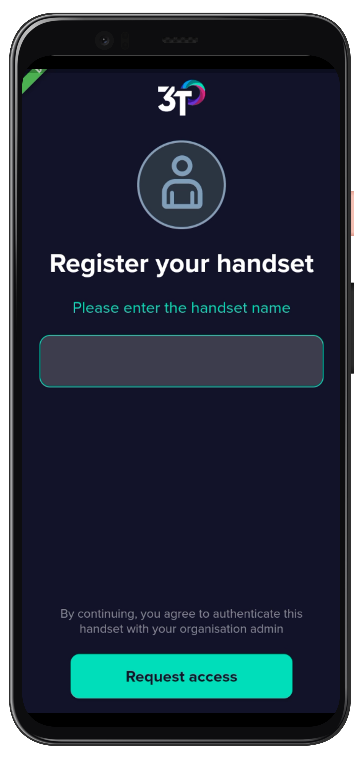
While the handset’s authorisation is pending, the user will be told to contact their org admin to gain access to their organisation. Once the request has been accepted, the user will be taken to the landing page of the app, where disinfection cycles can be completed.
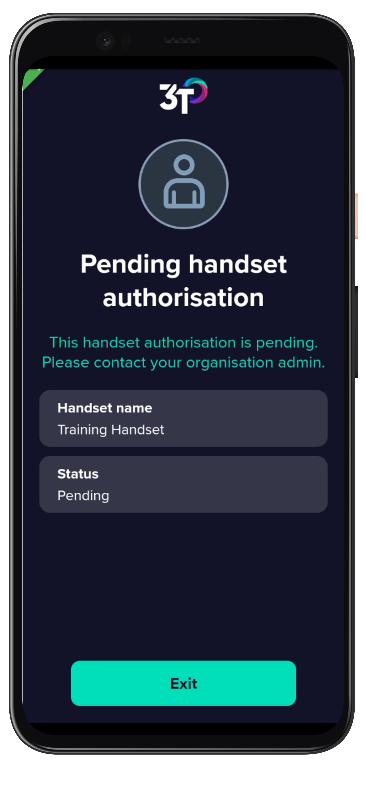
Should the org admin reject authorisation of the handset, the user will see a page on the app telling them that authorisation has been declined for this handset and to contact their org admin if they have any queries.
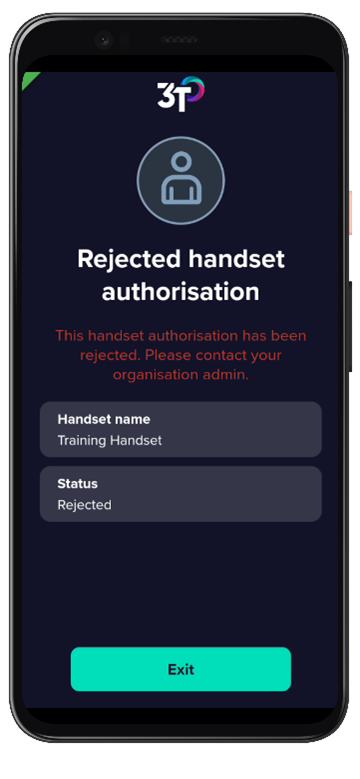
Users can refresh the pending or rejected pages by dragging down the screen, in the same way they would to refresh the disinfection log.
A single handset can be authorised on as many organisations as needed and they only need to be authorised once. Resetting the app will retain the handset’s authorisation against their organisation. Should a handset need to be removed from an organisation, the org admin must reject the handset on the portal.
Org admins have the ability to either accept or reject access to 3T for all handsets that have scanned or entered the relevant Org ID. When logged in to the portal, they can access the handset list view by clicking on Handsets in the left-hand menu.
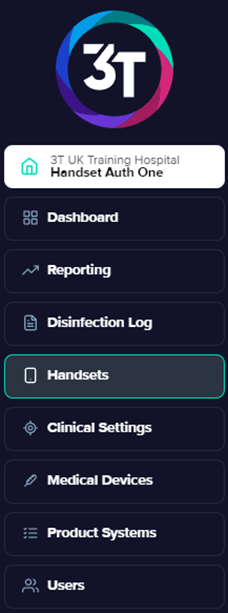
The handset list view will simply show every handset that has ever requested access to the organisation. It will show:
The name that was given to the handset by the app user
The model of the handset
Which operating system it is using
Which version of the app is currently installed
The date the handset first requested access to the organisation
The last date the app was online
The current status of the handset
Please note that 3T will not be able to get updated information from handsets that are not connected to the internet. If it looks like the details on this page are incorrect, please ensure that your handset is online.
To allow handsets to be authorised quickly, org admins will be able to simply click the green or red button to accept or reject authorisation.
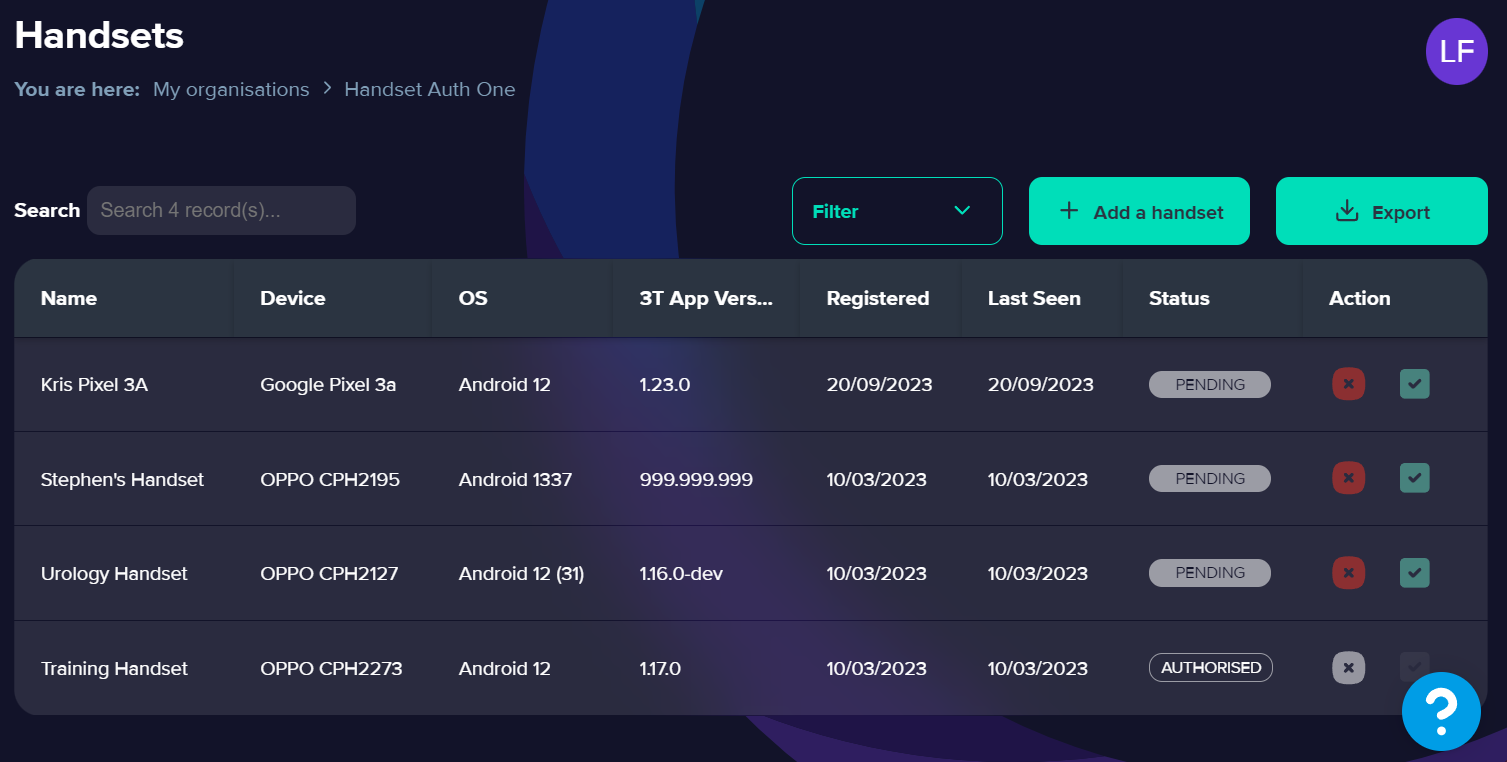
For handsets that have already been accepted, the green button will be greyed out and access can be revoked by clicking on the red button. The inverse is true if the handset has already been rejected.
The portal will ask the user if they are sure of any change of authorisation status.
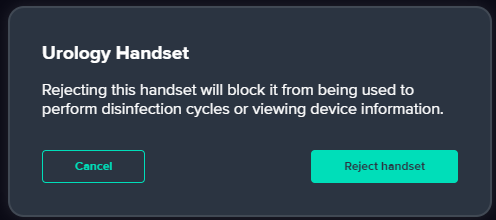
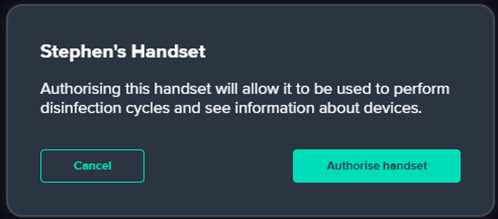
To add more handsets and to find your organisation code just click the 'Add a handset' button.
This will start a new handset authorisation process.
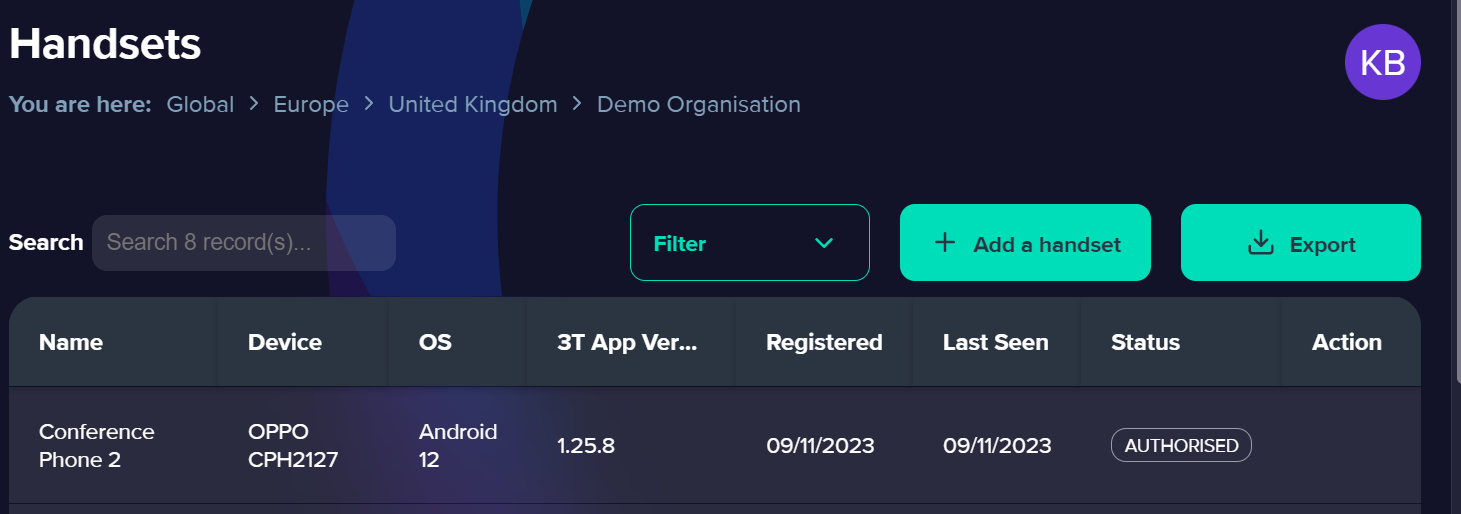
You can watch a video version of this update by clicking here.