You can check the status of a medical device using the 3T app.
1. Tap Device along the app’s navigation bar.
2. Select Tap to start to scan the barcode of a medical device.
Alternatively, tap Choose a device from list to manually select a device.
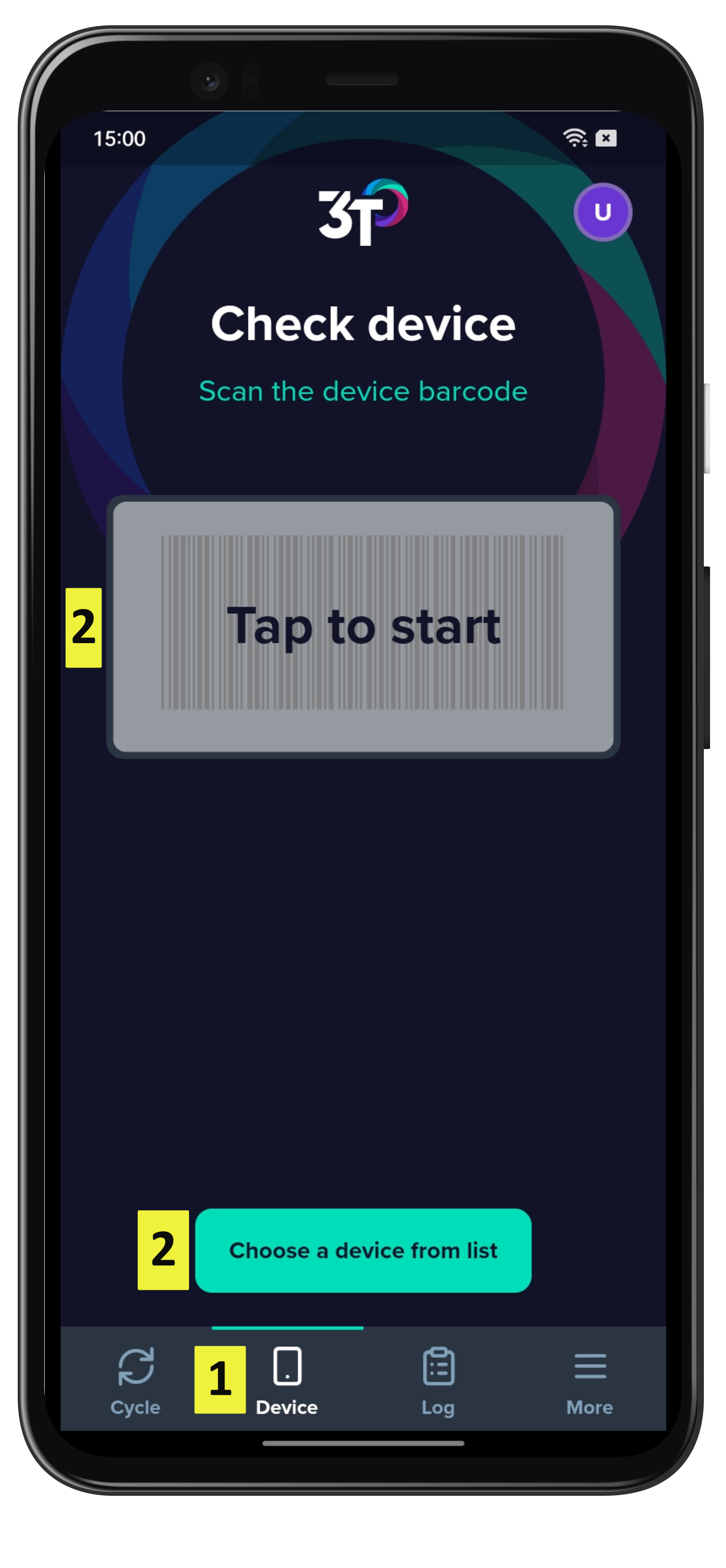
The destination of the medical device will be shown (Storage, Patient Ready, Patient ID Known).
The barcode/QR code of the device, Patient ID (if applicable) and latest disinfection logs will also show. Tapping on any of the logs will take you to the disinfection log details view.
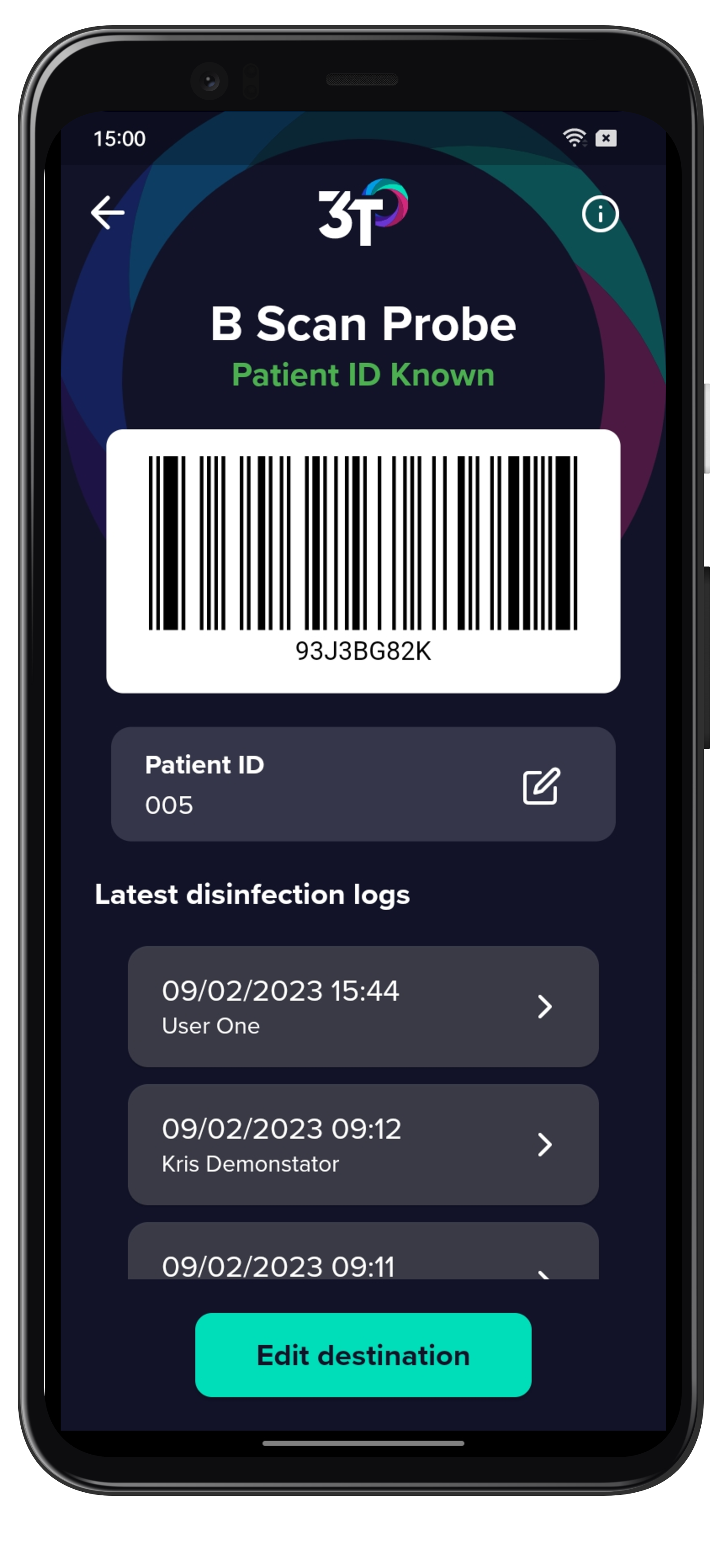
Logs that have their destination set to Patient Ready or Patient ID Known can have their destination changed at a later time.
Tap Edit destination, and select Patient ID Known, Patient Ready or Storage.
If changing to Patient ID Known you will be required to scan/input a patient ID.
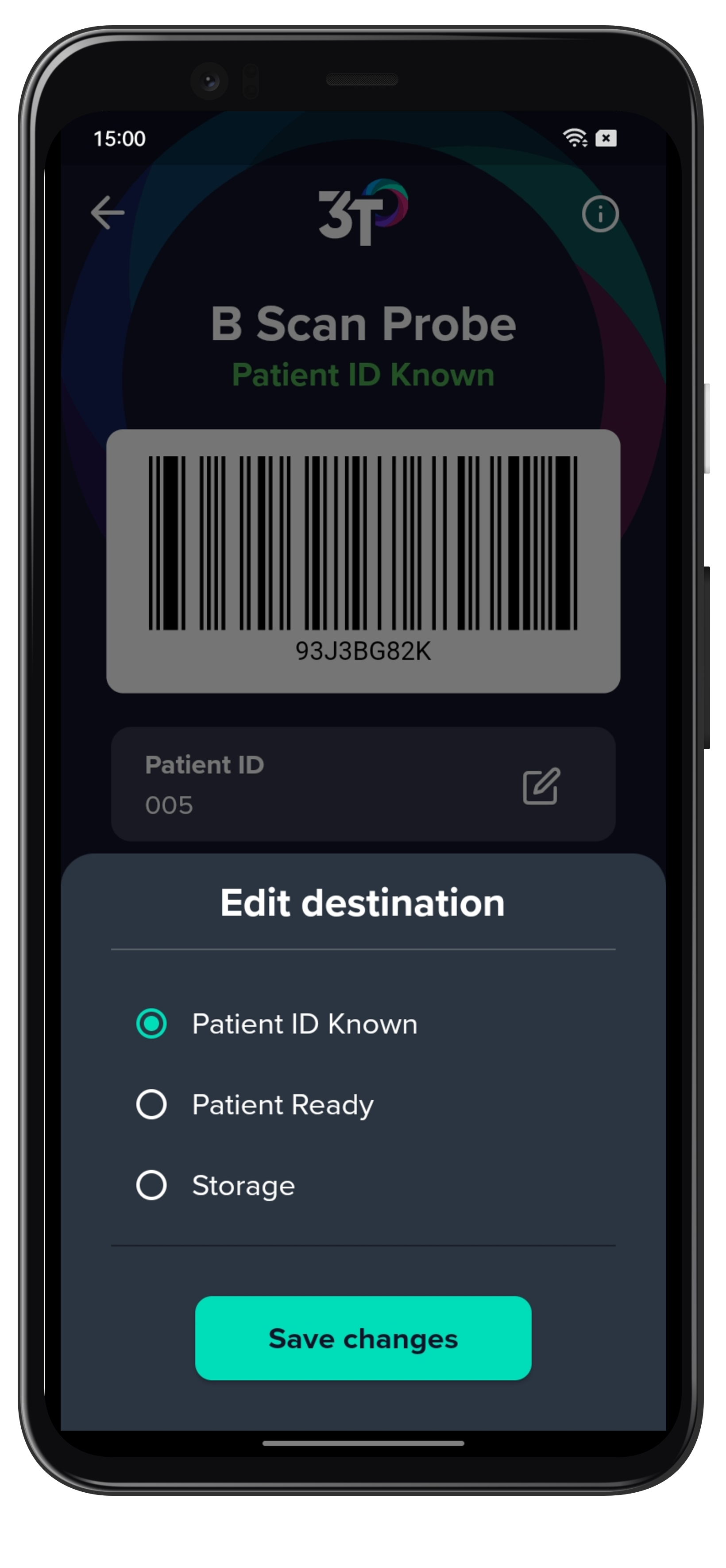
Tapping on the info button in the right-hand corner will give you more information on the medical device (Model, Type, Type Text, Manufacturer, Serial No).
Type text is only applicable if device type is set to Other in the portal.