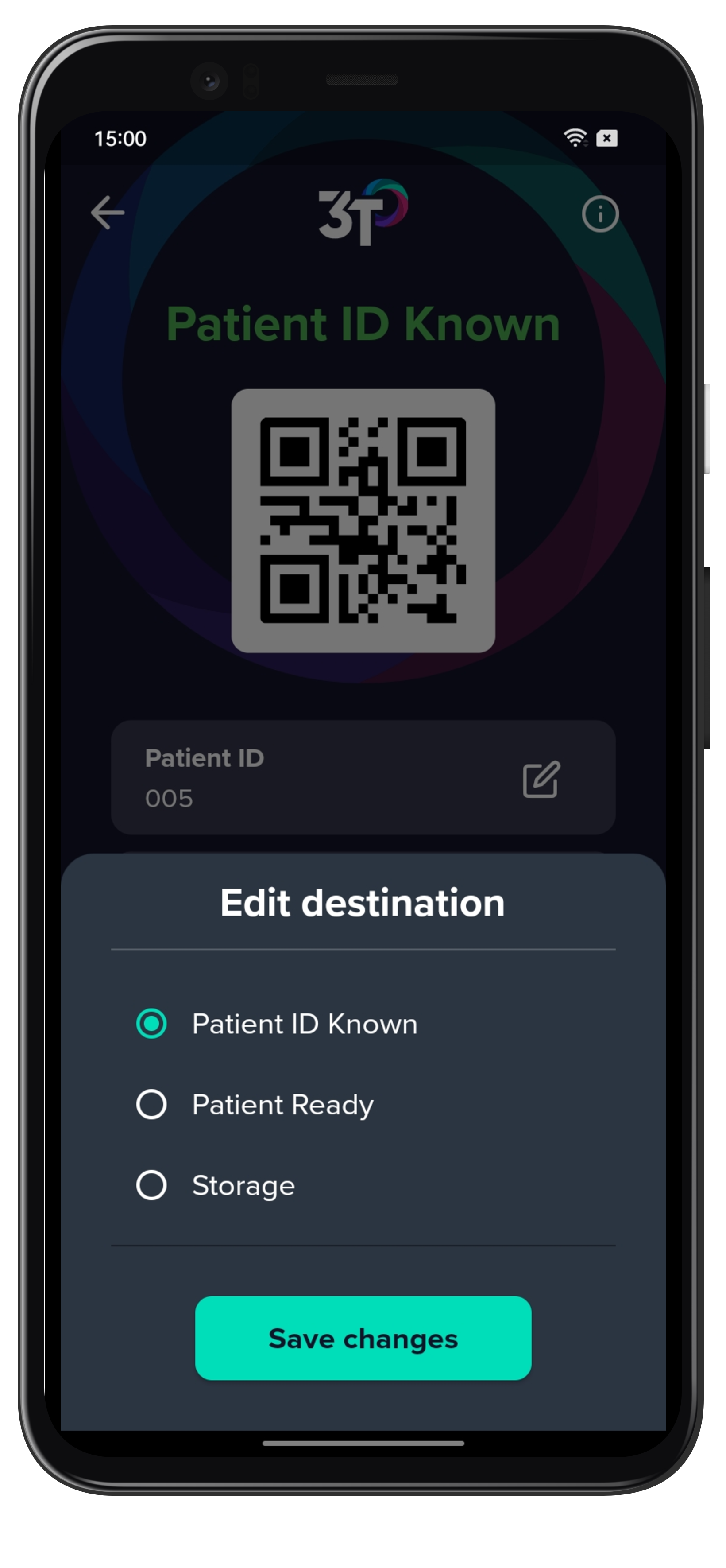You can view a record of all disinfections that have occurred in your organisation using the 3T app.
1. Tap Log along the app’s navigation bar.
Disinfection logs will show in a list view presented in chronological order.
For each log, the device tag, date and time of the cycle and the user who completed the cycle will be shown.
Logs that have been successfully synced will be shown against a green tick. Logs that have not been synchronised will be shown against a red cloud.
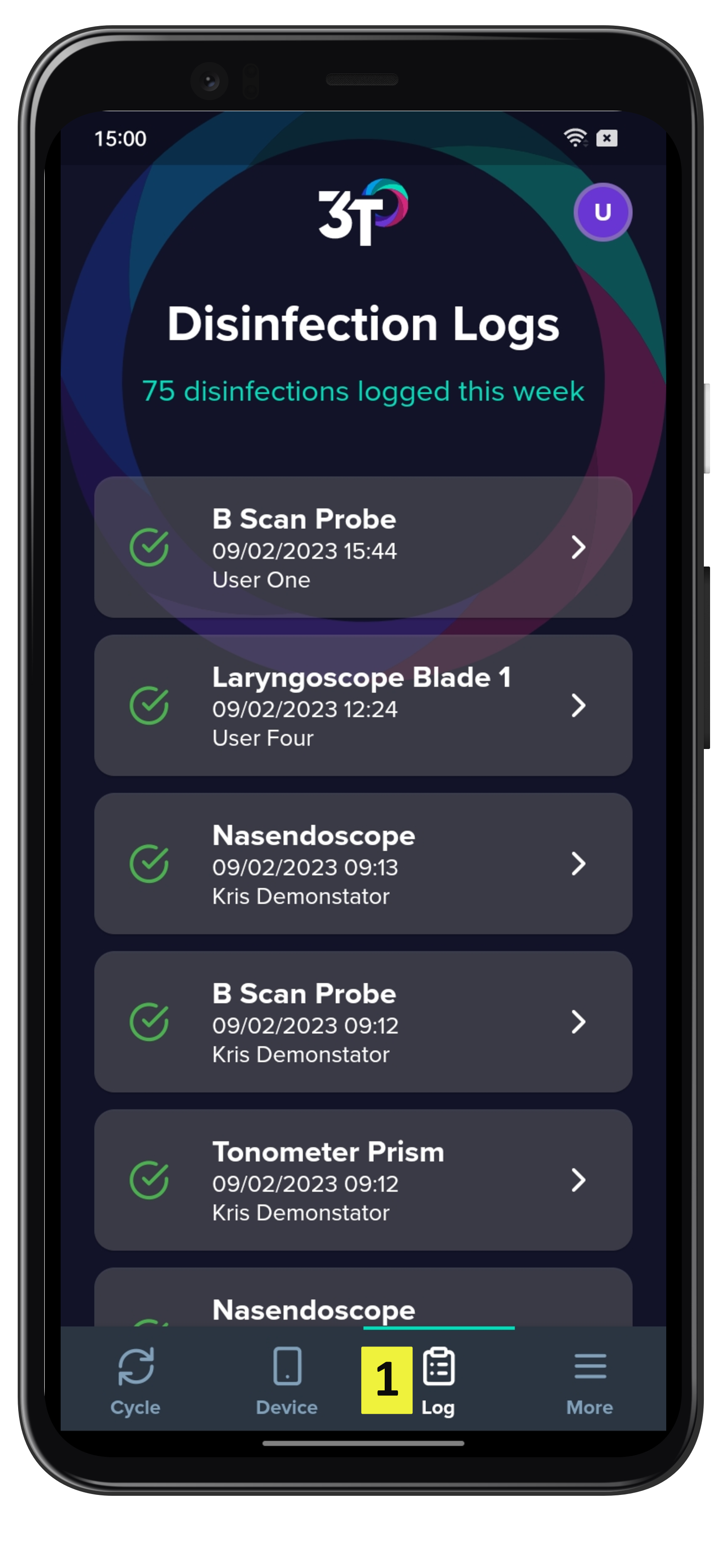
Selecting a log from the list will provide more information, including its destination, QR code for the cycle, patient ID (if applicable), date and time of the cycle, device type, user who completed the cycle, clinical setting the cycle was completed in.
The patient ID (if applicable) can be changed from this screen by tapping the edit button next to Patient ID.
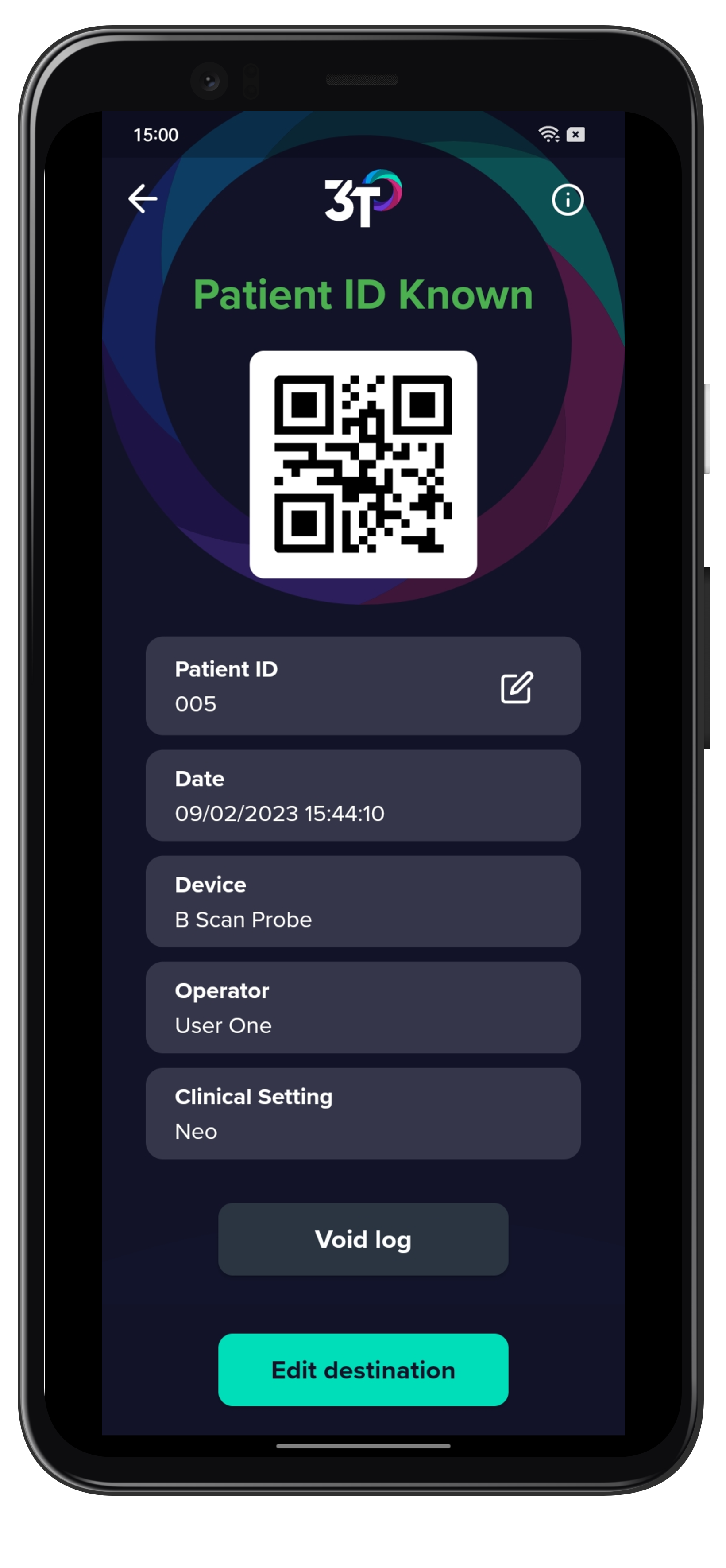
Logs that have their destination set to Patient Ready or Patient ID Known can have their destination changed at a later time.
Tap Edit destination, and select Patient ID Known, Patient Ready or Storage.
If changing to Patient ID Known a patient ID is required first.