To reset the device and reconnect it to your new organisation, follow these steps:
1. Go to the 'More' tab
2. Tap the 'Reset' button and confirm you want to reset the app. Please read the warnings carefully.
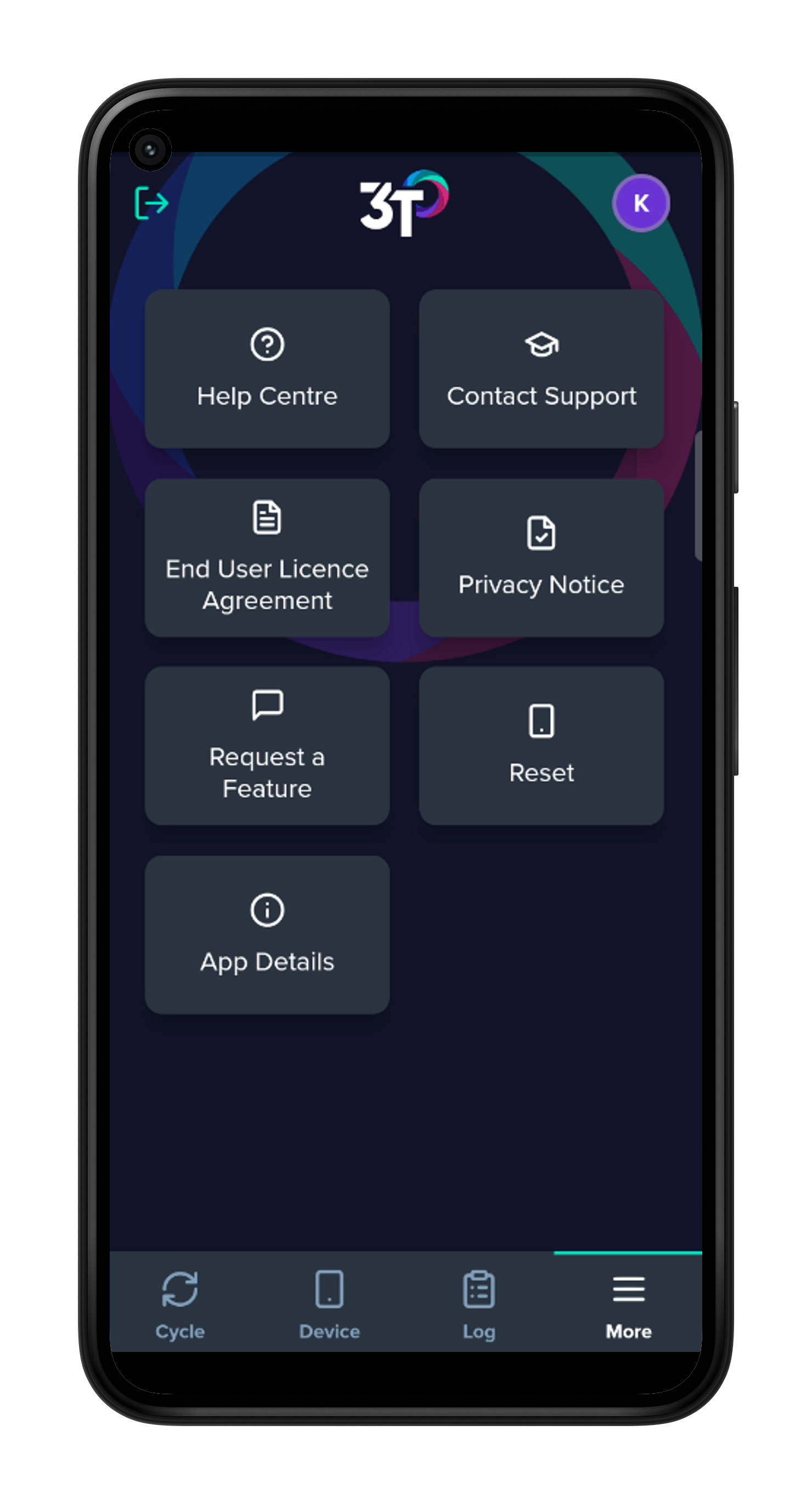
1. Press and hold the 'Enter staff ID instead' button until a message appears on the screen asking you to reset the device. Confirm the Reset
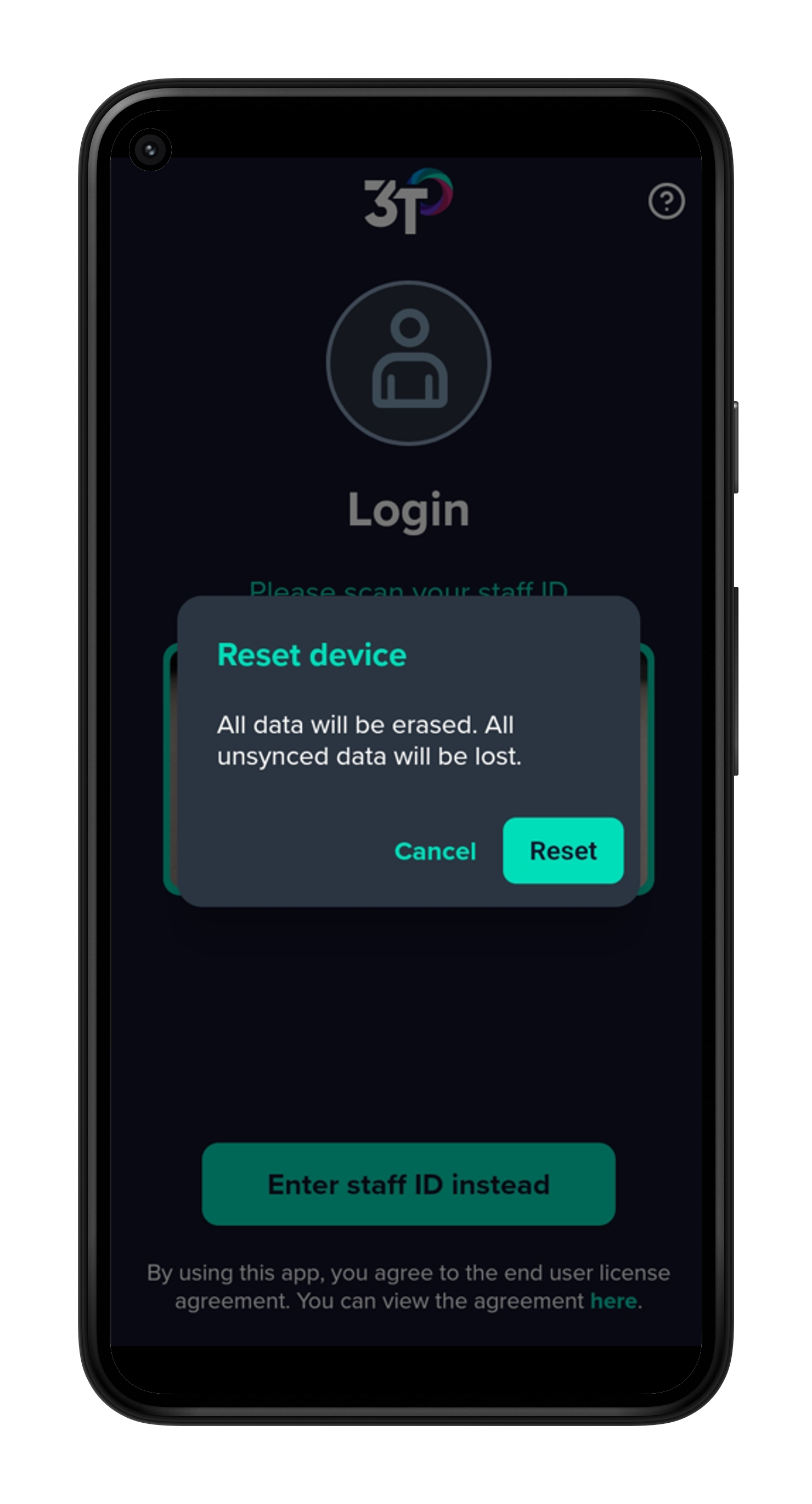
1. Hold down the 'exit' button until a message appears on the screen asking you to reset the device. Confirm to reset.
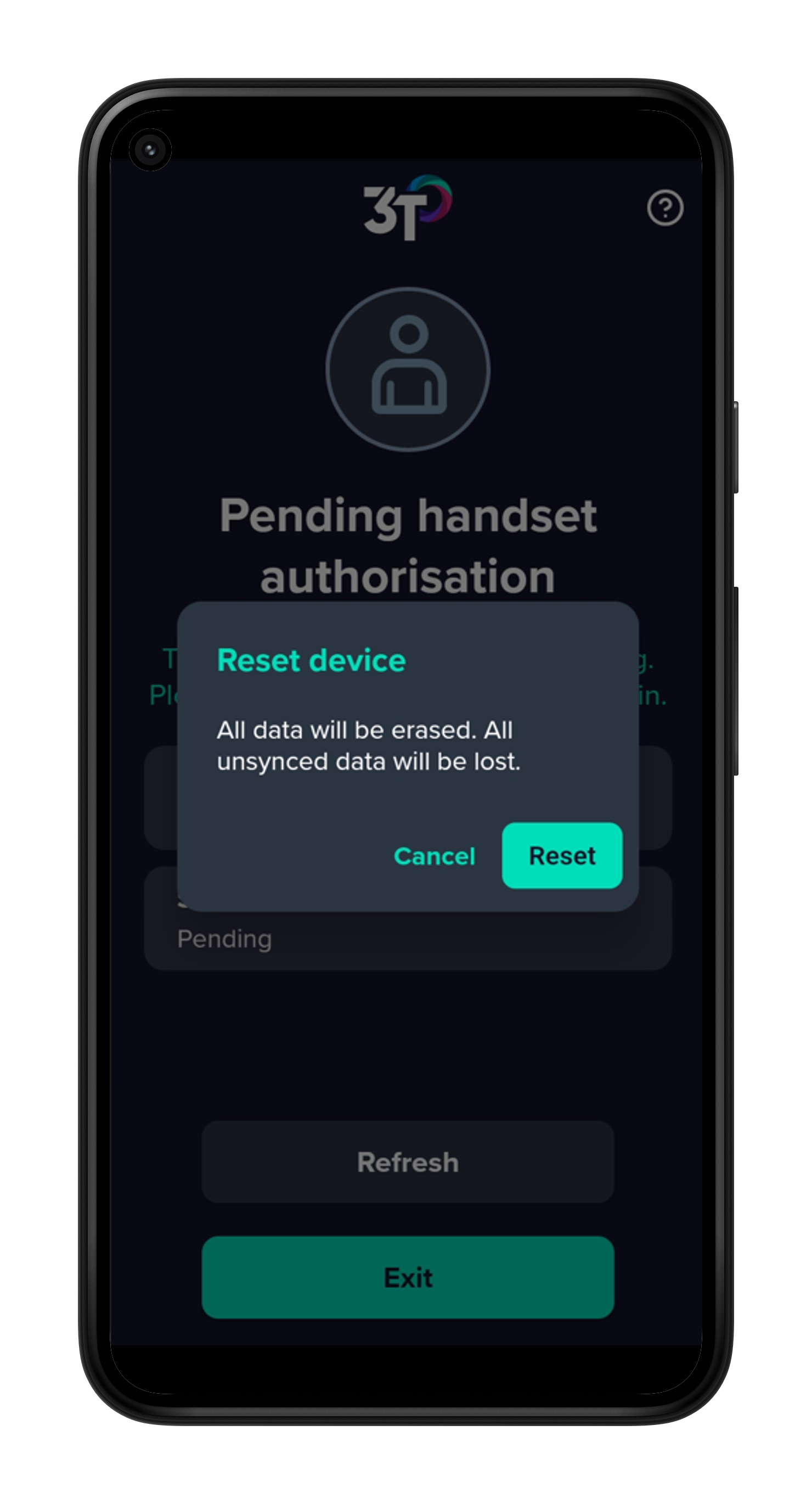
Once Reset the app will be ready to connect.
1. The screen will prompt you to 'Connect to your Organisation' with a window to scan your org code.
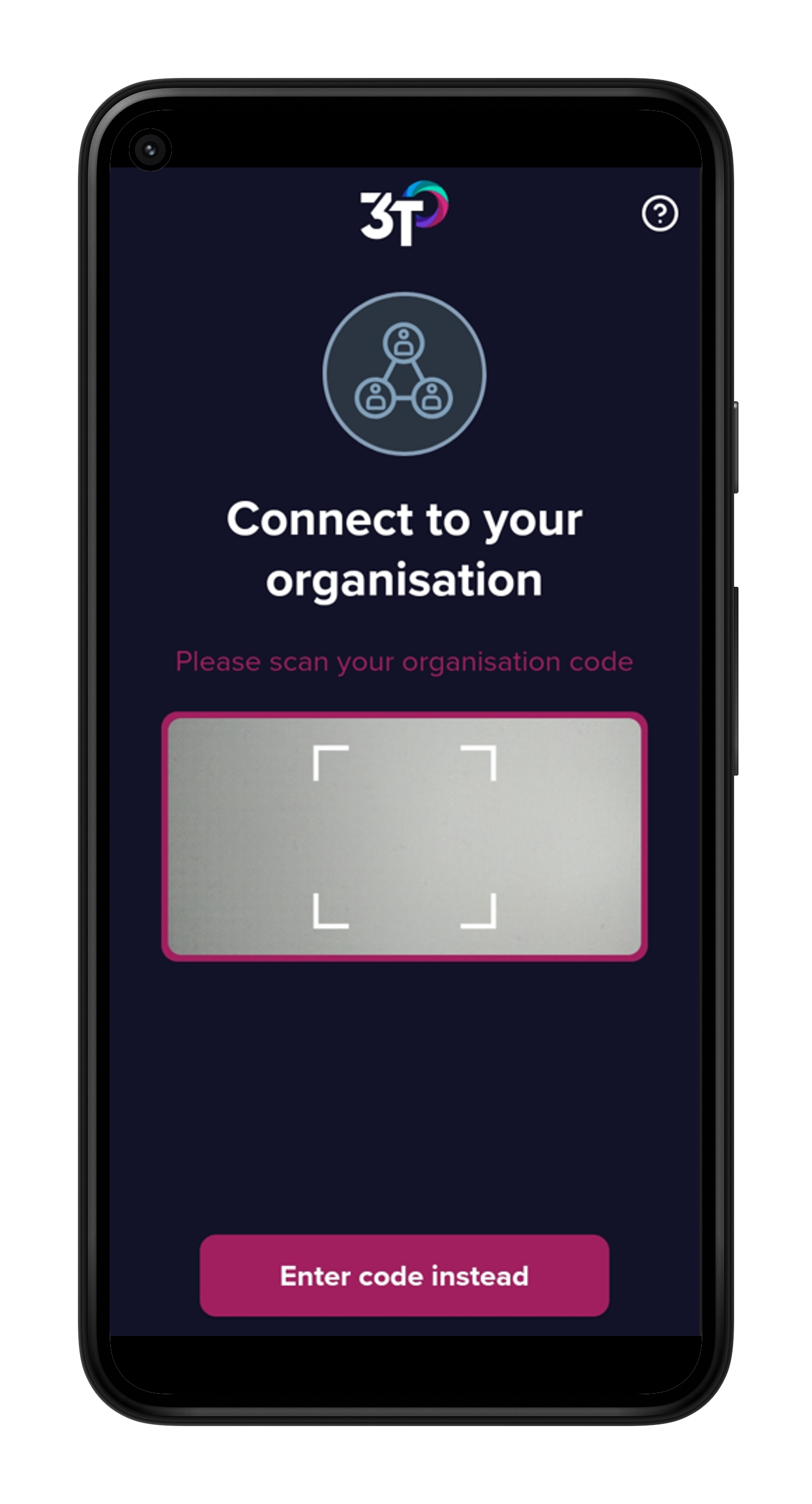
2. To find your org code, Ask an admin to log into the web portal, Go to the 'Handsets' tab and select the 'Add new handset' button. Follow the instructions on the screen.
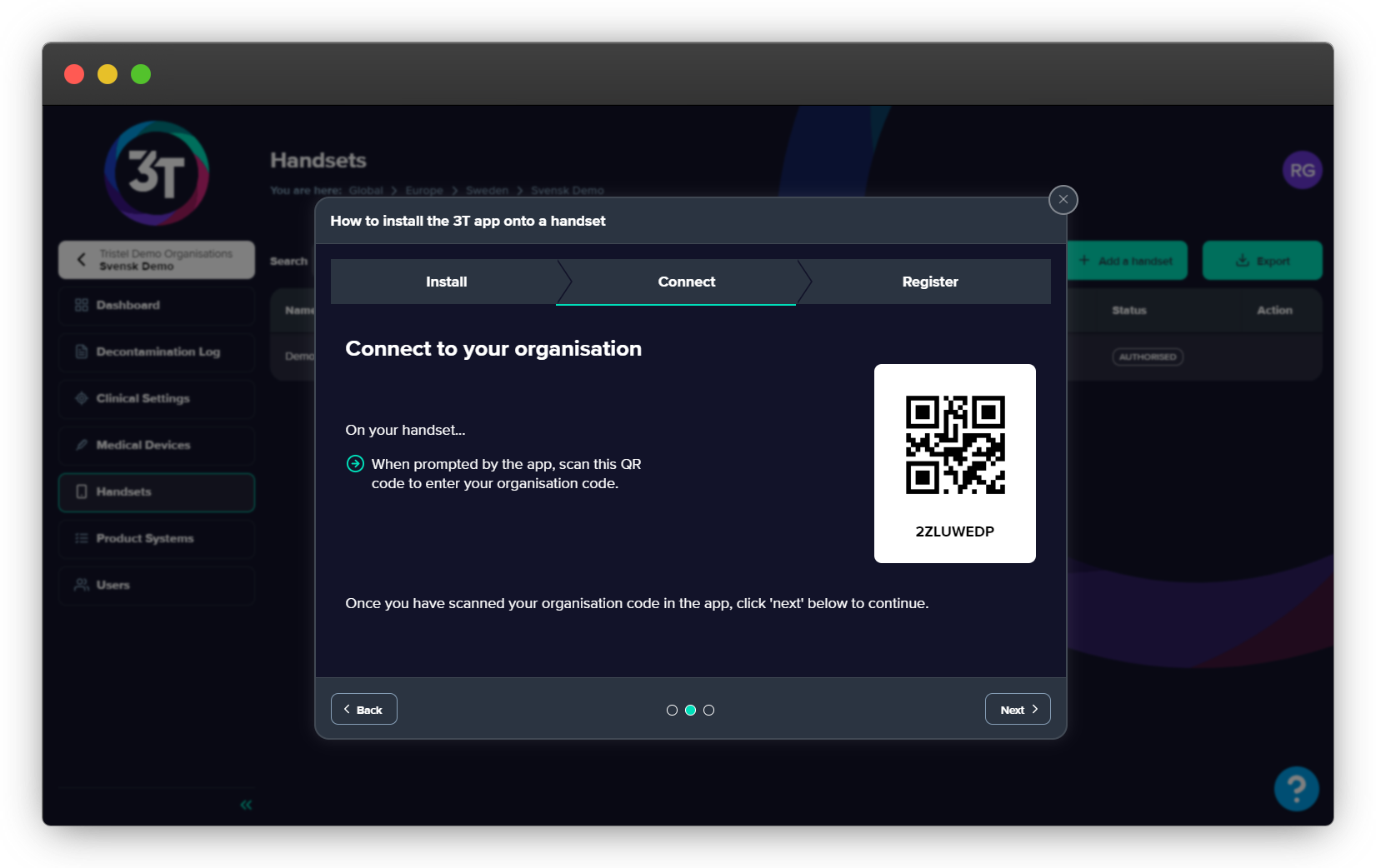
Once the app is pending, the admin can authorise the handset.
3. You can now log in.
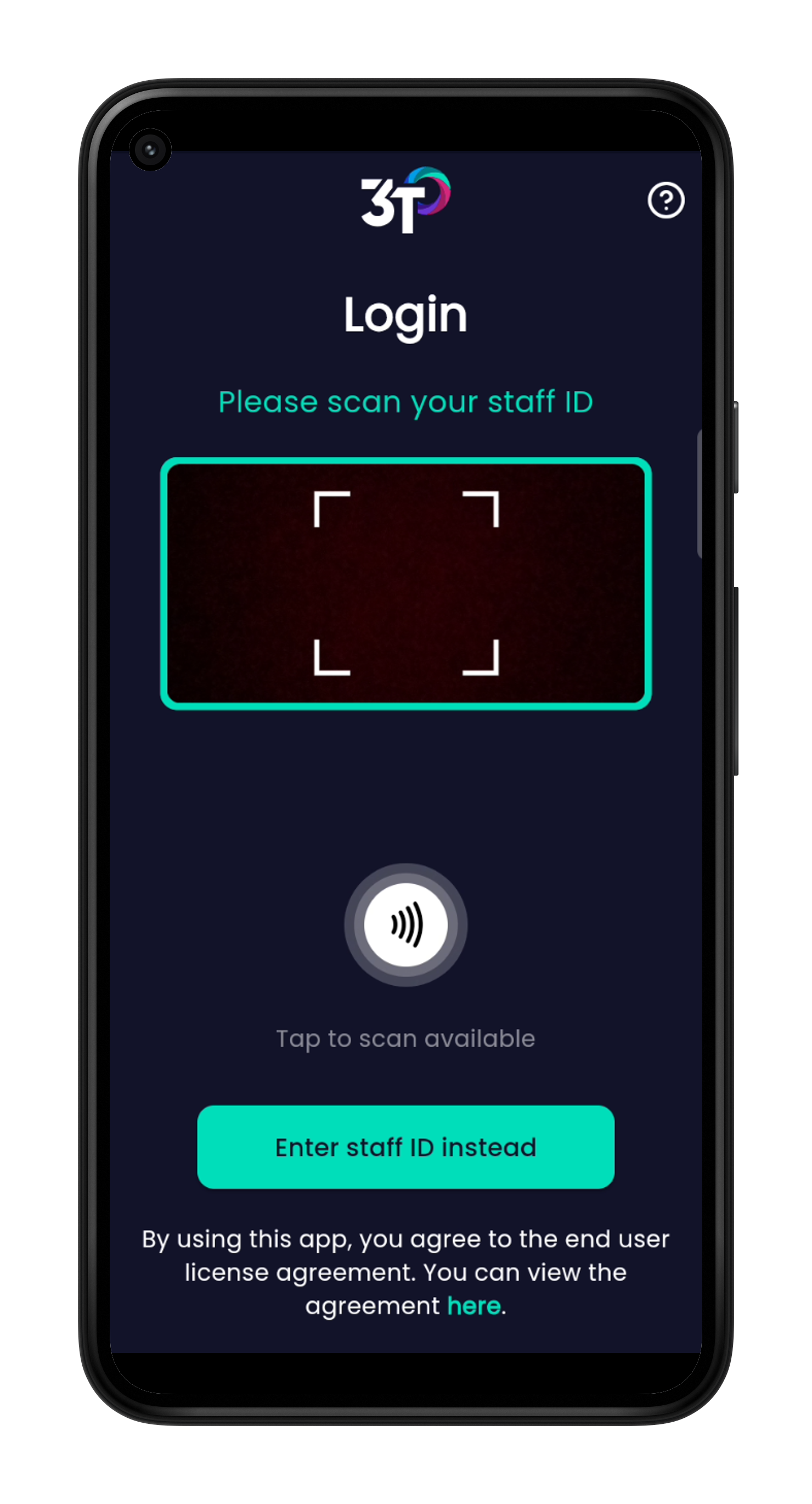
If you need any further assistance, please reach out to support@3t.app.