To link a mobile handset to an organisation, the Org Code must first be scanned.
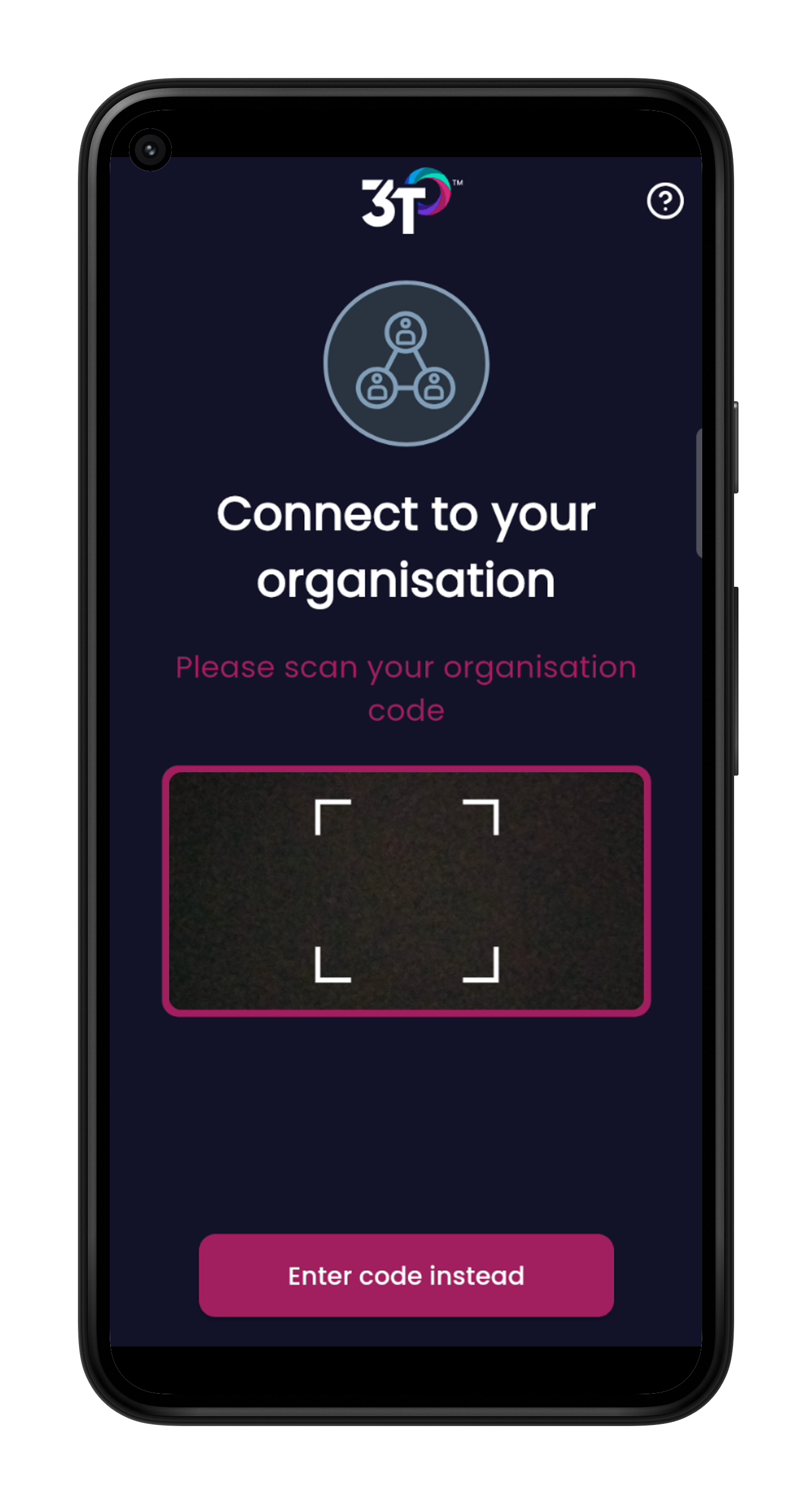
As an Admin there are two places you can locate your Org Code.
After logging into the portal, select the 'Handsets' tab in the menu on the left-hand side of the screen.
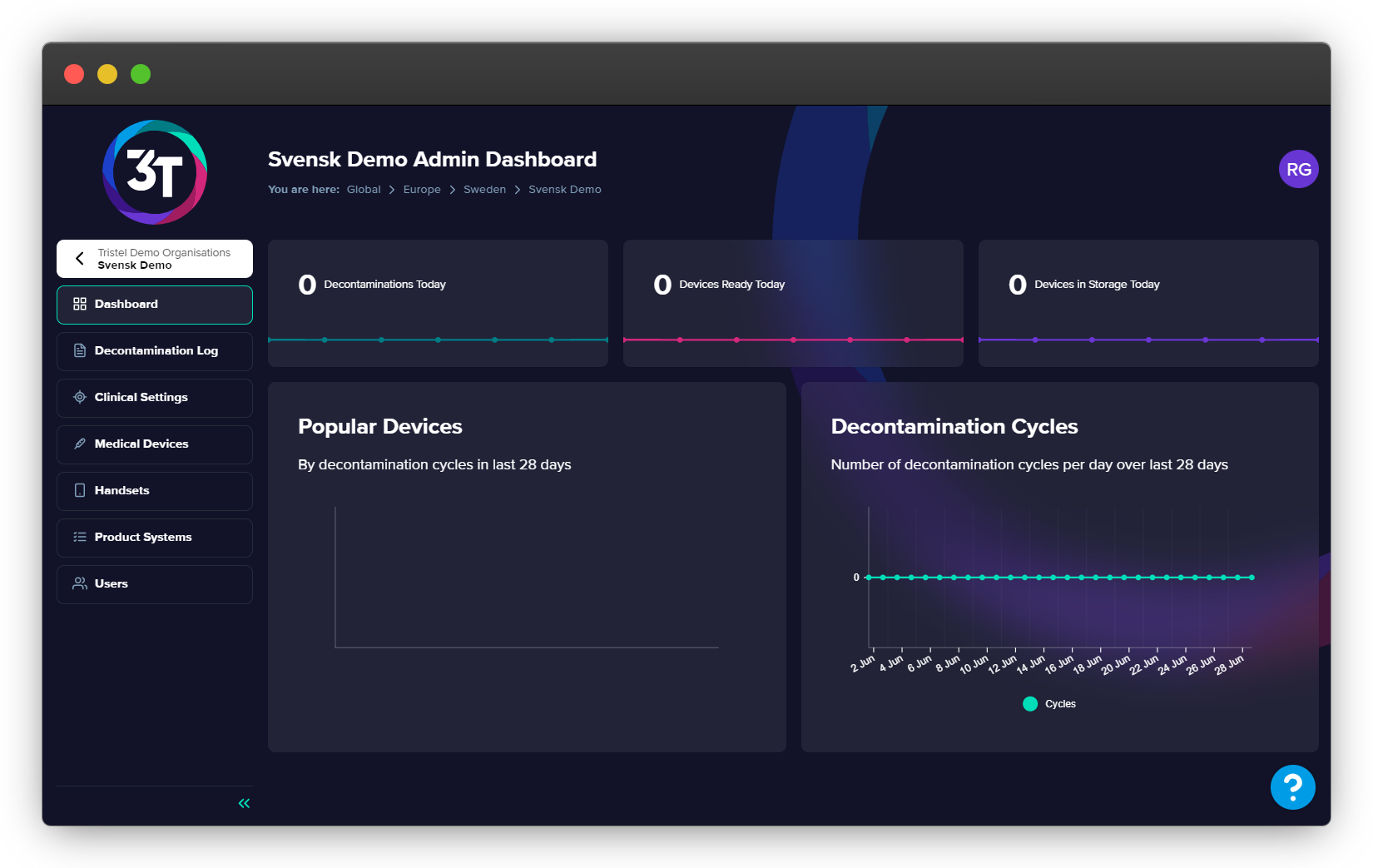
Then click the 'Add a handset' button at the top right of the table, select the relevant option for you from the drop-down menu of the modal, and click next.
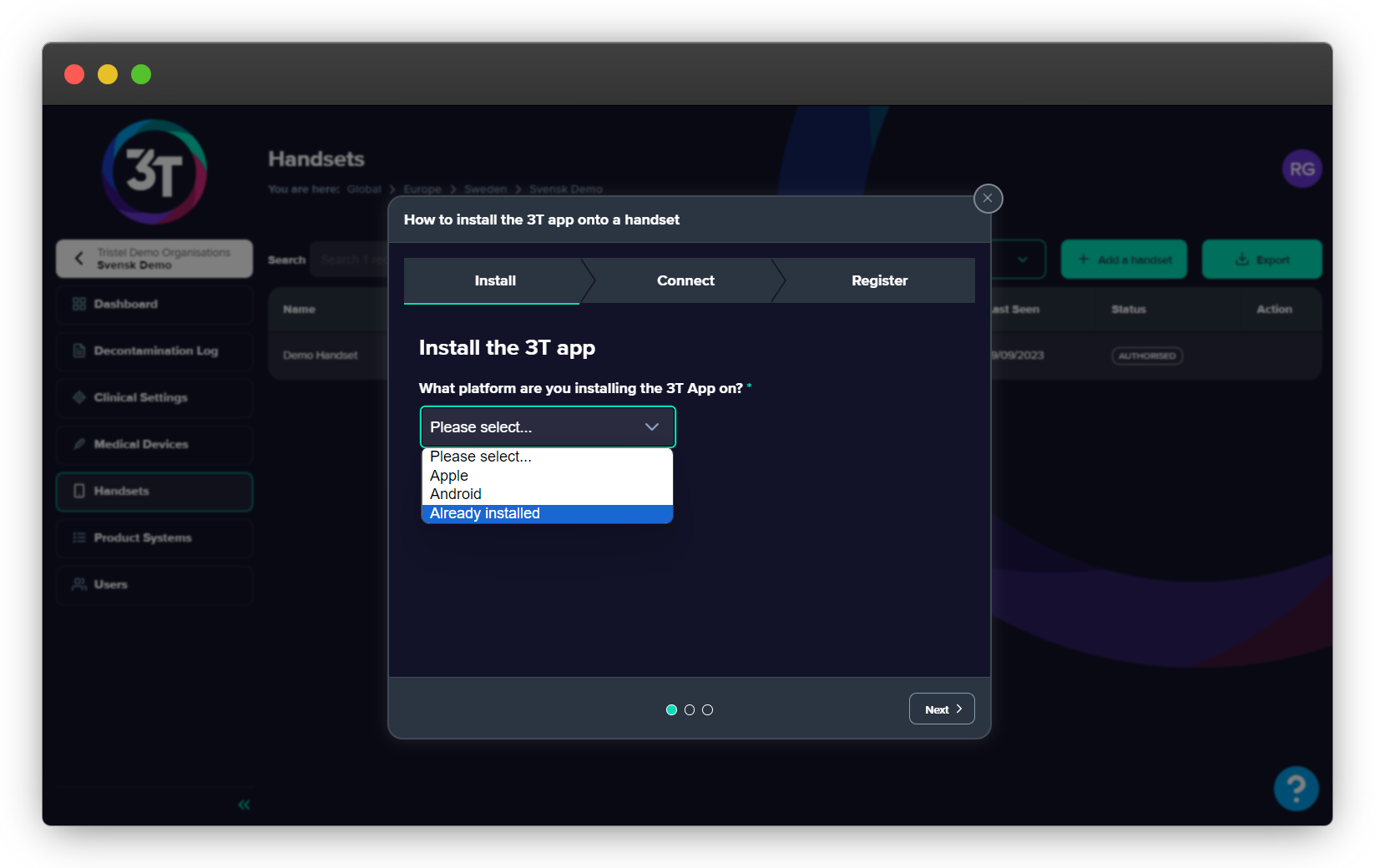
You will see your org code under the 'Connect' tab of the modal and will see both the QR code and the written code. You can either scan the org code or manually enter the written code on the app. Follow the rest of the instructions on the portal to complete the authorisation process.
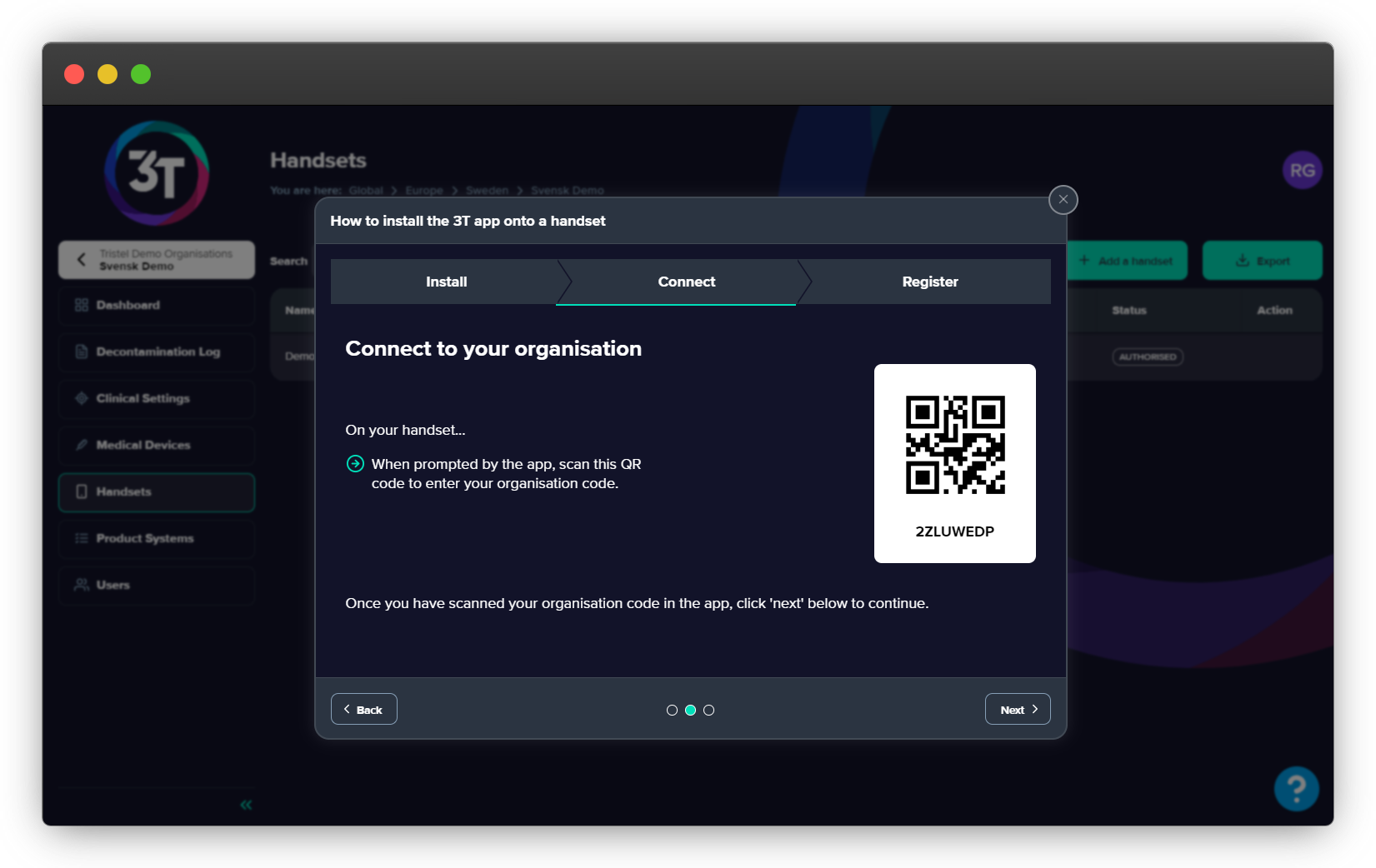
After logging into the portal, select the 'Organisation Info' from the bottom left corner of the screen
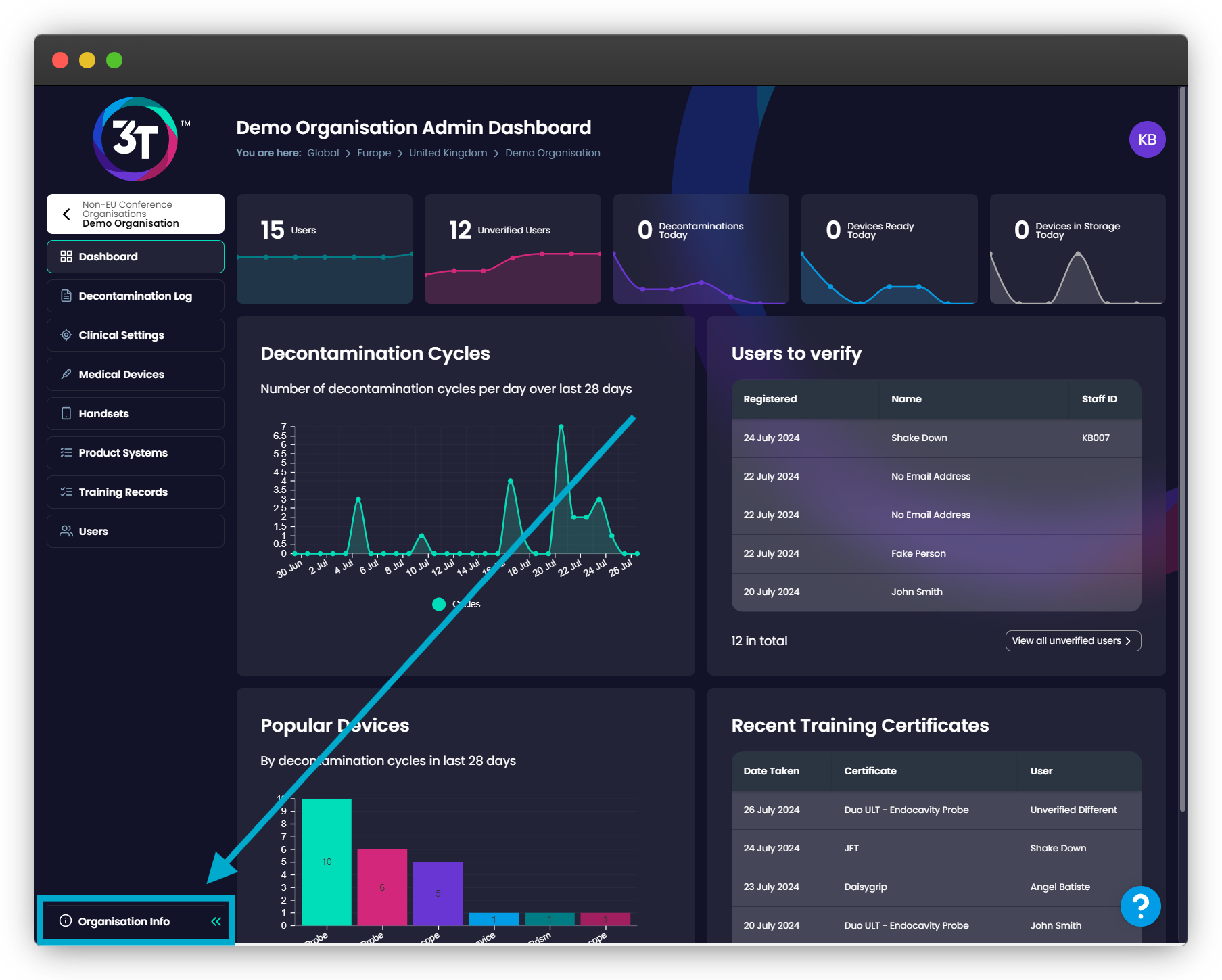
Under the Organisation Code tab, you'll see your Org Code and the QR code that can be used in the app
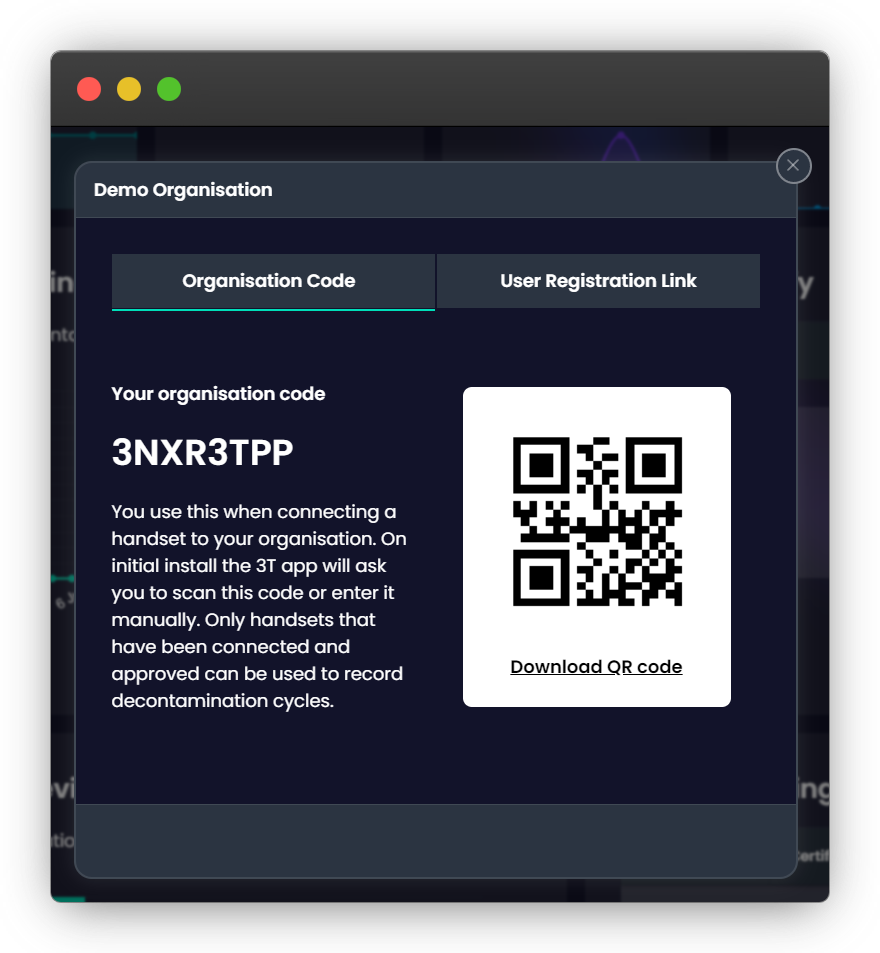
Once authorised, you can enter your login details on the app, and start completing decontamination cycles.
If you need any further assistance, please reach out to support@3t.app or chat to us on the help widget on the portal or the app.