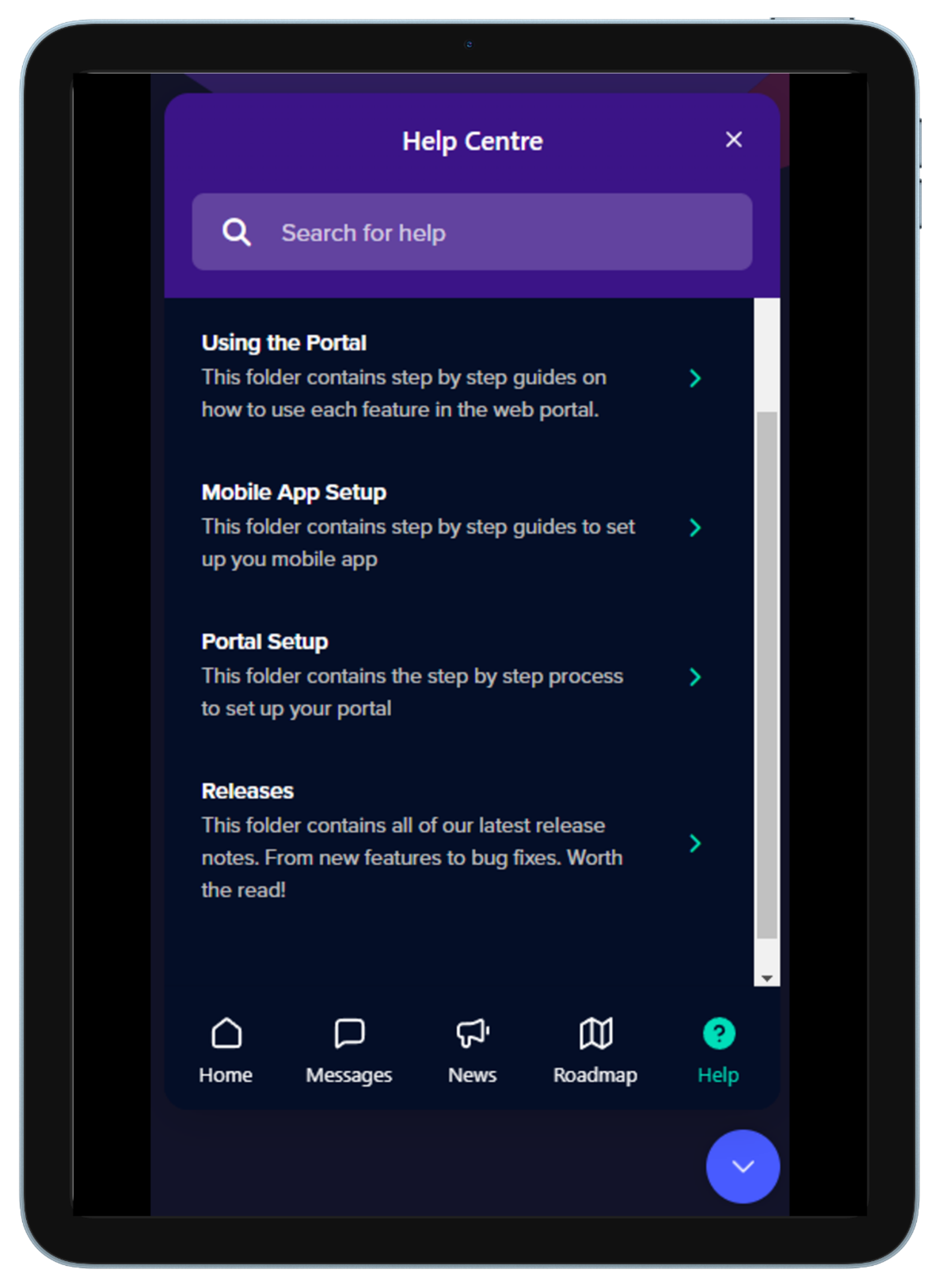Gleap is an all-in-one interactive widget full of useful information about the 3T platform. It will keep users up to date with new articles, release notes and what the team are working on.
It will also be taking over as one of the only ways of contacting the 3T support team.
Gleap can be accessed via the portal and the app in much the same way. It will also be the driving force behind our knowledge base website, which can still be accessed at support.3t.app.
To access the widget, simply click on ‘?’ icon in the bottom right-hand corner of the portal, or on the ‘?’ icon in the top right-hand corner of the app.
It’s as simple as that.
The Home section of the widget is what you will see when you first click on the ‘?’ icon. From here, you can report a bug to the support team, request a new feature of the 3T development team, contact the support team for anything that doesn’t fit into the above categories and access our legal information website.
When reporting a bug, Gleap will give you the option to take a screenshot or record a video of the screen. This is always very helpful to support when trying to get to the bottom of a problem. Don’t worry, any sensitive data is blurred by Gleap when the image or video is sent to the support team.
The Home section will also show users the most recent new article that has been posted by the 3T Team.
The Messages tab is where you’ll be able to see any current or past messages that you have sent to support. They will show as conversations and you’ll be able to access them at any time, even after the support team have officially closed the query.
Messages, bug reports and feature requests will all appear in the Messages section and you’ll be sent updates from the 3T Team when they have them.
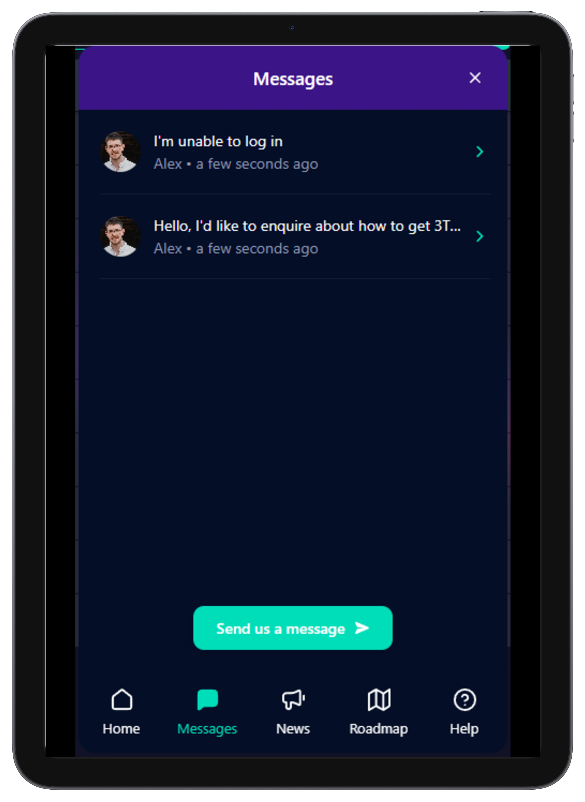
The News tab will show the most recent articles that have been released by the 3T Team. Come here to keep up to date with any new releases or features in 3T.
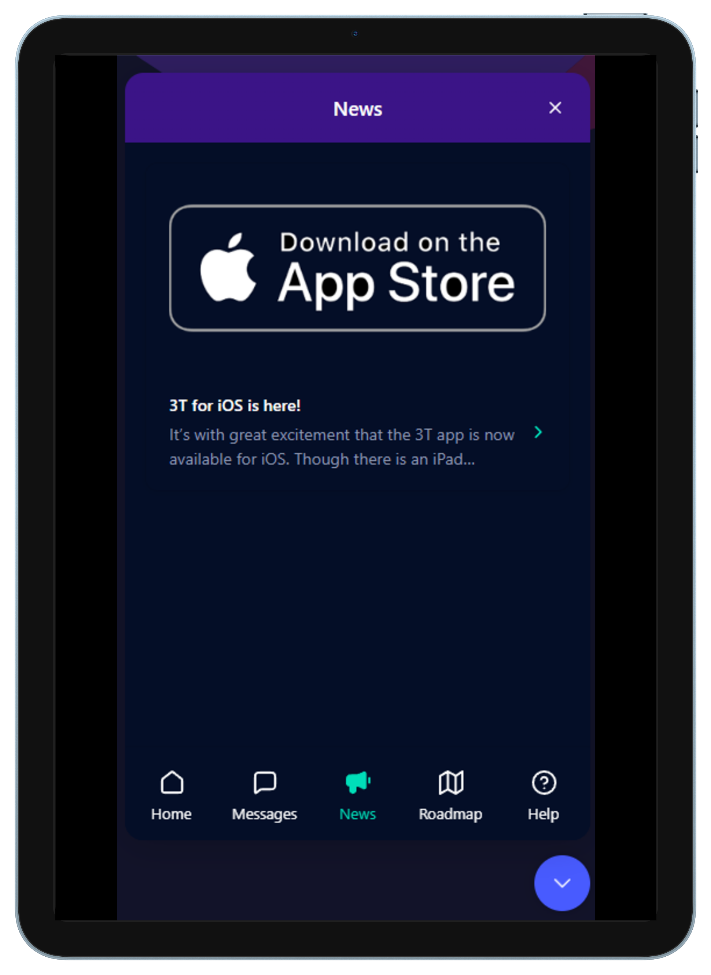
The Roadmap section of Gleap is split into two views of the same items – Feature Requests and Roadmap. The Feature Requests view will show you all feature requests in a certain status. The Roadmap view will show you all feature requests side by side.
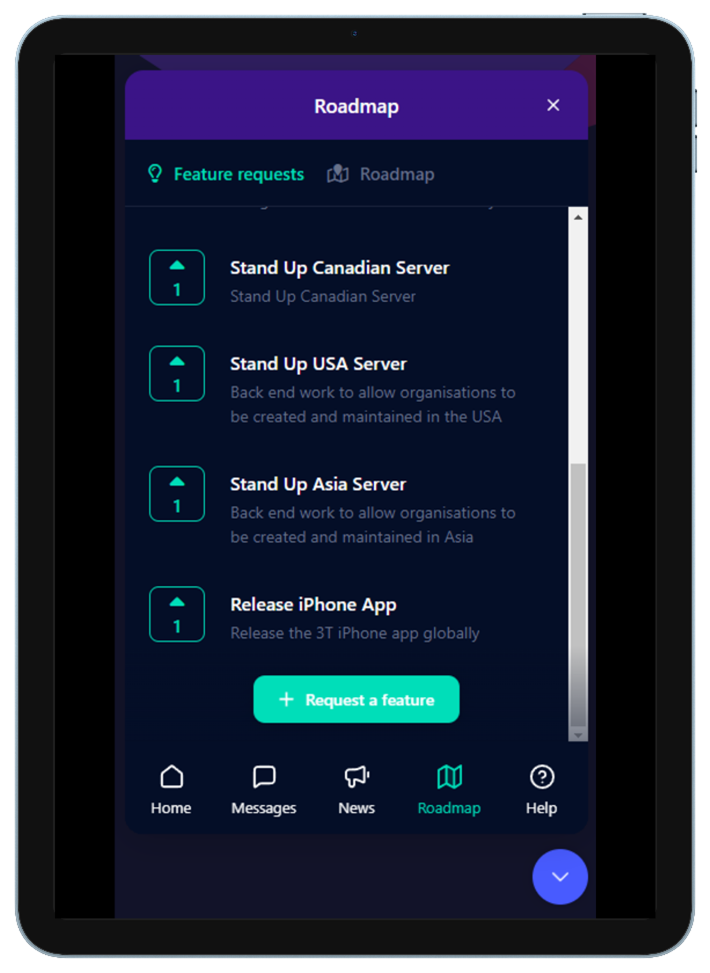
All feature requests will fall into one of the following categories:
Under review
Either the 3T Product Lead is yet to prioritise the feature request, or it has been prioritised lower than other feature requests
Later
The feature request has been prioritised and will be worked on after higher priority feature requests
Next
The feature request has been given a high priority and will be worked on as soon as the current feature requests are complete
Now
The feature request is currently being worked on by the development team
Released
The feature request is live
Rejected
The feature request will not be considered for future development or is not of high enough priority to be worked on in the next six to twelve months
Feature requests in Later, Next, Now and Released will be shown on Gleap and can be voted for, by you, if you feel the priority is not high enough for the feature request. When you vote for a feature request, you will be subscribed to it and will receive updates on it via email.
The 3T Team will keep the number of feature requests in each column small, due to the limited number of new features that can be worked on at the same time.
The Help section is where the 3T Team will put all articles and guides on 3T as a platform. It is split into several areas to make it easier to find what you’re looking for.
Troubleshooting is full of articles about issues you might have that aren’t directly related to 3T. This could be how to set up a new mobile handset or how to clear your cache.
Using the Mobile App will give you everything you need to know about the app, from logging in to checking decontamination logs.
Using the Portal is the same as the 'Using the Mobile App' area, but for the portal only.
Mobile App Setup is a guide on how to get a brand-new mobile handset set up with the app.
Portal setup is the same as the Mobile App Setup section, but with an emphasis on the portal and setting up and organisation from scratch.
Releases is where you can to view all the release notes for 3T. This will include all standard releases (these are named after animals) but will occasionally have special release notes too, such as the document you’re reading right now! These will come along where there is a larger single piece of new functionality that comes out on either the app or the portal, or both.