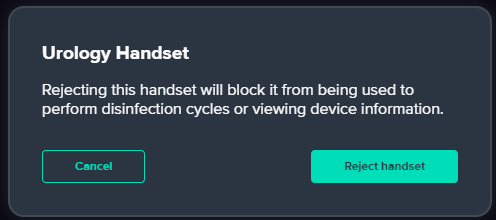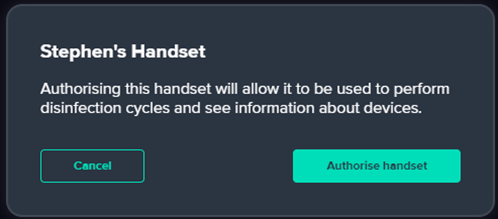All handsets will need to go through an initial security step in order to gain access to their chosen organization. This access must be granted by an organization admin and will allow them to keep a list of recognized handsets to prevent any outside sources from being able to log in to an organization, either on their personal devices or a third party attempting to access an organization’s details.
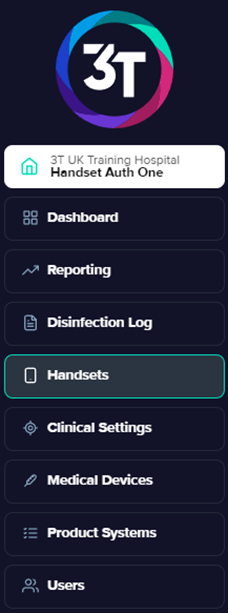
Org admins have the ability to either accept or reject access to 3T for all handsets that have scanned or entered the relevant Org ID. When logged in to the portal, they can access the handset list view by clicking on Handsets in the left-hand menu.
The handset list view will simply show every handset that has ever requested access to the organization. It will show:
The name that was given to the handset by the app user
The model of the handset
Which operating system it is using
Which version of the app is currently installed
The date the handset first requested access to the organization
The last date the app was online
The current status of the handset
Please note that 3T will not be able to get updated information from handsets that are not connected to the internet. If it looks like the details on this page are incorrect, please ensure that your handset is online.
To allow handsets to be authorized quickly, org admins will be able to simply click the green or red button to accept or reject authorization.
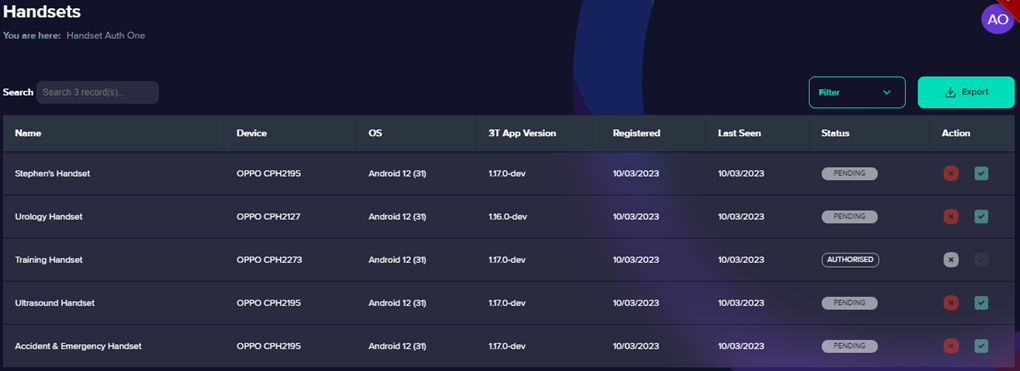
For handsets that have already been accepted, the green button will be grayed out and access can be revoked by clicking on the red button. The inverse is true if the handset has already been rejected.
The portal will ask the user if they are sure of any change of authorization status.