This document outlines the changes made to incorporate all data and functionality from the training portal, and to bring it into 3T, to create 3T Training.
You should read this section if your organisation already uses 3T Traceability and has used the training portal in the past.
If you’re already using 3T Traceability, you’ll automatically be enrolled to take advantage of 3T Training on the 24th of July 2024. You’ll notice a few subtle changes when you next login as an Admin.
Chief among these will be the new items on your dashboard, which now includes the number of verified and unverified users in your organisation, a list of users who need verifying and recent training completed by your staff.
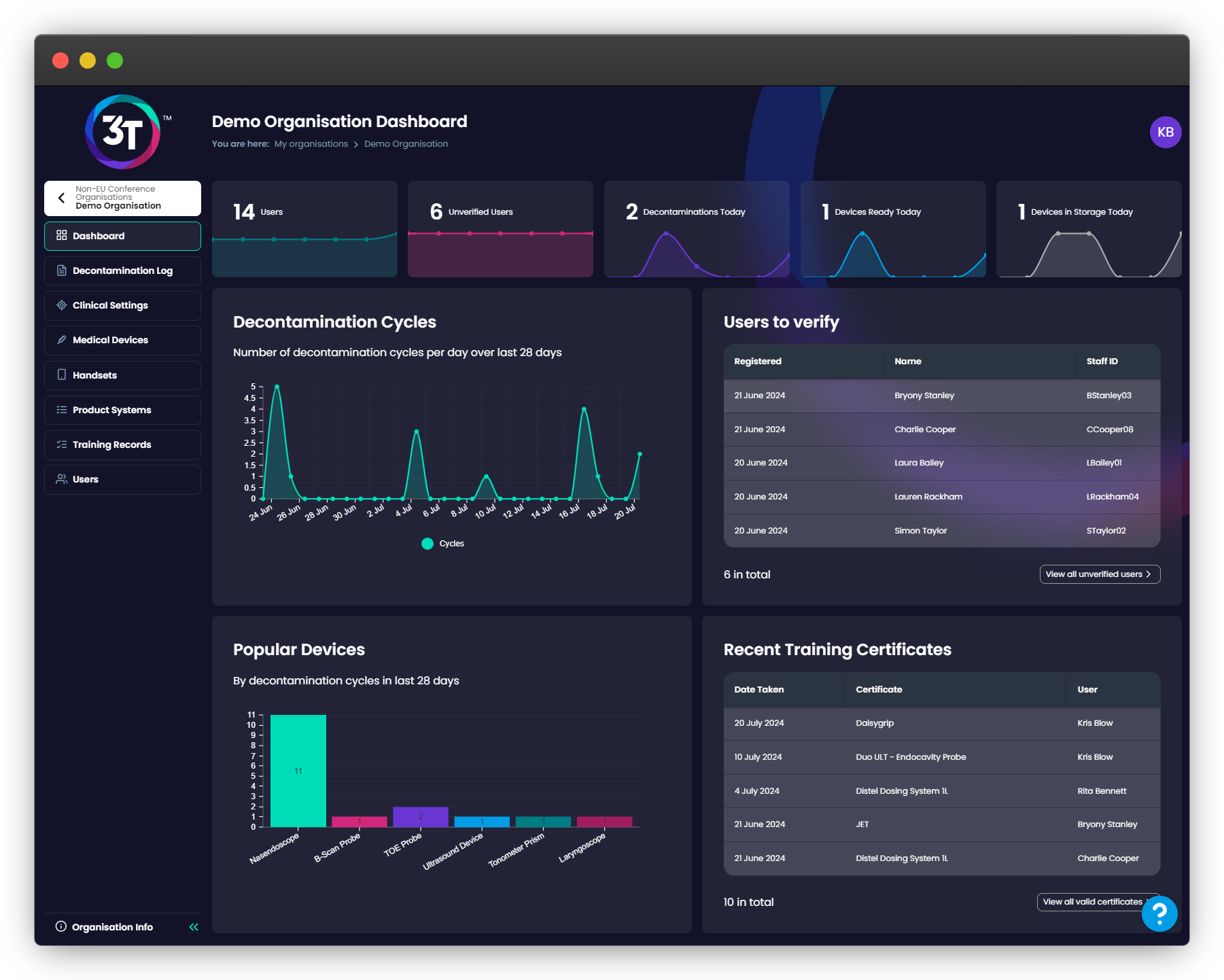
The left-hand menu has a new addition in the Training Records tab. This is where you’ll be able to see all training completed by all staff in your organisation.
You’ll only see the most recently completed training record, per training type, per person here. In other words, you won’t be shown six expired records and one in-date record for Trio over seven years for the same person – you’ll just see whether the most recent one is in-date, expiring or expired.
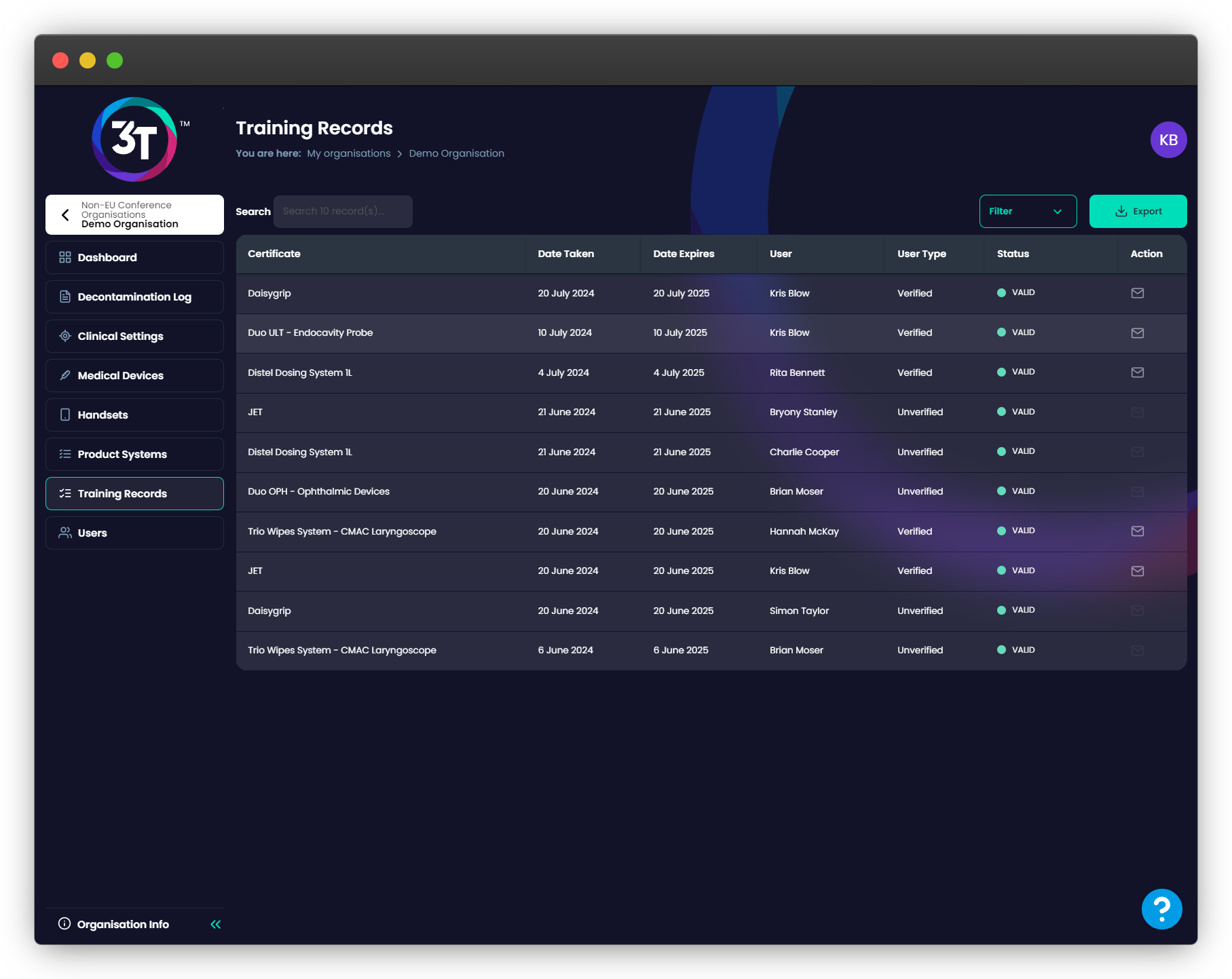
The Users tab has a new addition too, with the “To verify” button now appearing above the standard users table. Click on this button to be shown a list of users who have registered themselves against your organisation.
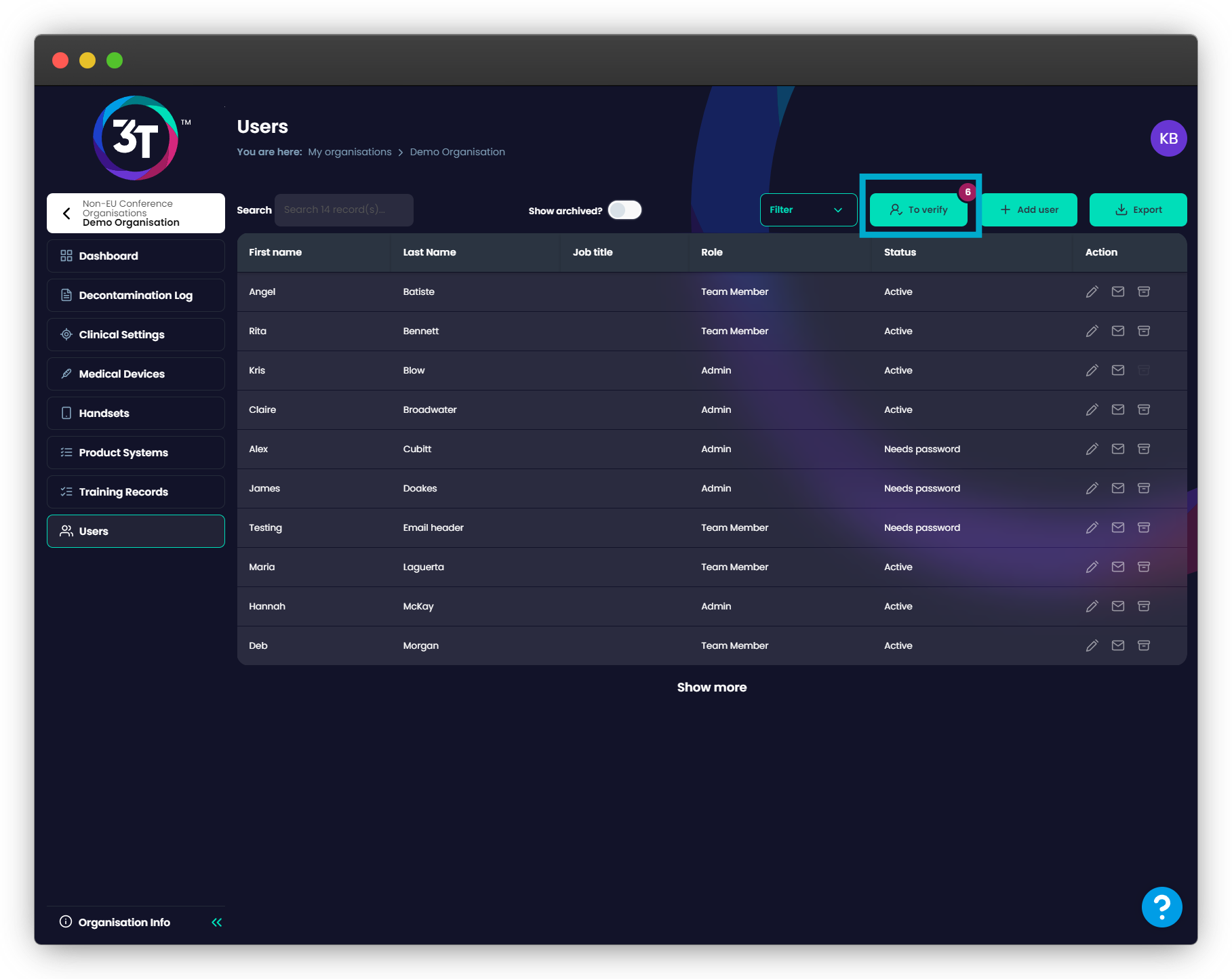
Here, you can verify them as a Team Member (someone who needs access to the app for Traceability and the portal for Training) or an Admin (someone who has all the access of a Team Member, plus administrative rights to your organisation). This decision cannot be undone, so ensure you’re verifying your users into the correct roles.
Finally, you have the option to remove this record from your organisation. Please note, that doing so will result in that person– and all training records they have completed – to be permanently deleted from 3T.

In the very bottom-left corner of the portal, you will be able to see the “Organisation Info” button. Clicking on this will show you your organisation’s code for linking new mobile handsets and allow you access to your organisation’s new registration page.
You can copy the link to the web page into an email to your staff, or allow them to scan the QR on the relevant mobile handset – this will give them access to the registration page.
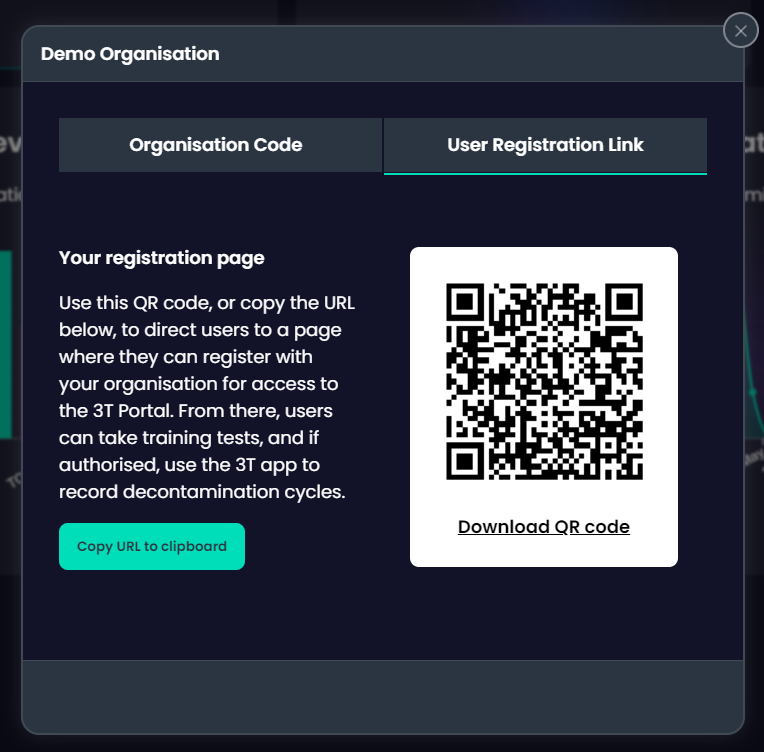
You no longer need to add all your Team Members into 3T directly – you can get them to do it for you by registering on this page. They’ll need to supply their first name, last name, work email address, job title and department.
If they have a staff ID, they may supply it here.
They can also choose what they want their PIN to be in the app. Any four digit PIN will work.
3T will check to see if the email address the user has tried to register with is already registered against your organisation. If it is, they’ll be invited to login instead. If not, they will be registered and will immediately appear in the “To verify” section of the portal we covered earlier in this document.
You now have the choice of verifying them as an Admin or a Team Member.
Your staff will remain unverified until you (or another Admin) verifies them, or deletes them. We recommend verifying your users as it gives them access to the portal to see their own training history, and will allow you resend their certification emails if needed, and only verified users can use the 3T app.
Unverified users cannot login to 3T, cannot see their test history, cannot download their test certificates or re-send their certificate email. They must go through the registration page to access the training grid each time.
Once a user has registered they will be shown a grid of all training available to them in their country. Your staff should click on the training they want to take, watch the training video all the way through, then go through the multiple choice test.
If they pass the test, 3T will generate a certificate for them and email it to their work email address.
If they fail, they may come back later and try again (by going through the registration process with the same email address), re-watch the video then re-take the test, or simply re-take the test without watching the video again.
All pass marks are 100%.
As an Admin, you will need to complete training on Tristel products too; and as an Admin, you won’t be able to go through the registration page as your details are already in the system.
To access 3T Training as an Admin, simply click on your initials in the top-right hand corner and select “My Product Training”. Here you will see the same grid of training available to you as your Team Members and unverified users. You can also select “My Training Record” to see your own training history.
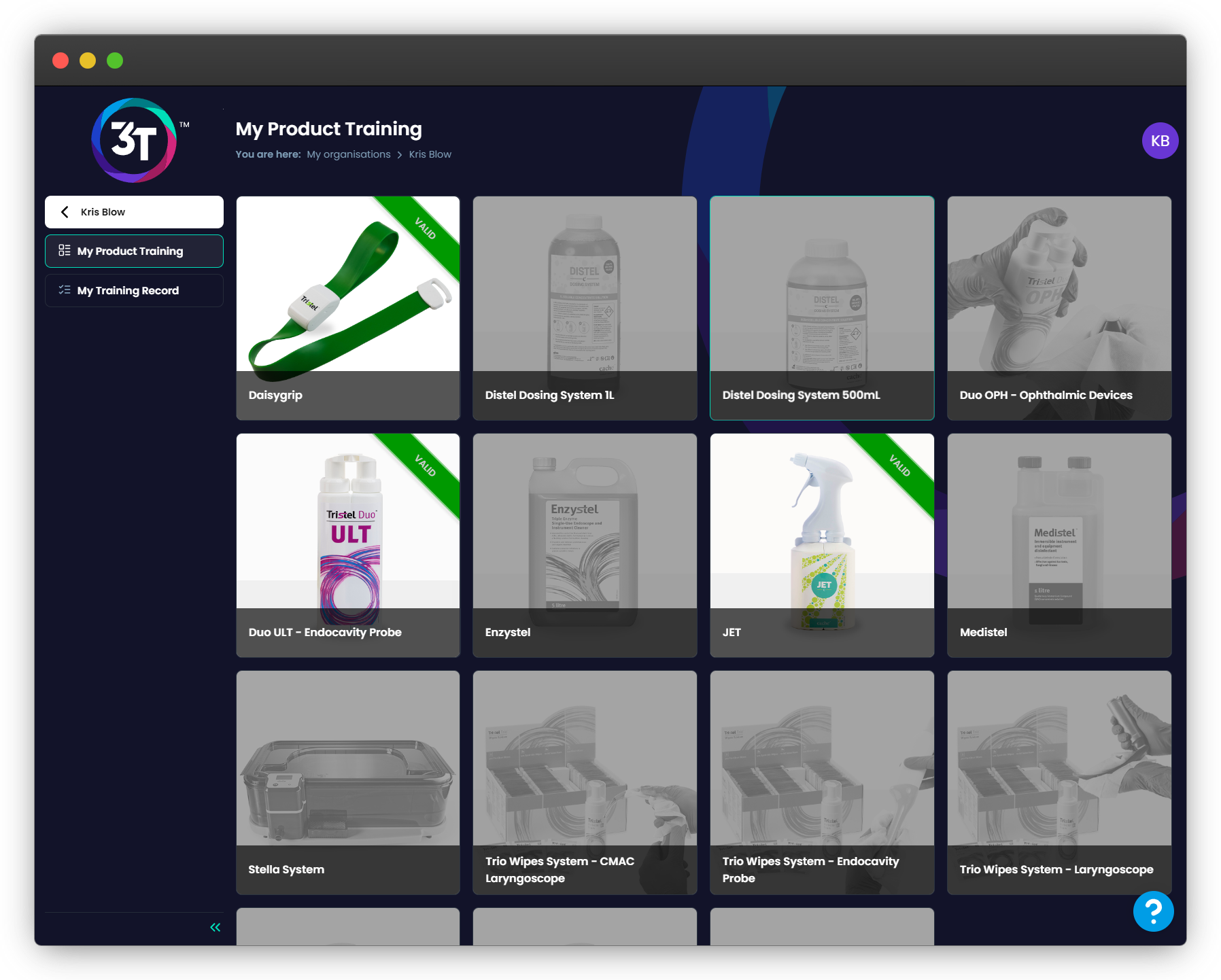
Under “My Product Training”, any training you have completed that is in-date will be lit up, with a banner letting you know the training status.
Valid = more than two months until expiry
Expires soon = less than two months until expiry
Expired = expired already
To get back to organisation level for Traceability and Training, click on the 3T logo, or the arrow next to your name.
Your existing training records from the training portal will be automatically migrated by Tristel by the end of July. If you’re expecting training records to be moved, but you cannot see them by the end of July, please contact your Sales Rep.
If you have an questions on data migration or how to use 3T Training in general, please contact us on support@3t.app.
You should read this section if your organisation has used the training portal in the past, but is completely new to 3T
If your organisation has used the training portal in the past, your organisation’s training records will be migrated to 3T soon. You don’t need to do anything to start this process off, but you will not be able to access the training portal once it has been closed down.
All staff members migrated to 3T will be set up as unverified users.
Tristel highly recommends every organisation have at least one Admin set up. Admins have the power to verify staff members who have been migrated, or who use the registration page.
To get set up as an Admin, please contact your Sales Rep and let them know that you are the designated Admin for your organisation. The 3T Team will verify your account and you will receive a sign up email for 3T.
For instructions on how to set yourself up on the portal, please see our article, here.
Once you’ve got access to 3T Training as an Admin, you’ll be able to see a dashboard with training information for your organisation, including how many verified and unverified staff members you have, how many active and expired certificates there are, and a snapshot of staff members who need to be verified and have recently completed training.
You’ll also have access to the Training Records tab, where you’ll be able to see all successful training events for your organisation. Here is where you can re-send certificates to staff members who are verified. Unverified users cannot have their certificates re-sent to them.
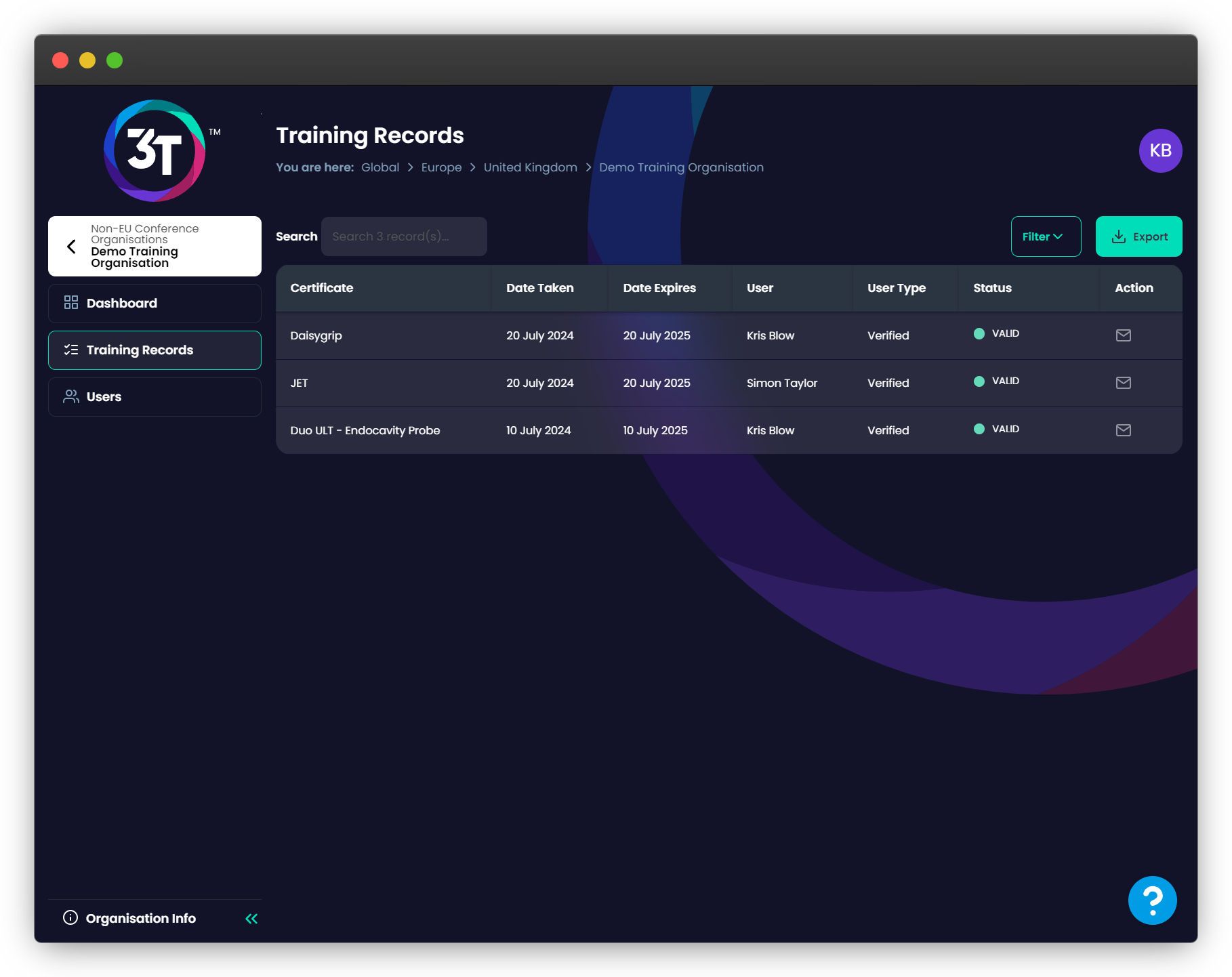
The Users tab shows you a list of all verified users in your organisation. Their details can be edited here using the pen icon. Password reset emails can also be triggered here, by clicking on the envelope icon.
Clicking on the “To verify” button will open a modal showing all unverified users in your organisation.
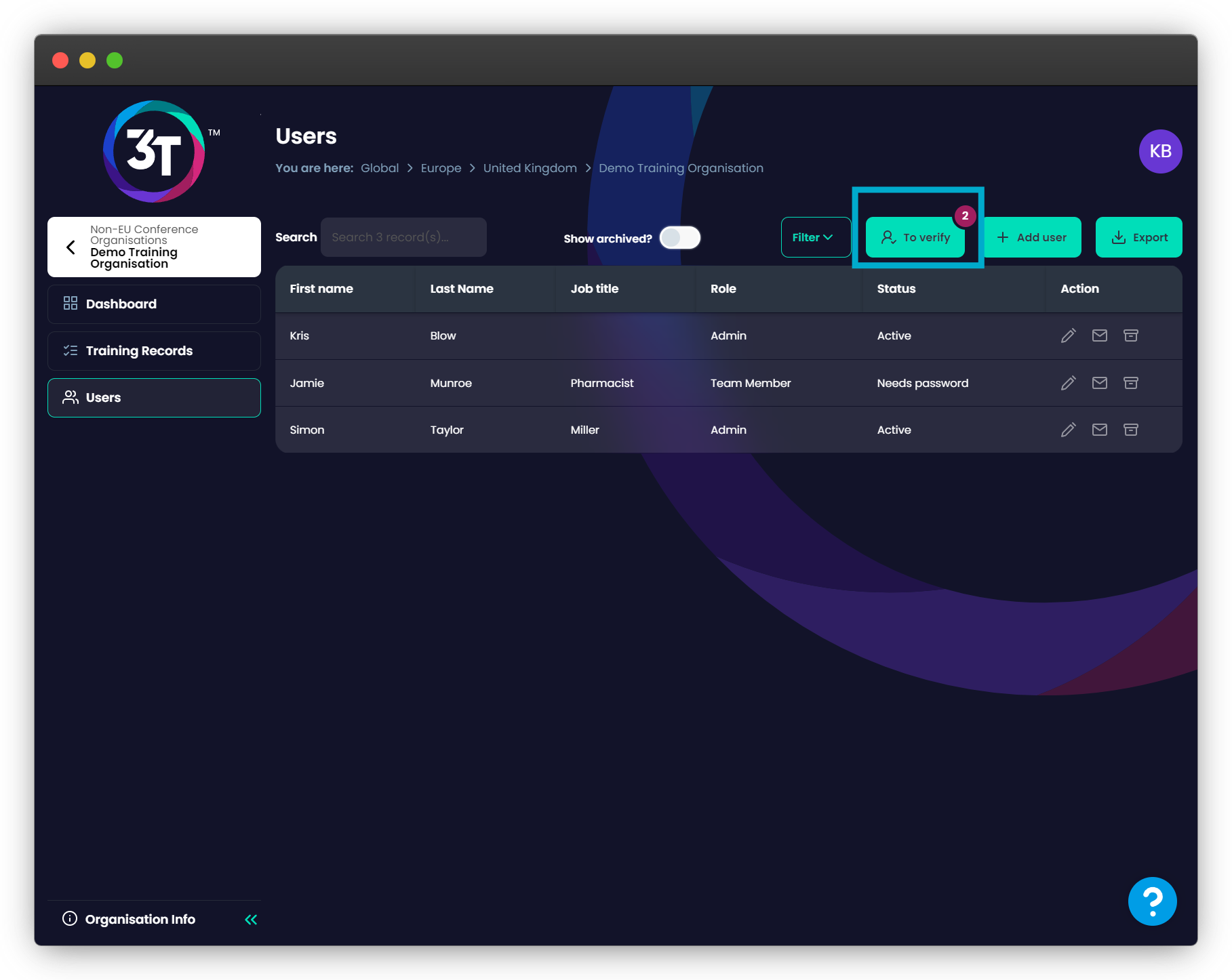
Here, you can verify them as a Team Member (someone who needs access to the app for Traceability and the portal for Training) or an Admin (someone who has all the access of a Team Member, plus administrative rights to your organisation). This decision cannot be undone, so ensure you’re verifying your users into the correct roles.
Finally, you have the option to remove this record from your organisation. Please note, that doing so will result in that person– and all training records they have completed – to be permanently deleted from 3T.
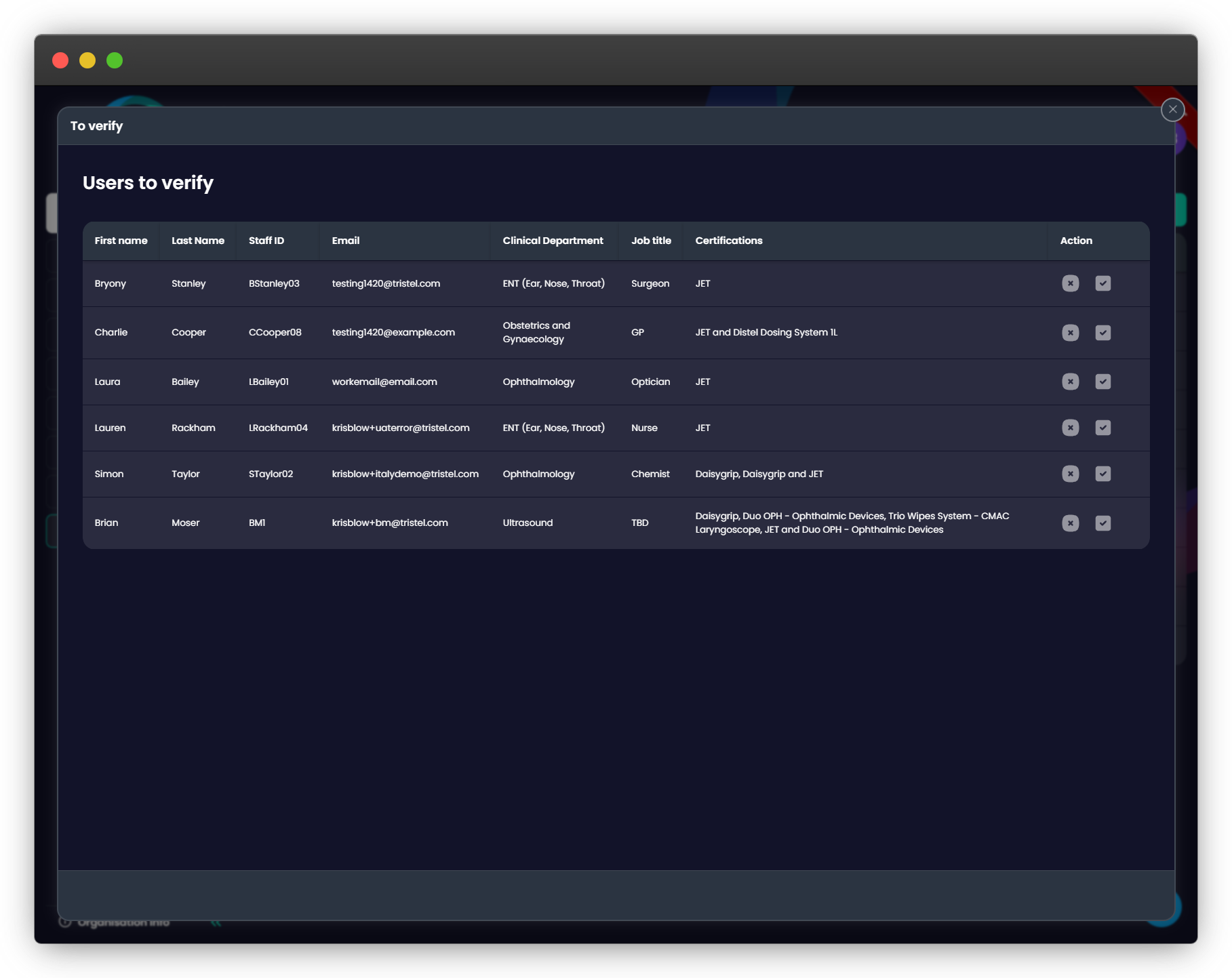
In the very bottom-left corner of the portal, you will be able to see the “Organisation Info” button. Clicking on this will show you your organisation’s code for linking new mobile handsets and allow you access to your organisation’s new registration page.
You can copy the link to the web page into an email to your staff, or allow them to scan the QR on the relevant mobile handset – this will give them access to the registration page.
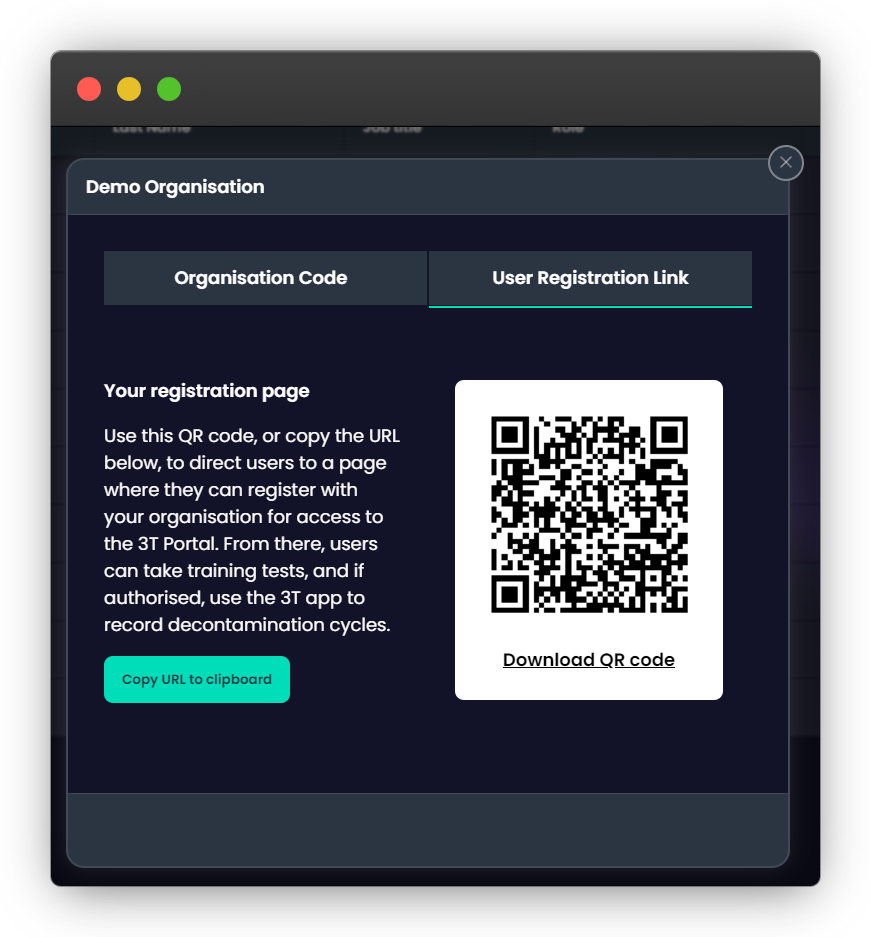
Once your migration has taken place, all your staff members will be redirected to www.3t.app for training. So that we know which training to make available to them, they will need to enter the Access Code for the training portal.
If the Access Code is valid and your organisation’s data has been migrated to 3T, they will be invited to register with 3T.
If the Access Code is invalid, or your organisation’s data has not been migrated to 3T, you should contact your Sales Rep for 3T Training registration.
To register, your staff will need to supply their first name, last name, work email address, job title and department.
If they have a staff ID, they may supply it here.
They can also choose what they want their PIN to be in the app. Any four digit PIN will work.
3T will check to see if the email address the user has tried to register with is already registered against your organisation. If it is, they’ll be invited to login instead. If not, they will be registered and will immediately appear in the “To verify” section of the portal we covered earlier in this document.
You now have the choice of verifying them as an Admin or a Team Member.
Your staff will remain unverified until you (or another Admin) verifies them, or deletes them. We recommend verifying your users as it gives them access to the portal to see their own training history, and will allow you resend their certification emails if needed, and only verified users can use the 3T app.
Unverified users cannot login to 3T, cannot see their test history, cannot download their test certificates or re-send their certificate email. They must go through the registration page to access the training grid each time.
Once a user has registered they will be shown a grid of all training available to them in their country. Your staff should click on the training they want to take, watch the training video all the way through, then go through the multiple choice test.
If they pass the test, 3T will generate a certificate for them and email it to their work email address.
If they fail, they may come back later and try again (by going through the registration process with the same email address), re-watch the video then re-take the test, or simply re-take the test without watching the video again.
All pass marks are 100%.
As an Admin, you will need to complete training on Tristel products too; and as an Admin, you won’t be able to go through the registration page as your details are already in the system.
To access 3T Training as an Admin, simply click on your initials in the top-right hand corner and select “My Product Training”. Here you will see the same grid of training available to you as your Team Members and unverified users. You can also select “My Training Record” to see your own training history.
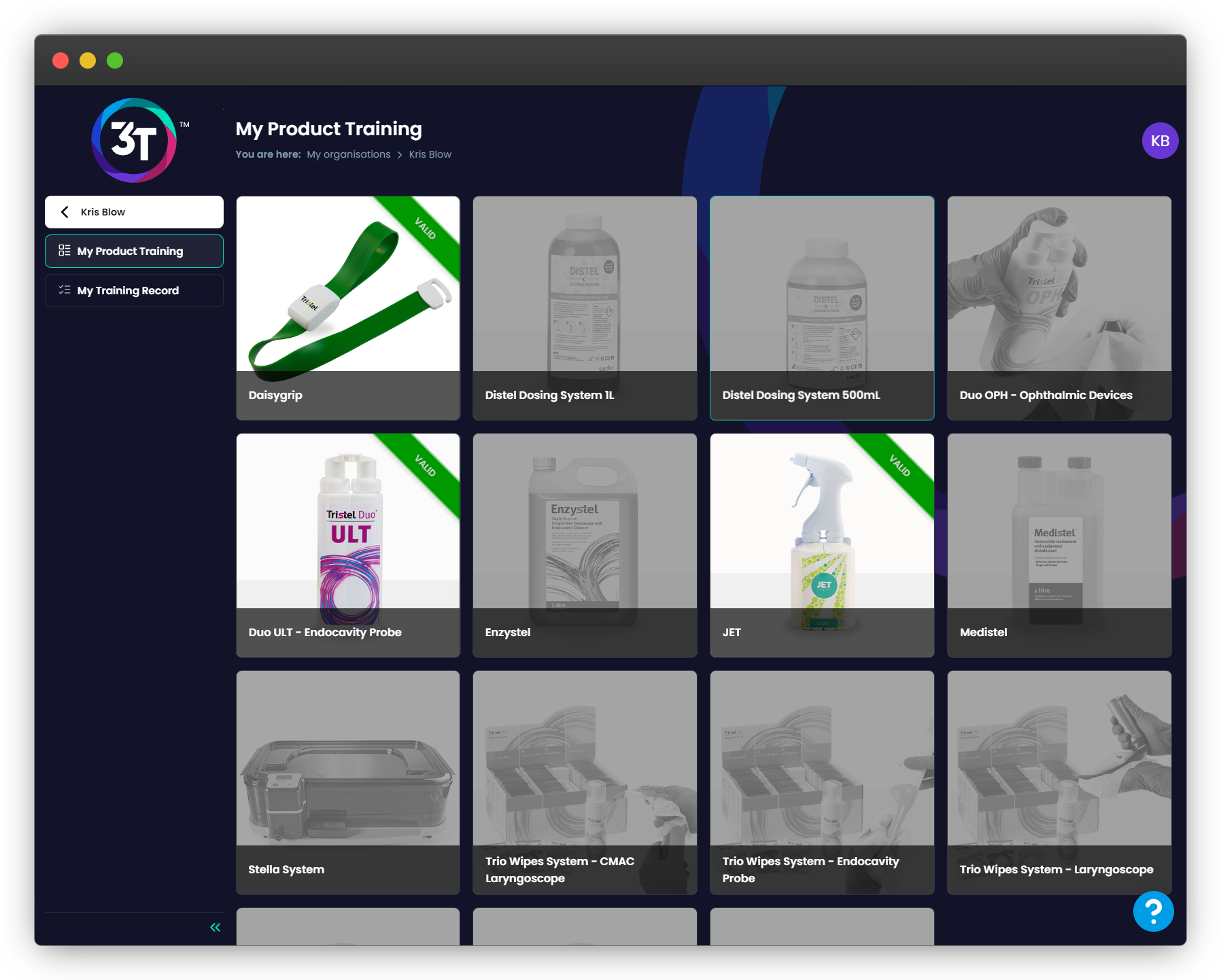
Under “My Product Training”, any training you have completed that is in-date will be lit up, with a banner letting you know the training status.
Valid = more than two months until expiry
Expires soon = less than two months until expiry
Expired = expired already
To get back to organisation level for Traceability and Training, click on the 3T logo, or the arrow next to your name.
The 3T Support Team is available by clicking on the “?” icon in the bottom right corner of the portal, or by email on support@3t.app.